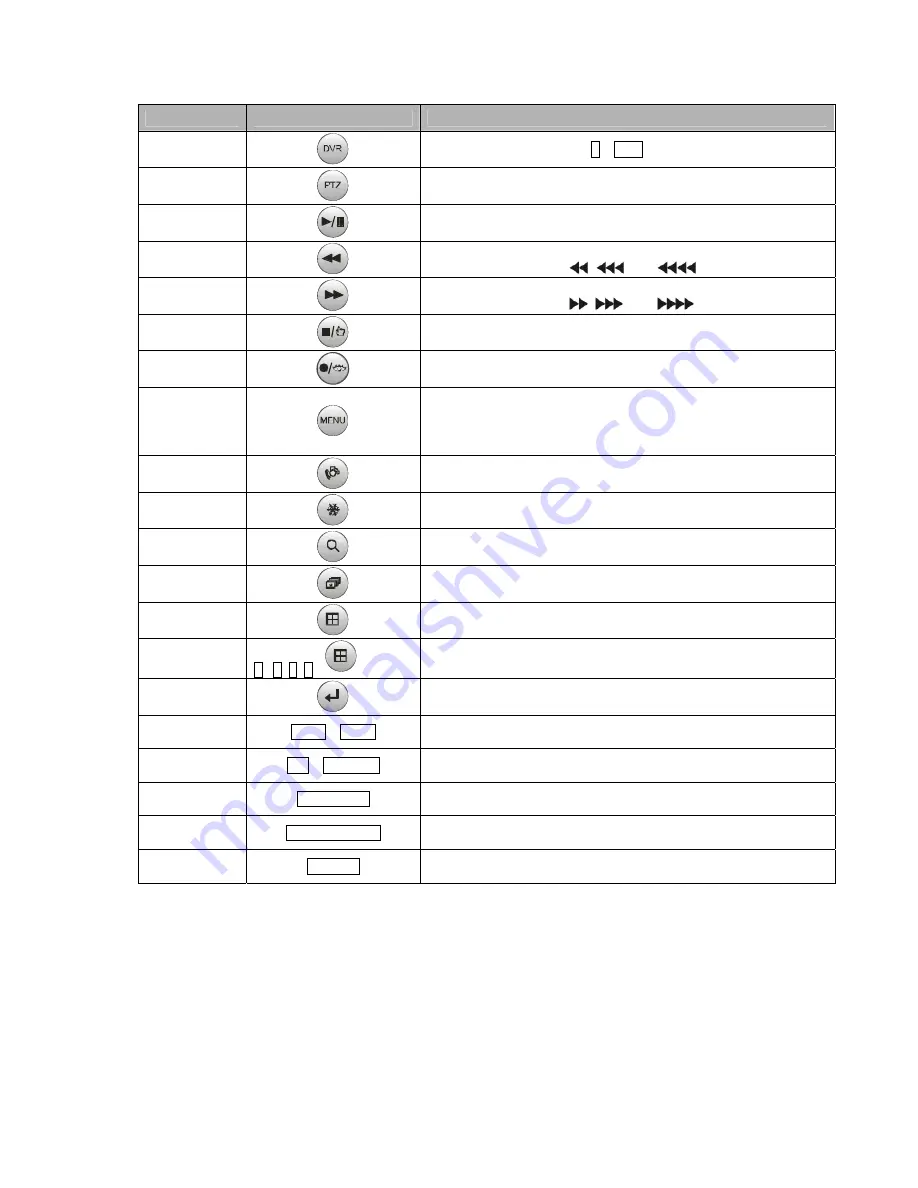
49
Keys for DVR
Key Label
Descriptions
Id Selection
DVR ID Selection. (e.g.:1 or
2
+
DVR
).
PTZ
Open a Pan/Tilt/Zoom screen which allows you to control properly
configured cameras.
Play/Pause
Play recorded data / Pause playing.
Rewind
Play video backward at high speed. Pressing the button again toggles
the playback speed from
,
and
.
Fast Forward
Play video forward at high speed. Pressing the button again toggles
the playback speed from
,
and
.
Stop
During Playback mode returns the DVR to the Live Monitoring mode.
Record
Set the DVR so that it is ready to record video.
MENU
Enter the menu screen. You will need to enter the administrator
password to access the menu if enabled. Press the menu button to see
the search menu in the playback mode. Pressing the button also
closes the current menu or setup dialog box.
Alarm
Invokes the event log search menu.
Freeze
Freeze the current live screen.
Zoom
Display the digital zoom screen
Sequence
Sequence.
Display Mode
Toggle between different display formats. The available formats are:
full, 4x4, 3x3, 2x2 and PIP.
Display Mode
1
,
2
,
3
,
4
+
(QUAD)
PIP(1+Quad), 2x2(2+Quad), 3x3(3+Quad) and 4x4(4+Quad)
Enter
Select a highlighted item or completes an entry that you have made.
Spot Sequence
AUX1 .. AUX4
Toggle on and off sequence mode of the selected spot output.
Spot output
No. + AUX1 ~ 4
Displays selected camera as spot output of the current DVR .
Full Screen
No. + MAIN
Displays selected camera in the full-Screen Mode and enter the
numbers in the login menu.
Cursor
movement
ENTR+Joystick
Up / Down / Left / Right control in the digital zoom.
Left / Right control in the quad or 3x3 screen.
Cursor
movement
Joystick
Up / Down / Left / Right control in the menu.
* See the DVR’s manual to know in detail.
Note: To use other type keyboard to the slave keyboard, you should upgrade the
firmware of the keyboard by the version 3.0 and over.
















