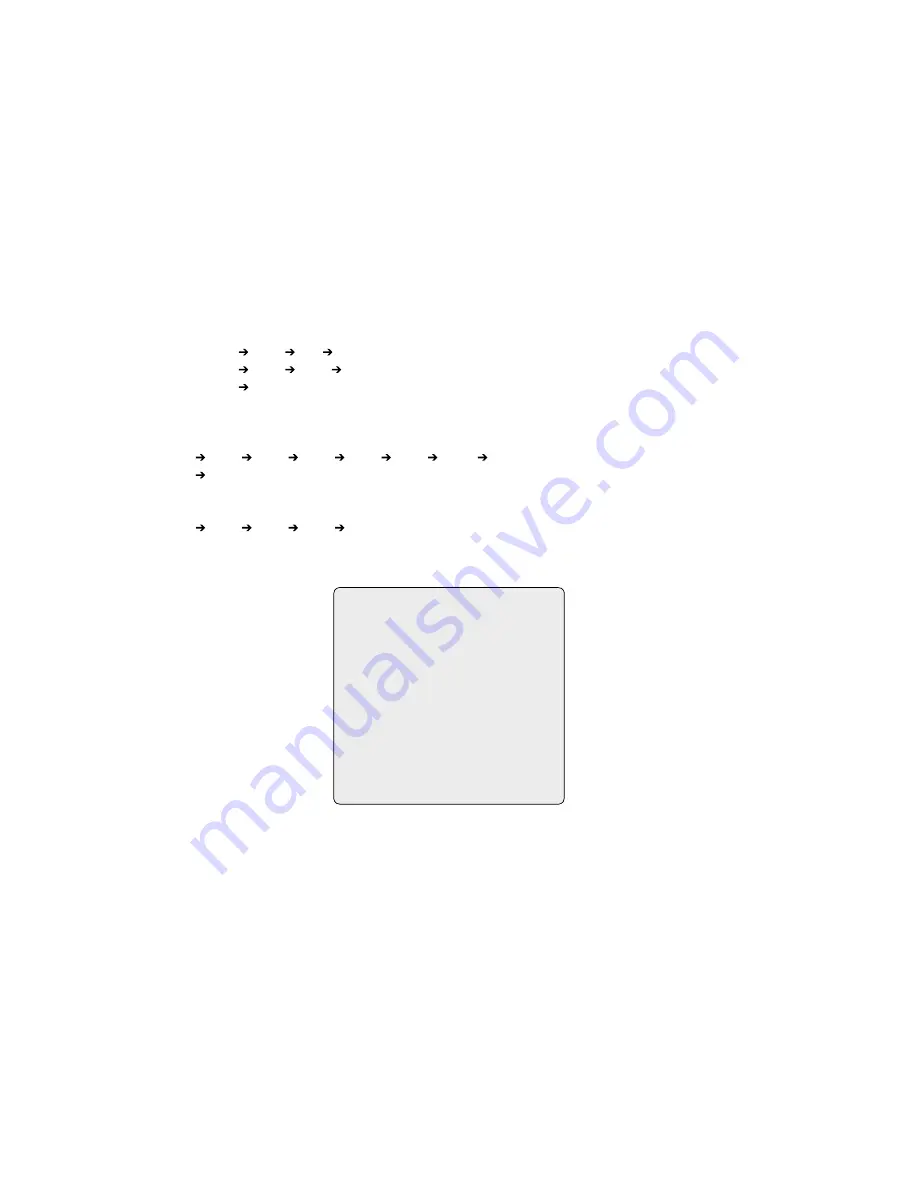
8
3.6 Shortcut of Preset Program
Select a view to be stored (direction of the camera, zoom and focus), then press No. (
1
to
240
), and then press
Pgm
,
Prst
subsequently. The current view will
be stored to the selected preset number if position is empty. If selected preset number is not empty, „PRESET EXISTING” message will be displayed on the
monitor and ask to overwrite.
Example:
1
,
0
,
1
+
Pgm
+
Prst
will store current view as preset No. 0. In this case, focus and Iris mode will be programmed as Auto, dwell time will be set
to 3 sec.
3.7 Tour
(THIRD ITEM OF THE MAIN MENU / SHORTCUT:
Tour
)
There are 8 programmable Tours. Each Tour consists of up to 4 Preset positions, Patterns, Scans or other Tours (second-level). Using second-level Tours, it
can be expanded to over 300 functions in a single Tour. However Tours in second level Tour will be ignored when called by a Tours. The following example
illustrates this concept:
If
Tour has Preset Preset Tour Tour3 and
Tour has Preset3 Preset4 Preset5 Tour4 and
Tour3 has Preset6 Pattern and
Tour4 has Preset7.
Tour executes as follows:
Preset Preset Preset3 Preset4 Preset5 Preset6 Pattern
Preset ... (Repeat)
Tour executes as follows:
Preset3 Preset4 Preset5 Preset7 Preset3 ... Repeat
(Tour4 is still valid if called directly from Tour.)
xxxxx :
6 digits of title for tour label
=== :
blank preset position
SCAN TYPE : Max (Normal)/ Slow V. Scan/ Fast V. Scan
DWELL :
03-99 Sec
003 :
Preset 003 (~40)
A08 :
Auto Scan 08 (~8)
P0 :
Pattern 0 (~4)
T0 :
Tour 0 (~8)
Follow the steps below to program the Tours:
. Press
Menu
to display the main menu on the monitor. Scroll to Tour and push the
Joystick
to the right to enter the Tour menu. Or just press the Tour key
on the keyboard.
. Choose an empty location to be programmed by pushing the
Joystick
up, down, right, or left.
3. To see a stored preset view, use the
Joystick
to move the cursor to a stored position. By pressing
Prst
key, the camera will move to the stored Preset view.
GUARD TOUR SETUP
TOUR 0 : xxxxxxxxxxxxxxxx
SCAN TYPE : NORMAL
DWELL : 03
=== === 003 === === === ===
A08 === === === === === ===
=== T0 === 00 === === ===
=== === === T08 === === ===
=== === === === === === ===
=== === === === === === ===
SAVE AND EXIT (ESC TO CANCEL)
PRESS FUNCTION KEY AND ROTATE
JOYSTICK TO SELECT NUMBER.






























