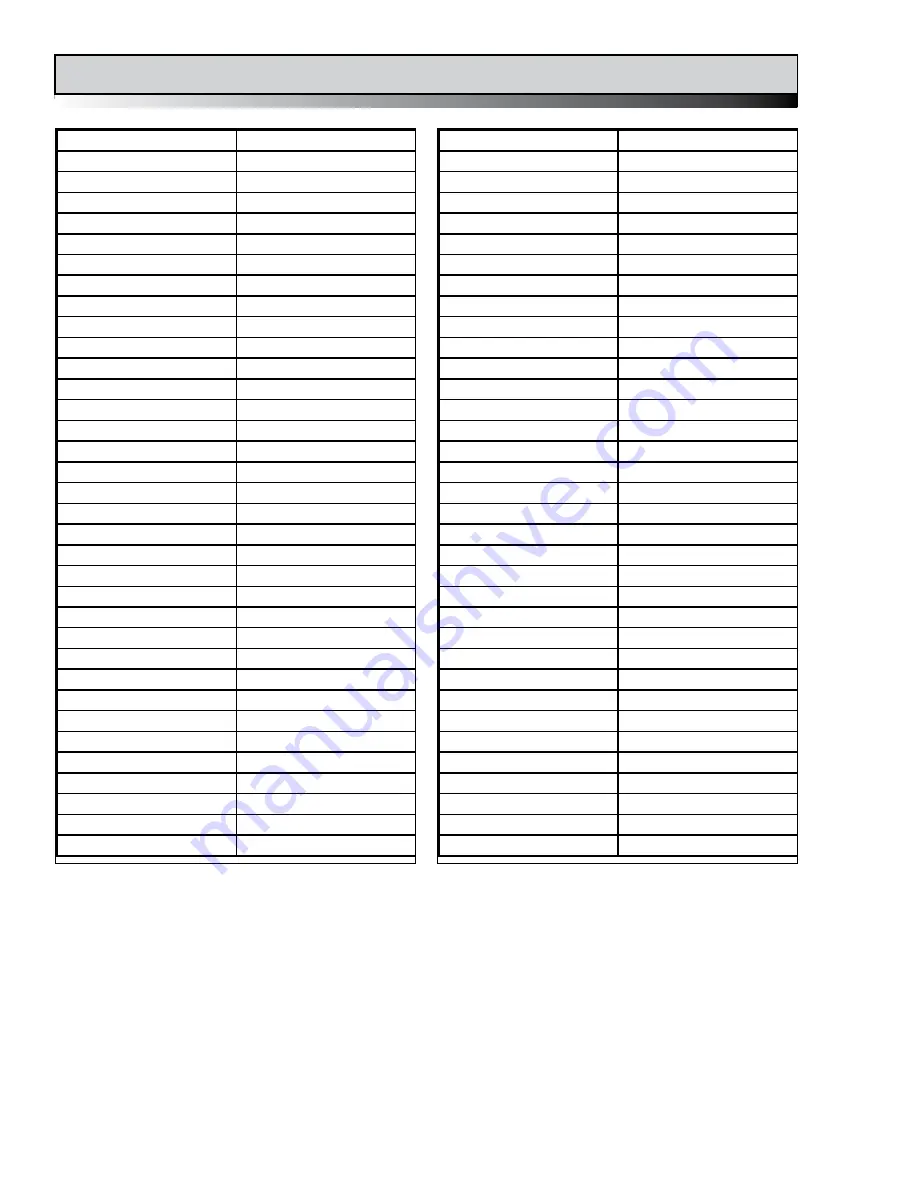
18
sideKick HD Manual, Fast Forward Video, Inc
*Specifications Subject to Change
Specifications
VIDEO INPUT / OUTPUT
Digital Input / Output
HD-SDI, HDMI
Standards
SMPTE 274 M
SMPTE 296 M
Connections
BNC 75 Ohms
HDMI Type C mini
AUDIO INPUT / OUTPUT
Digital Input / Output
8 channels embedded HD-SDI
Connections
BNC or HDMI unbalanced
Resolution
24 bits
Sampling Rate
48 kHz
Analog Input / Line
2 Line level
Connections
3.5 mm
Resolution
16 bits
DRIVES
Maximum number of Drives
1 removeable
Supported Drive
2.5" SATA SSD
Preferred Drive
see sideKick Page at ffv.com
TIME CODE
Embedded timecode
USB PORT
For future use
HEADPHONE
3.5 mm stereo jack
VIDEO COMPRESSION
Method
Apple ProRes 422 - standard
upgradable via www.ffv.com
Apple ProRes 422 (HQ)
future codecs available
Maximum Bit Rate
220 Mbit/s codec dependent
POWER
Power Supply
12 VDC
Power Connector
Mini XLR
Power Requirement
7-16 VDC
Power Consumption
3-21 W
Power Options
Battery or AC Power adapter
DISPLAY
4.3 color TFT display
Display Resolution
480 x 272 pixel resolution
GENERAL
Physical Dimensions
6.25"W x 4.2"H x 2.1"D
Weight
10 oz without drive
12 oz with drive
Noise
<18dB
Operating Temperature
0-40° C
Humidity
90% non-condensing
WARRANTY
1 Year
INCLUDED ACCESSORIES
128GB Solid State Drive
AC Adapter
USB -SATA Drive Cable
Cool Looking Cardboard Box
OPTIONAL ACCESSORIES
256GB Solid State Drive
External Battery w/ Charger
Camera Battery Cable
Carrying Case
Protective Pouch
4 to 3 pin Power adapter
Camera Shoe to 1/4"20 riser
















