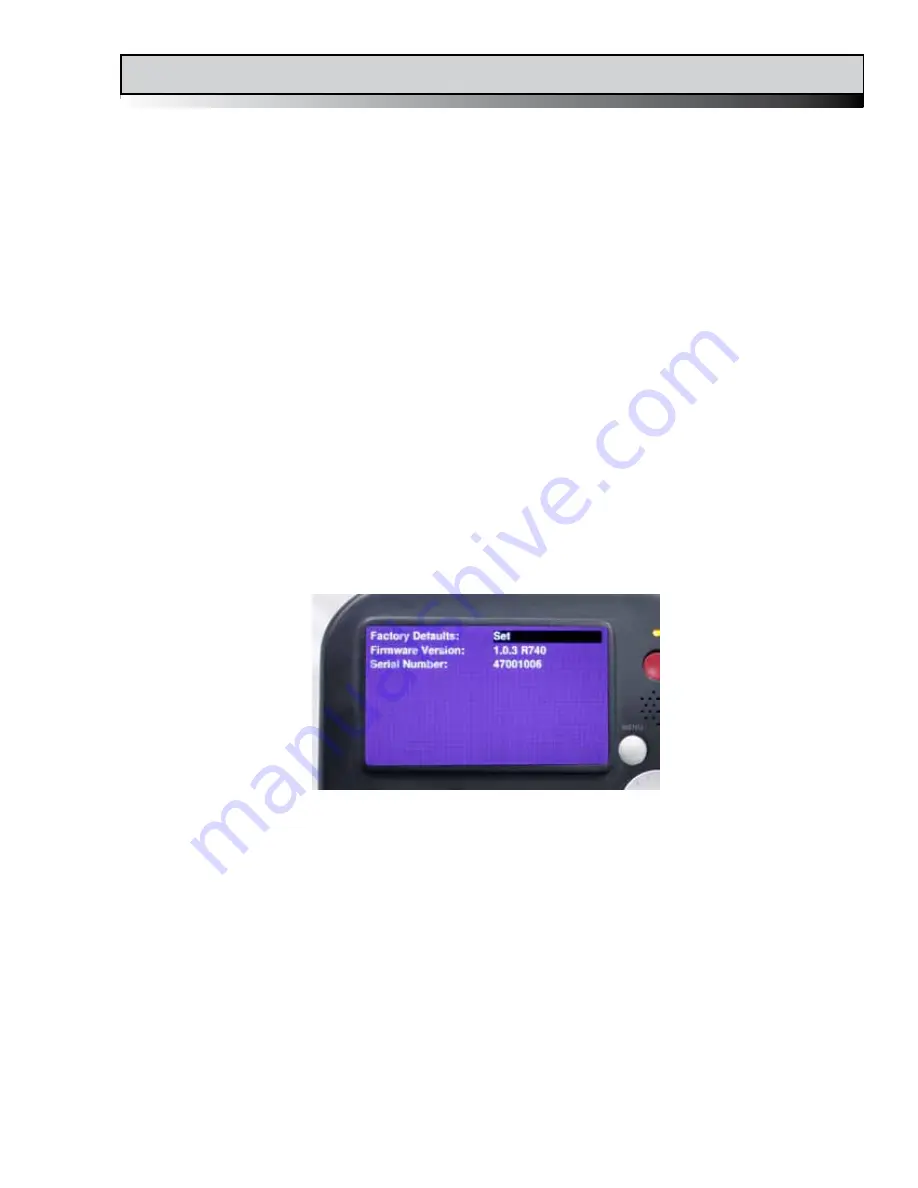
15
sideKick HD Manual, Fast Forward Video, Inc
LOOP PLAYBACK
- The choices here are ON or OFF depending on whether or not you want your
list of clips to continue playing again once it gets to the end of the list.
VIDEO INPUT
- Is the signal to be recorded coming through the HD-SDI or the HDMI input.
AUDIO INPUT
- EMBEDDED or ANALOG. If you choose ANALOG you must have your analog
audio input connected to the AUDIO / LINE In port on the left side of the unit. It is an unbalanced
analog connection. Using this input will replace embedded audio channels 1 and 2 with the analog
inputs. EMBEDDED uses the digital signal coming in with the video signal.
RECORD MODE
- MANUAL or CAMERA TIME CODE. MANUAL requires that the operator push
the red RECORD button on the front of the unit to initiate recording and the STOP (■) button to
finish the clip. Assuming the camera is providing timecode through the video input cable, CAMERA
TIME CODE will allow sideKick HD to begin and stop recording based on rolling timecode from the
camera. If CAMERA TIME CODE is selected, the red RECORD button from the front of the unit will
not operate the record function.
AUDIO OUTPUT
- Your choices here are OFF, HEADPHONE or SPEAKER depend on your work-
flow preference. The Bar next to this choice adjusts the output volume.
DATE / TIME
- The format for Date and Time is YYYY-MM-DD and time is HH:MM:SS, SS or
seconds are set to zero when you set the other time elements.
Page 2
The SET-UP Menu (continued)
FACTORY DEFAULTS
- This field will reset the configuration back to the factory defaults via a
confirmation pop-up window.
FIRMWARE VERSION
- This field is not selectable. It states the current firmware version that is
installed in the unit.
SERIAL NUMBER
- This field shows the unit's Serial Number. This number should also be on the
back side exterior of the unit.



















