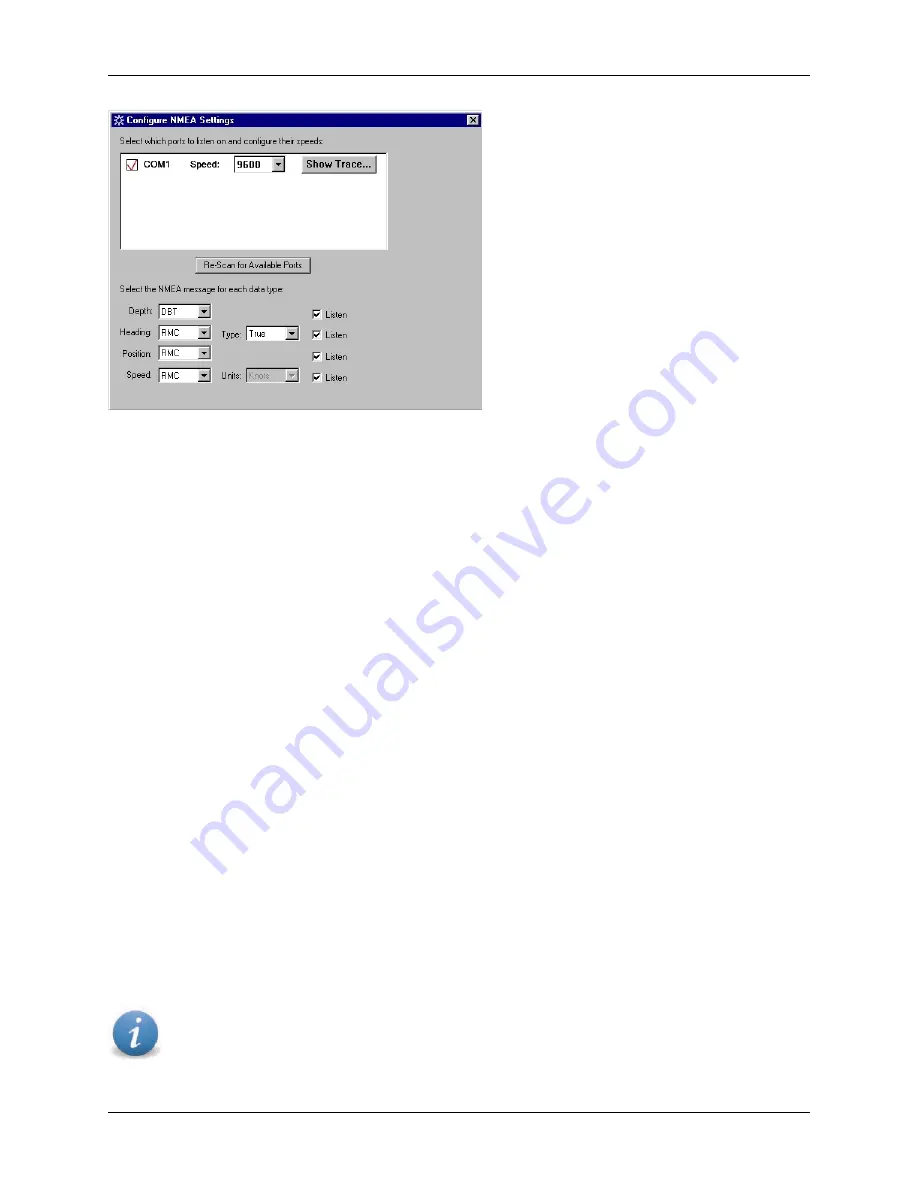
Operation Manual
FarSounder, Inc.
F31552 (Rev. 2.6.1)
Page 23 of 56
Figure 16. COM Port NMEA configuration options
COM Port Check Box
The check boxes indicate on which COM ports the SonaSoft™ should listen (an empty box indicates that
the port is not being used, a red check indicates that the port is in use). When the checkbox is checked,
the show trace button will be active.
Baud Rate Drop Down Box
The baud rate for each COM port is selected with this drop down selection box.
Show Trace Button
Pressing the Show Trace button will pop up a window where the user can see all of the COM port data
being read off the port.
Re-Scan for Available Ports Button
This button will re-scan to find any available COM ports for SonaSoft™ to listen on. Available COM ports
will be listed in the COM port list.
NMEA Message Selection
At the bottom of this window, there are four rows of drop-down selectors where the NMEA messages to be
used for Depth, Heading, Position, and Speed can be selected. The Heading and Speed selections also
have a second drop-down selector for configuring options specific to certain messages. SonaSoft™ will
only listen to the messages selected for each data type.
Each message type (Depth, Heading, Position, and Speed) also has a "Listen" check box option. When
"Listen" is unchecked, SonaSoft™ will not listen for any messages of that type. For example, if there are
no Depth messages available on any of the COM ports selected, then the "Listen" checkbox for Depth
messages can be unchecked.
Note
Message selection is independent of COM port selection. This means that if a particular
message is selected for a given data type, it does not matter on which COM port it is received.
































