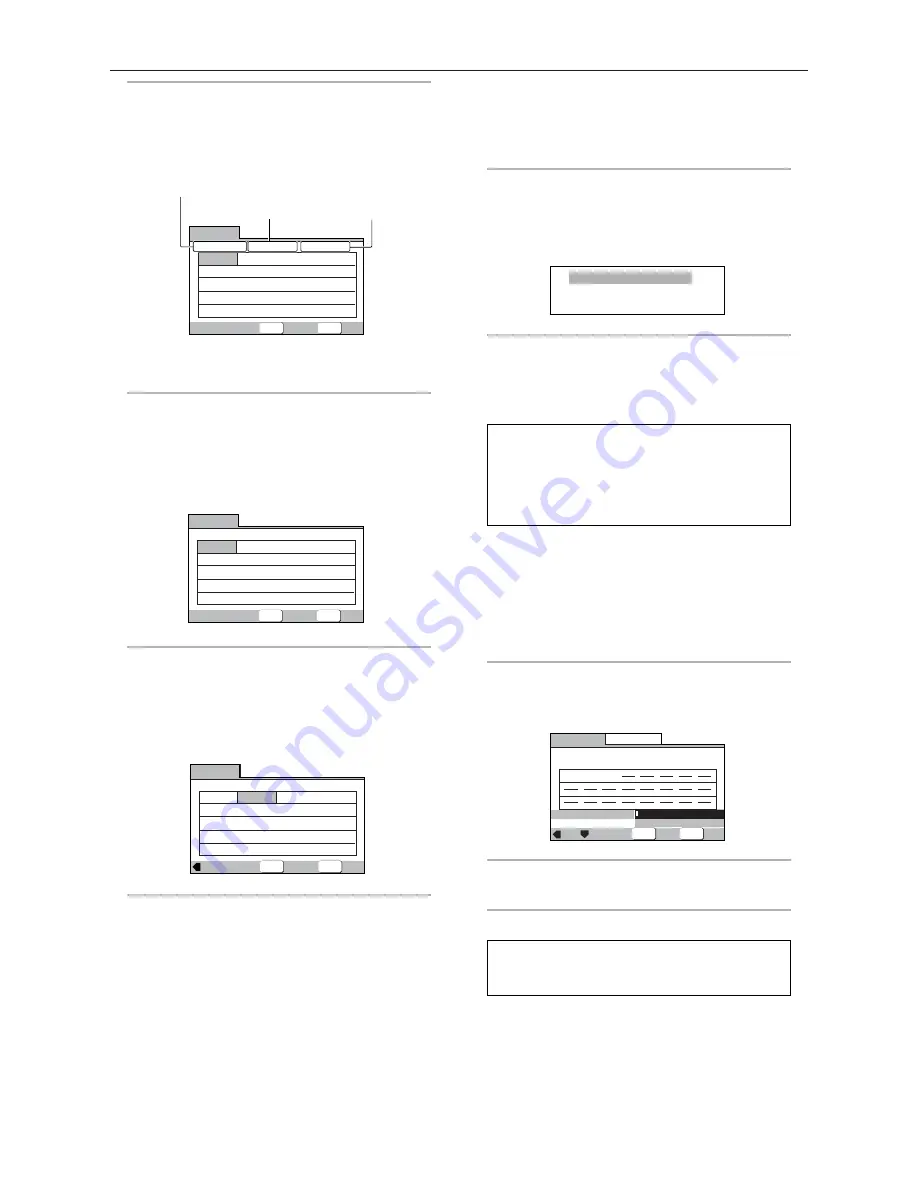
To make a program of your favorite parts of a
disc as it plays
– DVD/Video CD/CD/MP3
With this player, it is possible to make a program as you
watch a DVD or Video CD or while listening to an MP3 or
a CD .
To add a title/chapter/track to a program,
press and hold PROGRAM for about 2 seconds.
The current title/chapter/track number appears on-screen
together with the program step number. If there isn’t
already a program then a new one will be created.
To confirm the contents of a program:
Press
PROGRAM
.
Notes
• When using this function to program DVDs, the program
being created corresponds to the Program screen (chapter
or title) that appears when
PROGRAM
is pressed. Be sure
to check that the appropriate program type is selected.
• You cannot make a program containing chapters in
different titles.
To save a program in memory
– DVD
This player can memorize the programs on up to 24
DVDs. By turning the
[Program Memory]
to
[On]
, the
player will save your program and recall it the next time
you use the same DVD. When the program memory
exceeds 24, programs will be erased in chronological
order from the oldest program in memory.
1
Use the cursor button (
∞
) to highlight
[Program Memory] and use the cursor
button (
3
) to select [On].
2
Press ENTER.
The program is saved in memory.
Note
When a DVD with a program stored in memory is loaded,
program playback may start automatically.
Exit
Move
Current:
Title
Title
Program Memory
On
7
1
Chapter
(Chapter 1~18)
1
Program Chapter
Program Title
Off
PROGRAM
ENTER
Select
09
18
07
Chapter 07
3
Program 03
To confirm the contents of a program:
Press
PROGRAM
.
Notes
• When using this function to program DVDs, the program
being created corresponds to the Program screen (chapter
or title) that appears when
PROGRAM
is pressed. Be sure
to check that the appropriate program type is selected.
• You cannot make a program containing chapters in
different titles.
To save a program in memory
– DVD
This player can memorize the programs on up to 24
DVDs. By turning the
[Program Memory]
to
[On]
, the
player will save your program and recall it the next time
you use the same DVD. When the program memory
exceeds 24, programs will be erased in chronological
order from the oldest program in memory.
1
Use the cursor button (
∞
) to highlight
[Program Memory] and use the cursor
button (
3
) to select [On].
2
Press ENTER.
The program is saved in memory.
Note
When a DVD with a program stored in memory is loaded,
program playback may start automatically.
Exit
Move
Current:
Title
Title
Program Memory
On
7
1
Chapter
(Chapter 1~18)
1
Program Chapter
Program Title
Off
PROGRAM
ENTER
Select
09
18
07
To erase a program saved in memory
– DVD
The player erases programs in chronological order when
the maximum number of programs that can be held in
memory is exceeded. To prevent the player from erasing
older programs that you may still use regularly, or when
you don’t want to use a program anymore, it is possible
to manually erase programs stored in memory.
1
Press PROGRAM to enter the [MP3
Program] screen.
If you added tracks to the program list from the
‘Using the MP3 navigator’
on
page 41
, the tracks
are displayed here.
From this screen you can enter folder and track
numbers directly to build up a program list.
2
Use the number buttons to enter a three-
digit folder number.
The number of folders on the disc is displayed in
the top-left of the screen.
Once you’ve entered a valid folder number, the
name of the folder appears.
ENTER
PROGRAM
MP3 Program
Exit
Play
Move
Folder : 001~25
– – –:– – –
– – –:– – –
– – –:– – –
– – –:– – –
– – –:– – –
– – –:– – –
– – –:– – –
– – –:– – –
– – –:– – –
– – –:– – –
– – –:– – –
– – –:– – –
– – –:– – –
– – –:– – –
– – –:– – –
– – –:– – –
– – –:– – –
– – –:– – –
– – –:– – –
– – –:– – –
– – – – – – – – : – – – – – – – –
Total number of folder and track
Folder name
Track name
3
Use the number buttons to enter a three-
digit track number.
The number of tracks in the current folder is
displayed in the top-left of the screen.
Once you’ve entered a valid track number, the
name of the track appears.
ENTER
PROGRAM
MP3 Program
Exit
Play
Move
Track 001~10
001:– – –
– – –:– – –
– – –:– – –
– – –:– – –
– – –:– – –
– – –:– – –
– – –:– – –
– – –:– – –
– – –:– – –
– – –:– – –
– – –:– – –
– – –:– – –
– – –:– – –
– – –:– – –
– – –:– – –
– – –:– – –
– – –:– – –
– – –:– – –
– – –:– – –
– – –:– – –
FOLDER1~ : – – – – – – – –
Navigate using the following controls:
Cursor buttons
– Navigate the program list.
CLEAR
– Clear the currently selected item in the
program list.
ENTER
– Start playing the program list.
PROGRAM
– Exit the
[MP3 Program]
screen.
ENTER
PROGRAM
MP3 Program
Exit
Play
Folder 001~25
001:008
– – –:– – –
– – –:– – –
– – –:– – –
– – –:– – –
– – –:– – –
– – –:– – –
– – –:– – –
– – –:– – –
– – –:– – –
– – –:– – –
– – –:– – –
– – –:– – –
– – –:– – –
– – –:– – –
– – –:– – –
– – –:– – –
– – –:– – –
– – –:– – –
– – –:– – –
– – – – – – – – : – – – – – – – –
Move
36
DVD
ADVANCED FUNCTIONS
Summary of Contents for DVP1500
Page 1: ...DVP1500 Digital Video Processor Installation and Operations Manual NTSC Model ...
Page 25: ...21 DVD ...
Page 28: ...24 DVD NOTICE THE S VIDEO OUTPUT IS NOT AVAILABLE WITH THE NRS DCS ...
Page 29: ...25 DVD ...
Page 31: ...27 DVD ...
Page 42: ...38 DVD ...
Page 43: ...39 DVD ...
Page 44: ...40 DVD ...
Page 46: ...42 DVD ...
Page 47: ...43 DVD ...
Page 48: ...44 DVD Faroudja ...
Page 49: ...45 DVD ...
Page 50: ...46 DVD Using the wrong remote ...
Page 51: ...47 DVD faroudja ...



























