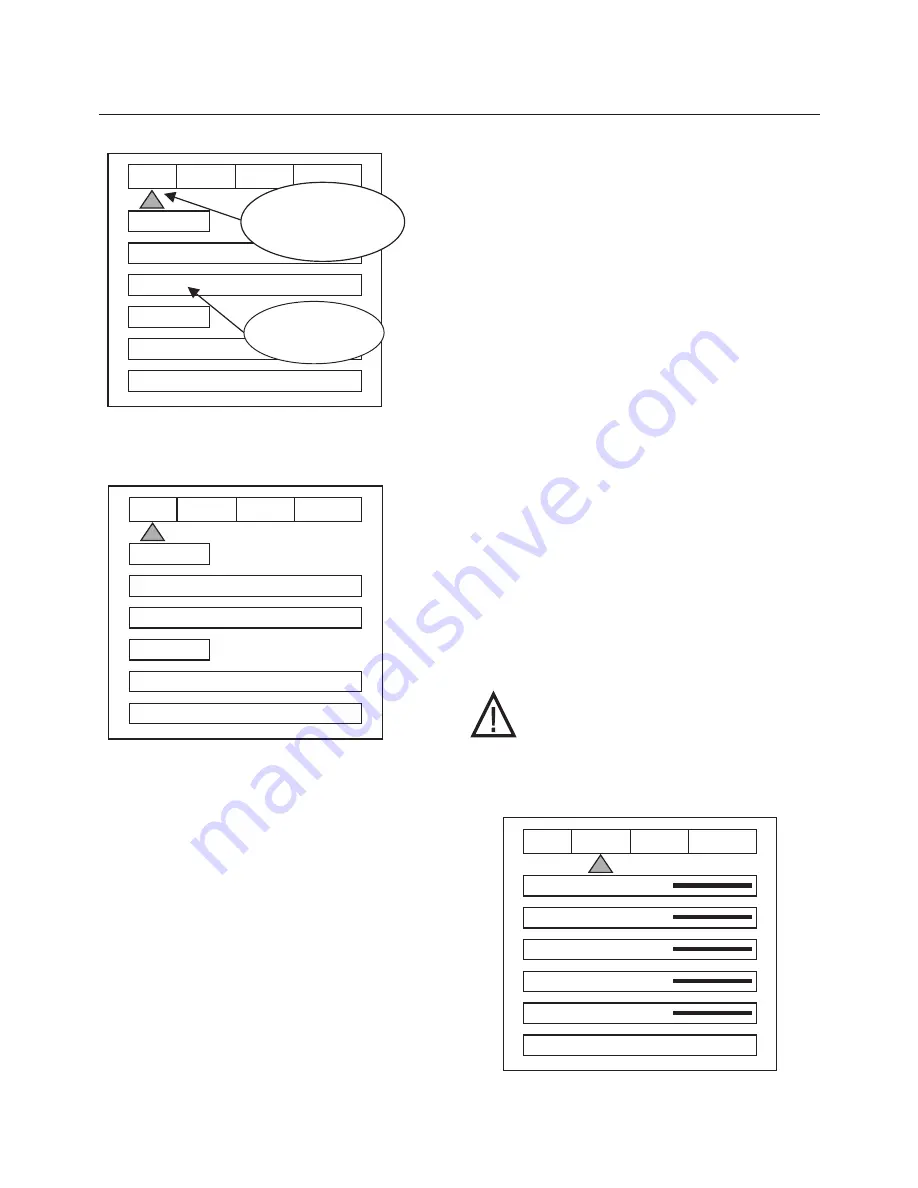
The OSD consists of four menu tabs:
Input – Picture – Display – Patterns
Input Menu
Formats
Input Select: OSD
Video-S-Video- RGB-YCrCb-DVI
Note:
Note: The Pass-Thru input cannot be selected
from the OSD since an OSD is not available on that
input. Use the Input button on the remote to select it.
The DVI Input will not display an OSD unless there is
a source connected to it.
Aspect Ratio*
4:3-Letterbox-Anamorphic
Note:
This selection should match the aspect ratio of
the
source
, not the display. The aspect ratio of the
display should be selected in the Setup menu.
Profiles-
Profile:
Factory-1-2-3-4-5-6-7-8
Store:
1-2-3-4-5-6-7-8
To store a Profile
(in the Input Menu):
•
Press
Menu
button on the remote
•
Make all required adjustments.
•
Use the
Function Up/down
keys to
select
Profile
•
Use the
Value Left/Right
keys to select Profile
•
Press
Enter
To recall a Profile
(in the Input menu):
•
Press
Menu
button on the remote
•
Use the
Function Up/Down
keys to
select Recall
•
Use the
Value Left/Right
keys to
select profile 1-8
•
Press
Store
Note:
When using a 4:3 source on a Wide Angle
screen there are black bars on the left and right of the
image. The sidebars can be changed to gray using
the Blanking Level control located in the Display
menu. If filling the entire screen is desired, select
Letterbox. The image will fill the screen but the top
and bottom 1/3 of the image will be cut off
(overscanned).
When watching 2:35 aspect ratio movies on a 16:9
(1:77) screen, it is normal to see black bars at the top
and bottom of the image.
Note:
The screen shape used in the installation
must be set in the Setup Menu during installation for
proper Aspect Ratio mapping. Anamorphic Aspect
Ratio with 4:3 screens and the Wide-4:3 settings are
not available on units with scan rates 480p, 540p,
600p and Frame Doubling. See Setup section
for details.
Note: Do not leave the 4:3 image with a Wide Angle
screen on for long periods of time on a CRT
projector or plasma display. This can cause
permanent image burn-in. Image burn-in is
not covered by Faroudja’s warranty
Picture Menu
Use these commands to fine-tune the image.
7
OSD / OPERATING INSTRUCTIONS
INPUT
PICTURE
DISPLAY
PATTERNS
FORMATS
INPUTS
DVD
ASPECT
ANAMORPHIC
PROFILE
RECALL
F 1 2 3 4
STORE
1 2 3 4
Press the Function UP/Down
keys until the triangle turns
Yellow. Press the Value Left/Right
keys to cycle to the Menu tabs.
Use the Value left/Right
keys to change selection
or values.
INPUT
PICTURE
DISPLAY
PATTERNS
FORMATS
INPUTS
DVD
ASPECT
ANAMORPHIC
PROFILE
RECALL
F 1 2 3 4
STORE
1 2 3 4
INPUT
PICTURE
DISPLAY
PATTERNS
BRIGHTNESS
50
CONTRAST
50
COLOR
50
TINT
50
DETAIL
4
ADVANCED COLOR SYS
NORMAL
Brightness
Factory 50
Summary of Contents for DVP1500
Page 1: ...DVP1500 Digital Video Processor Installation and Operations Manual NTSC Model ...
Page 25: ...21 DVD ...
Page 28: ...24 DVD NOTICE THE S VIDEO OUTPUT IS NOT AVAILABLE WITH THE NRS DCS ...
Page 29: ...25 DVD ...
Page 31: ...27 DVD ...
Page 42: ...38 DVD ...
Page 43: ...39 DVD ...
Page 44: ...40 DVD ...
Page 46: ...42 DVD ...
Page 47: ...43 DVD ...
Page 48: ...44 DVD Faroudja ...
Page 49: ...45 DVD ...
Page 50: ...46 DVD Using the wrong remote ...
Page 51: ...47 DVD faroudja ...












































