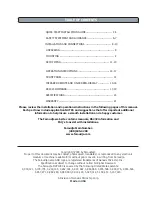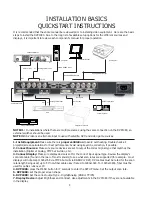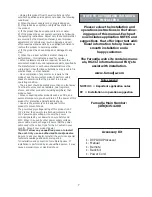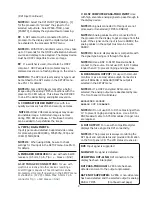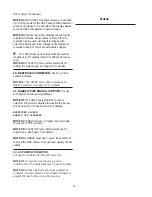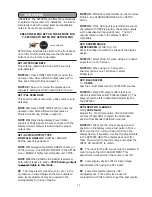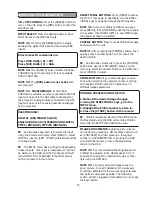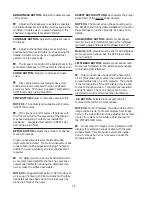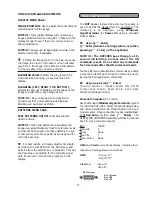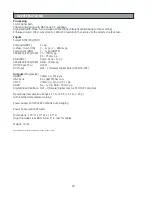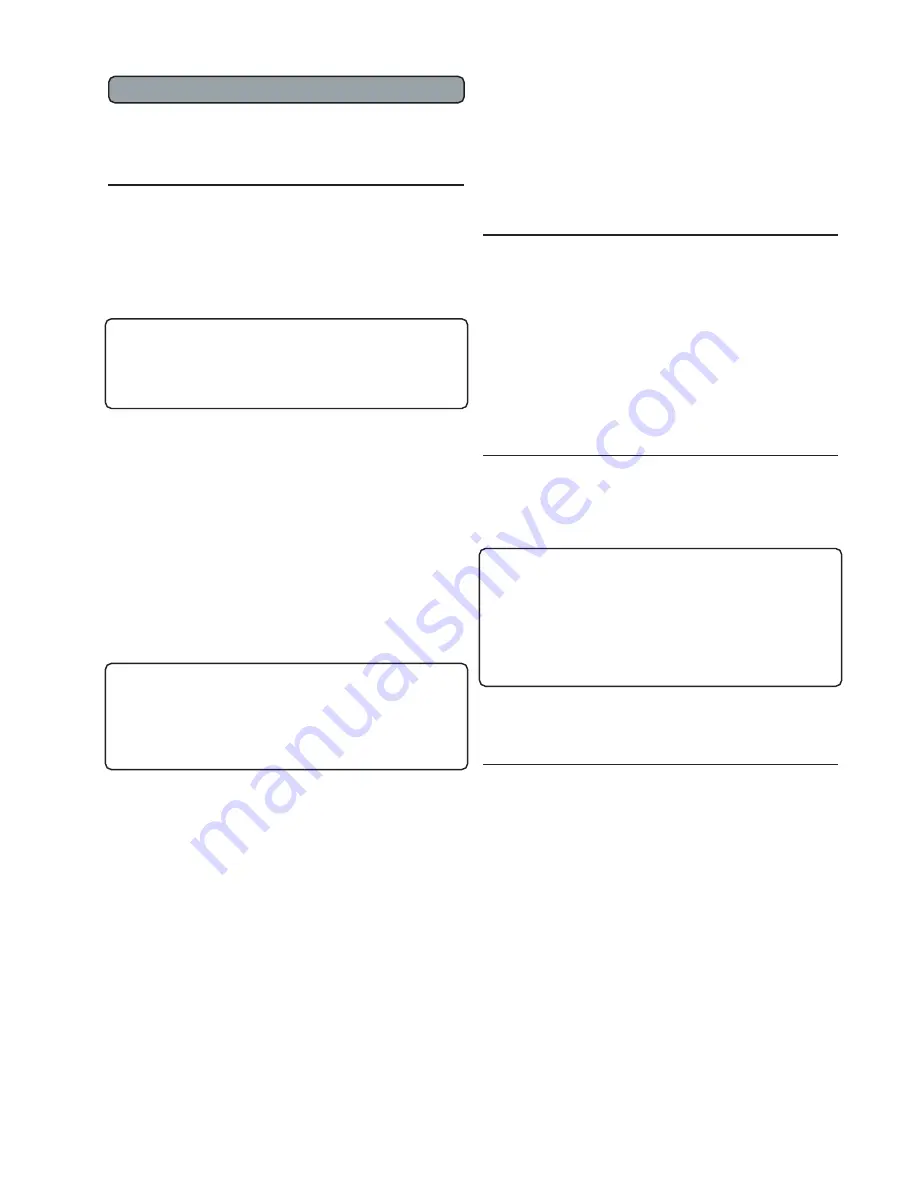
DIRECTIONAL BUTTONS:
Press [MENU] to access
the OSD. Press again to deactivate. Use the DIREC-
TIONAL keys to navigate through the OSD options.
NOTE #1:
To move to different OSD menu pages,
press [MENU], then [UP/DOWN] until the top triangle
turns yellow, then [RIGHT/LEFT]. A new MENU page
will appear as they are selected.
PROFILE BUTTON:
Press to recall Profiles that have
been stored in the unit.
NOTE#1:
After pressing the [PROFILE] button, then
quickly press a number button [1-8] to recall the
desired profile.
An alternative method is to press the [PROFILE]
button then use the [LEFT/RIGHT] buttons on the
remote to select the desired Profile on the OSD, then
press [STORE] to select.
STORE BUTTON:
Press to store changes or selec-
tions when selecting the output scan rate or storing
and recalling Profile numbers. Profiles store 30
different image parameters.
STORING PRESETS USING THE OSD
1. Make all the desired image changes.
2. Using the DIRECTIONAL keys, go to the
INPUT menu.
3. Highlight the Profile number to store in.
4. Press the [STORE] button on the remote.
Profiles can also be stored in the SETUP menu.
Profiles stored using the OSD will override Profiles
stored via the SETUP menu AND visa-versa.
IMAGE ADJUSTMENTS:
Adjusting picture levels
can be done by pressing a direct access button such
as [CONTRAST] and then pressing a three digit
number on the NUMBER PAD or by using the OSD
and directional arrows to move the adjustment
sliders on the OSD.
NOTE #1:
It is recommended that Brightness and
Contrast be adjusted in the display device first, if
possible, then adjust for individual movies or chan-
nels using the DVP1080.
NOTE #2:
A properly adjusted image is key to a
good picture. For each installation, the processor
should be calibrated for the sources using reference
test patterns whenever possible. The following
section will list a suggested test pattern to use to get
the best results.
15
ON / OFF CONTROL:
Press the [GREEN] button to
turn on the unit, press the [RED] button to enter the
standby mode.
INPUT SELECT:
Press the desired button to have
direct access to the different inputs.
NOTE #1:
Press the [DVI/RGB] button to toggle
between the digital DVI input and the analog RGB
inputs.
Direct access IR commands are:
Press [DVI/RGB]+[0] = DVI
Press [DVI/RGB]+[1] = RGB.
NOTE #2:
The [PASS/TX] button selects the PASS-
THROUGH input. Transcoding (TX) is not available
with the DVP1080
NOTE #3:
The
[DVD] button is not active
with
this processor
NOTE #4 - PASSTHROUGH:
When PASS-
THROUGH is selected, sources connected to the DVI
input will be sent to the DVI output unchanged by
the processor. Analog sources connected to the D15
input will be sent to the analog outputs unchanged
by the processor.
PASSTHROUGH=
DIGITAL (DVI) DIGITAL(DVI)
ANALOG RGBHV (D15) RGBHV (BNC&D15)
YPrPb (BNC&D15) YPrPb (BNC&D15)
An alternative approach is to select the input
using the On-Screen-Display: Press [MENU]
+ select
INPUTS
+ use the [LEFT / RIGHT]
directional buttons
to change inputs.
The SETUP menu has a setting for deactivating
unused inputs. If an input is deactivated, it will not
be visible on the OSD, and the front panel LCD will
report INPUT NOT AVAILABLE if the direct access
button is pressed on the remote.
REMOTE BUTTON OPERATION
Summary of Contents for DVP 1080
Page 2: ......
Page 22: ...faroudja Rev 1 3 05 ...