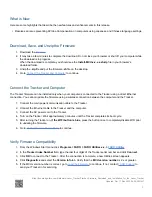Note:
Even if your tracker has MCU Version 2.x or higher, you may receive a message stating “The firmware file you are
attempting to load is currently incompatible with this Tracker.” If this occurs, the internal configuration of the specific unit
has not yet been updated to be compatible with this firmware. Please contact FARO Support.
Load the Firmware
1. In FARO Utilities, click
Firmware Loader…
.
2. Click
Browse
and navigate to your desktop where you stored the firmware
.sh
file.
3. Click
Install Firmware
. The firmware Installer connects to the Tracker and transfers the new firmware file to
the Tracker. Do not turn the Tracker off at this time, as that can damage the Tracker. While uploading the
firmware, several of the lights on the Tracker may blink.
4. When loading is complete, a confirmation notification appears. Click
OK
to acknowledge the notification.
5. Click
Quit
to close the firmware loader and click
Disconnect
to disconnect the computer from the Tracker.
6. Click
Close
to close FARO Utilities.
7. Turn the Tracker off, then turn it back on to complete the firmware update.
8. Check that your Tracker is operational.
Your Tracker is ready to use.
Vantage
Download
NOTE:
This version of firmware cannot be uploaded to all Trackers.
Supported Hardware:
FARO Laser Tracker Vantage legacy models only.
This firmware is not compatible with the Vantage
S
or Vantage
E
Laser Tracker
Click the link to download the latest Vantage Master Control Unit (MCU) Firmware.
Updated: Sat, 17 Dec 2022 04:28:00 GMT
3