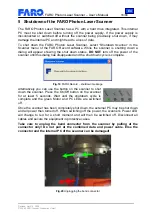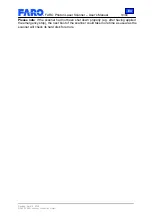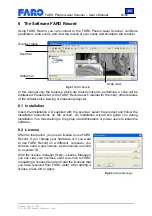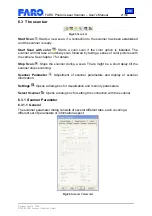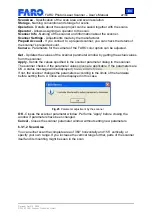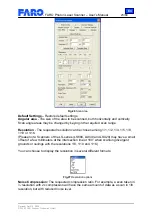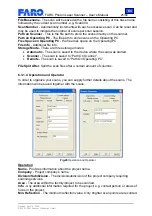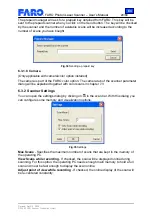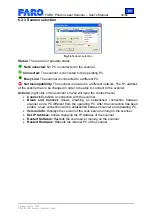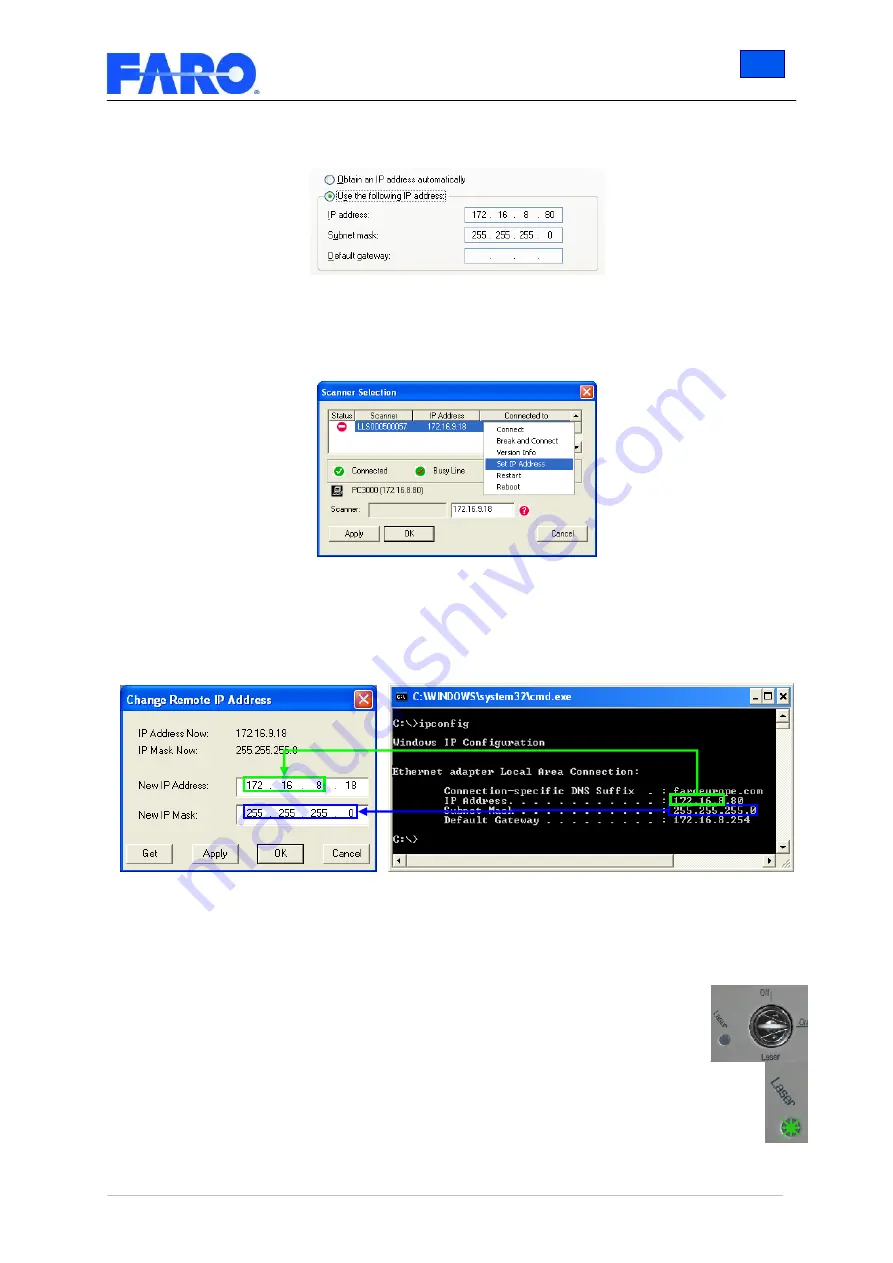
En
FARO Photon Laser Scanner – User’s Manual
16/68
Revised: April 10, 2008
© 2008 FARO Scanner Production GmbH
→
Properties
→
Internet Protocol (TCP/IP)
→
Properties
, using the option "Use the
following IP address" and providing a valid IP address and subnet mask.
Fig.16
TCP/IP Properties
If the scanner selection dialog shows a net incompatibility you have to change the IP
address of the scanner remotely. Select the command Set IP address form the
scanner's context menu as shown in Fig.17.
Fig.17
Net incompatibility problems
Change the IP address of the scanner to an address that only differs from the operating
PC's IP address by the last number. The subnet mask of PC and scanner should be
identical. If you sometimes have the scanner connected to your LAN, ask your system
administrator for a yet unused IP address.
Fig.18
Changing the Scanner's IP address
4.3 Starting a scan
4.3.1 Step 8 – Unlocking the laser
•
Insert the key into the lock and turn it to the On position.
•
The Laser LED will flash green while exchanging parameters with the PC
unit.