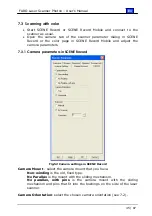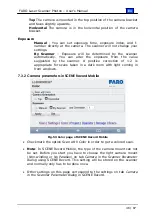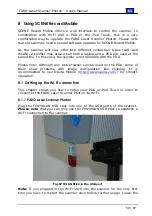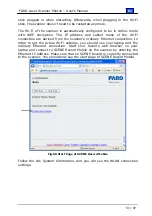En
FARO Laser Scanner Photon – User’s Manual
50 / 87
8
Using SCENE Record Mobile
SCENE Record Mobile offers a web interface to control the scanner. In
combination with Wi-Fi and a PDA or the iPod Touch, this is a very
comfortable way to operate the FARO Laser Scanner Photon. Please note
that old scanners need a special software upgrade for SCENE Record Mobile.
As the scanner will now offer two different connection types (LAN and
WLAN), a conflict may arise when both a laptop and a PDA are used at the
same time. In this case, the scanner is not operable with the PDA.
Please note: Although any web browser can be used on the PDA, some of
them show problems with image manipulation like zooming. It is
recommended to use Opera Mobile (
operation.
8.1
Setting up the Wi-Fi connection
This chapter shows you how to setup your PDA or iPod Touch in order to
connect to the FARO Laser Scanner Photon via Wi-Fi.
8.1.1
FARO Laser Scanner Photon
Plug the Fritz!WLAN USB stick into one of the USB ports of the scanner.
Please note
that you can only use the Fritz!WLAN USB stick to establish a
Wi-Fi connection to the scanner.
Fig.57 WLAN Stick in the USB port
Note:
If you plugged in the Wi-Fi stick into the scanner for the very first
time you have to restart the scanner once before further usage. Leave the