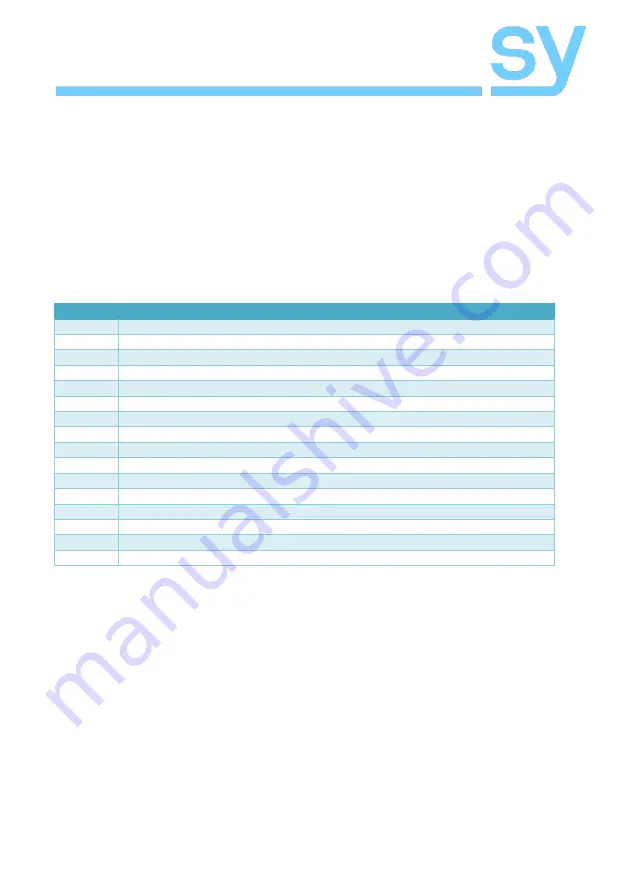
SY-UHD-S41A
4
www.sy.co.uk
EDID Management
The SY-UHD-S41A can handle EDID data by any one of three methods:
1.
Copy the EDID from the output automatically to all inputs.
2.
Use one of five embedded EDID tables, each of which can be upgraded separately.
3.
Use one of ten custom EDID data tables, each of can be upgraded separately.
The data for any of the ten custom EDID data tables must be programmed first by using the
EDIDUpgrade[x] command before it can be used as these locations are blank by default.
To set which of one these options the SY-UHD-S41A should use, simply set the EDID DIP switch to the
desired setting in the following table:
Setting
EDID Mode
DDDD
Copy the output automatically to the inputs
DDDU
Embedded EDID 1 (default: 1080p 3D 2CH)
DDUD
Embedded EDID 2 (default: 1080p 3D Multichannel)
DDUU
Embedded EDID 3 (default: 1080p 2D 2CH)
DUDD
Embedded EDID 4 (default: 1080p 2D Multichannel)
DUDU
Embedded EDID 5 (default: 3840x2160 2D @ 30Hz)
DUUD
Custom EDID 1 – default state is blank
DUUU
Custom EDID 2 – default state is blank
UDDD
Custom EDID 3 – default state is blank
UDDU
Custom EDID 4 – default state is blank
UDUD
Custom EDID 5 – default state is blank
UDUU
Custom EDID 6 – default state is blank
UUDD
Custom EDID 7 – default state is blank
UUDU
Custom EDID 8 – default state is blank
UUUD
Custom EDID 9 – default state is blank
UUUU
Custom EDID 10 – default state is blank
In the above table D means the switch is in its down state and U means it is in its up state.
When upgrading the EDID data tables, the
EDIDUpgrade[x].
command should only be used from a
serial emulation program that can send the binary EDID image after sending the appropriate
EDIDUpgrade[x].
command. Be sure that the binary image only contains valid EDID data block(s) to
ensure correct interpretation of the EDID data by the HDMI source equipment.


























