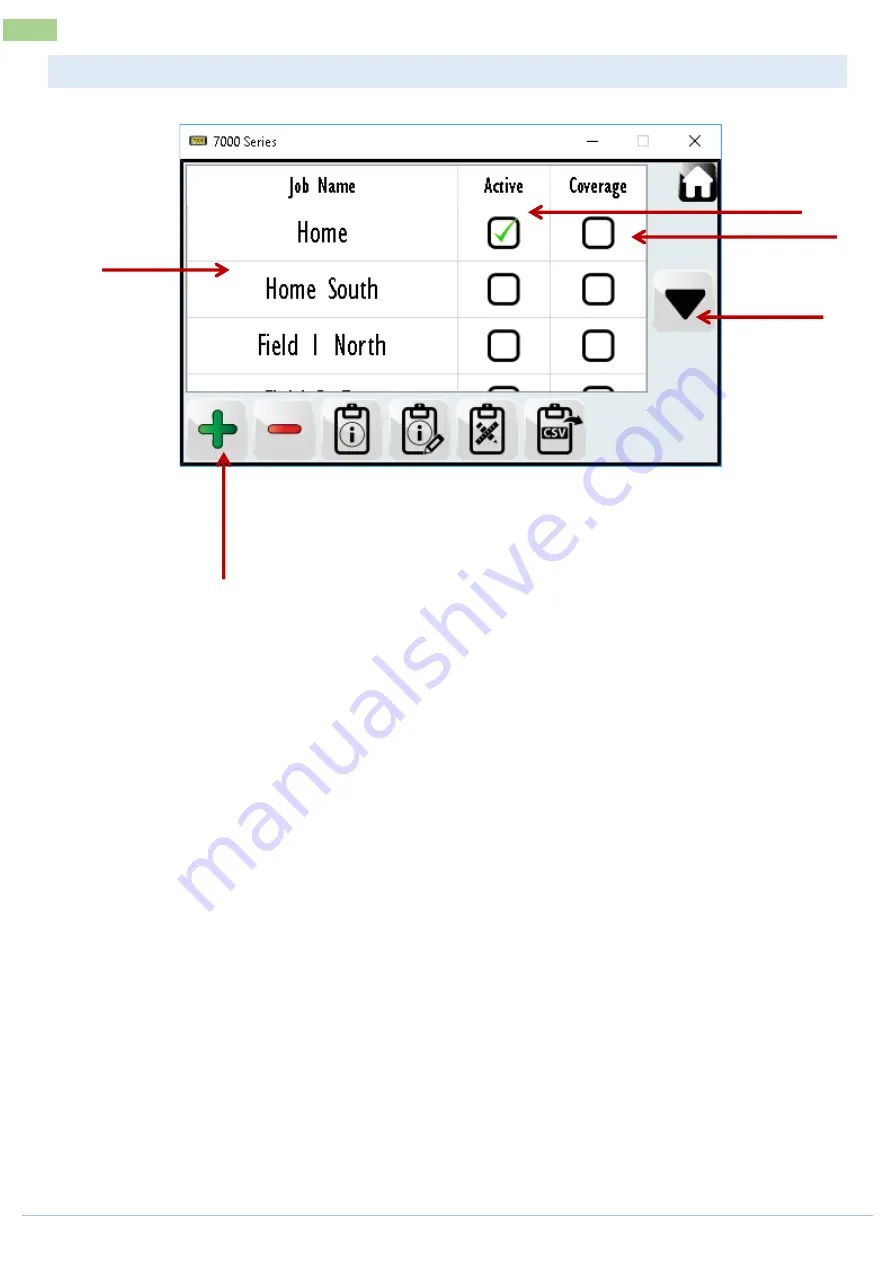
March 2020
www.farmscan.com.au
AM-7500-5
10
Device Menu Overview
JOBS (2) - OVERVIEW
1.
Job Names
a.
The name of each created Job is displayed in the table.
b.
Select a Job to view it or make it active (Green Tick).
2.
Job Active/ Inactive
a.
Select (tick) this checkbox to make the job active or inactive. A tick in the box indicates the Job
is active and recording data. This also enables data to be displayed on the Front Screen tiles.
WARNING: Inactive Jobs do not record any data & will not display correctly on a Front Screen
Tile.
3.
Coverage
a.
Select (tick) this checkbox to enable coverage recording. This feature only works when a GPS
is connected to the serial port of the 7000 terminal. A widget can be setup on Tab or Tile. By
default, the 7500 will display the MAP widget on TAB 3. Only one active job & coverage can
be displayed at any time.
4.
Scroll Up/ Down buttons
a.
If more than 5 Jobs are listed in the table then the Up/ Down buttons will enable scrolling
through the table to display all Jobs.
5.
Create new Job
a.
Select this button to create a new Job. The user will be able to choose a name for the Job or
may choose to use the default one.
1
2
3
5
4


























