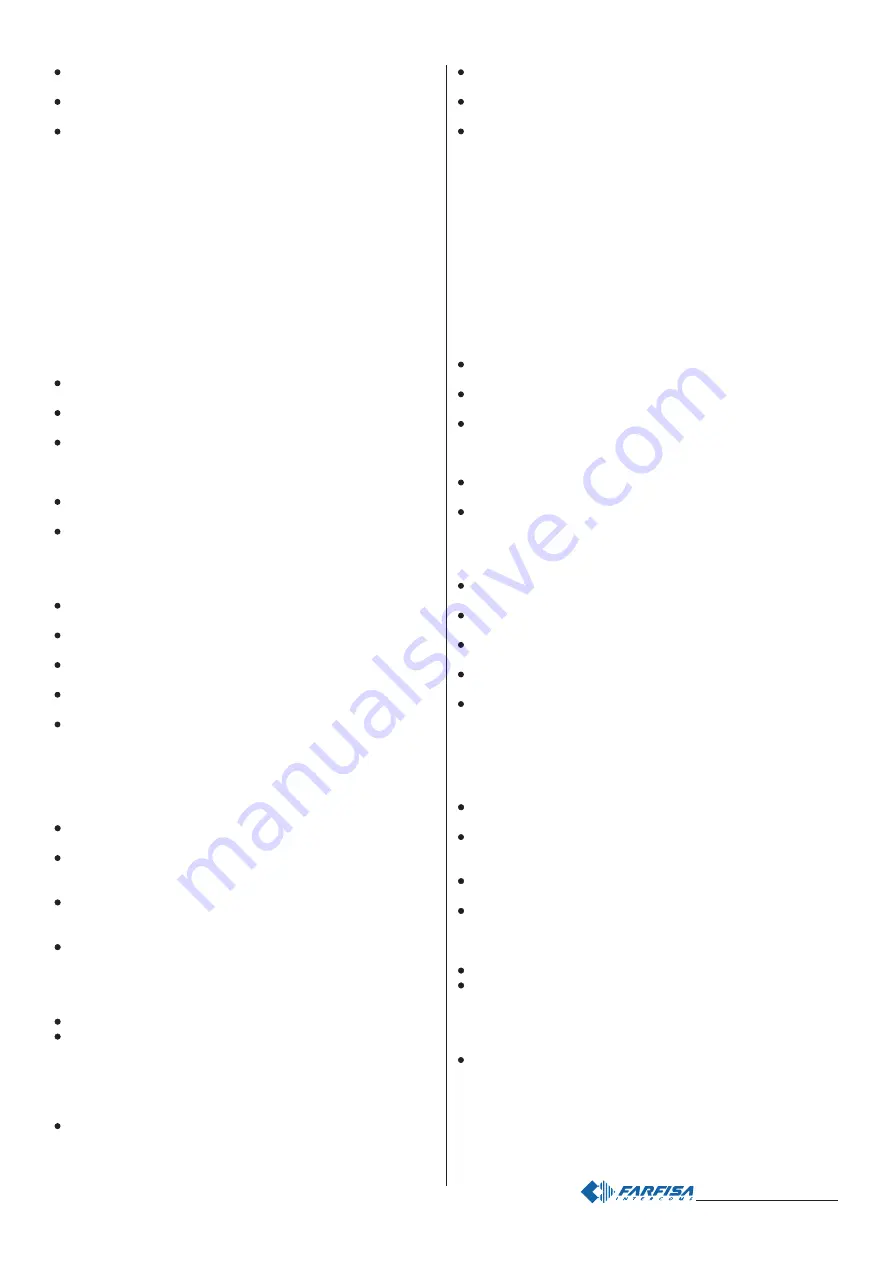
- 20 -
Mi 2439IGb
comporre il numero dell'interno che si vuol attribuire al pulsante Pn. Gli
interni devono essere codificati con numeri compresi tra 001 e 200;
premere Pn; si udirà un tono di conferma ed i led rossi torneranno ad
accendersi in modo continuo;
proseguire inserendo il codice di una nuova programmazione od uscire
spostando il ponticello J1 nella posizione 1-2.
Inserimento indirizzo Primo Pulsante della prima pulsantiera
aggiuntiva (
codice 113)
Per ampliare il numero di chiamate occorre affiancare al posto esterno
VD2121CAG una o più pulsantiere aggiuntive AG100TS (max 16). Ogni
pulsantiera aggiuntiva deve essere codificata tramite i 4 microinterruttori
presenti sulla scheda (vedere le istruzioni allegate al prodotto). Inoltre, al
primo pulsante della prima pulsantiera aggiuntiva, occorre indicare un
indirizzo, i pulsanti successivi di tutte le pulsantiere aggiuntive assume-
ranno automaticamente una numerazione progressiva. Tale indirizzo
deve essere superiore a quello del pulsante P1 del posto esterno
VD2121CAG.
Di fabbrica il primo pulsante (Pn) della prima pulsantiera aggiuntiva
AG100TS è codificato con indirizzo 102; qualora si voglia sostituirlo
procedere nel seguente modo:
entrare nella modalità di programmazione seguendo le indicazioni
descritte nel capitolo “
Entrare in programmazione”;
inserire il codice 113 e premere Pn; si udirà un tono di conferma ed i
led rossi inizieranno a lampeggiare;
comporre il numero dell'interno che si vuol attribuire al pulsante Pn della
prima pulsantiera aggiuntiva. Gli interni devono essere codificati con
numeri compresi tra 001 e 200; ricordarsi che di fabbrica gli indirizzi
100 e 101 sono assegnati ai 2 pulsanti VD2121CAG;
premere Pn; si udirà un tono di conferma ed i led rossi torneranno ad
accendersi in modo continuo;
proseguire inserendo il codice di una nuova programmazione od uscire
spostando il ponticello J1 nella posizione 1-2.
Tempo di azionamento della serratura (
codice 114). Per modificare
la durata di azionamento della serratura elettrica occorre:
entrare nella modalità di programmazione seguendo le indicazioni
descritte nel capitolo “
Entrare in programmazione”;
inserire il codice 114 e premere Pn; si udirà un tono di conferma ed i
led rossi inizieranno a lampeggiare;
comporre le 3 cifre dei secondi della durata di apertura della serratura
desiderata (cifre da 000 a 120);
premere Pn; si udirà un tono di conferma ed i led rossi torneranno ad
accendersi in modo continuo;
proseguire inserendo il codice di una nuova programmazione od uscire
spostando il ponticello J1 nella posizione 1-2.
Programmazione di sistema (
codice 121)
La programmazione seguente consente di abilitare o disabilitare le
funzioni elencate nella tabella 2 di pagina 22.
Per effettuare la programmazione, occorre:
entrare nella modalità di programmazione seguendo le indicazioni
descritte nel capitolo “
Entrare in programmazione”;
inserire il codice 121 e premere Pn; si udirà un tono di conferma ed i
led rossi genereranno un lampeggio al secondo per indicare che si sta
programmando il modo 1;
a - premere “P1” per abilitare/disabilitare il modo 1; un tono grave ne
indicherà la disabilitazione, mentre un tono acuto verrà generato per
indicare la sua abilitazione;
b - premere “Pn” per confermare e passare alla programmazione del
modo successivo; si udirà un tono di conferma ed i led rossi genereran-
no una serie di lampeggi indicanti il numero del modo successivo; se
non occorre modificare uno o più modi di funzionamento è sufficiente
premere “Pn” per passare ai modi successivi;
ripetere i punti a e b per programmare tutti i modi 2, 3 e 4;
dopo aver programmato e confermato con il pulsante “Pn” il modo 5,
premere ancora 3 volte il pulsante “Pn” per uscire dalla programmazio-
ne di sistema; si udirà un tono di conferma ed i led rossi torneranno ad
accendersi in modo continuo;
Nota
. La programmazione non sarà memorizzata se non saranno
confermati tutti i modi di funzionamento.
proseguire inserendo il codice di una nuova programmazione od uscire
spostando il ponticello J1 nella posizione 1-2.
dial the address you want to assign to Pn. Extensions must be coded
with numbers from 001 to 200;
press Pn; you hear a confirmation tone and the red LEDs go back ON
without flashing;
c
ontinue by entering the code of a new programming or exit the
programming mode by moving the jumper J1 to position 1-2.
Entering the address of the First Button of the first additional push-
button panel (code 113).
To increase the number of calls, you must integrate the VD2121CAG
external station with one or more additional AG100TS push-button
panels (max. 16). Each additional push-button panel must be coded with
the 4 microswitches provided on the board (see instructions attached to
the product). Moreover, an address must be assigned to the first button
of the first additional push-button panel. The next buttons of all the
additional push-button panels will automatically take progressive
numbers. This address must be higher than the address of the P1 button
of the VD2121CAG external door station.
The first button (Pn) of the first additional AG100TS push-button panel
is coded by default with address 102; if you want to change it, you must:
enter the programming mode following the instructions described in
“Entering the programming mode”;
enter code 113 and press Pn; you hear a confirmation tone and the red
LEDs start flashing;
dial the address you want to assign to the Pn button of the first
additional push-button panel. Addresses must be numbers from 001
and 200; remember that addresses 100 and 101 are assigned to the
2 VD2121CAG buttons by default;
press Pn; you hear a confirmation tone and the red LEDs go back ON
without flashing;
c
ontinue by entering the code of a new programming or exit the
programming mode by moving the jumper J1 to position 1-2.
Lock actuation time (code 114).
To change the lock actuation time, you must:
enter the programming mode following the instructions described in
“Entering the programming mode”;
enter code 114 and press Pn; you hear a confirmation tone and the red
LEDs start flashing;
dial the number of seconds you want the door lock to stay ON (3 digits
from 000 to 120);
press Pn; you hear a confirmation tone and the red LEDs go back ON
without flashing;
c
ontinue by entering the code of a new programming or exit the
programming mode by moving the jumper J1 to position 1-2.
System programming (code 121)
This programming is used to activate or deactivate the functions listed
in the table 2 of page 22.
To make the programming you must:
enter the programming mode following the instructions described in
“Entering the programming mode”;
enter code 121 and press Pn; you hear the confirmation tone and the
red LEDs flash once every second to indicate that you are program-
ming mode 1;
a - press “P1” to activate/deactivate mode 1; a low tone indicates
deactivation, and a high tone indicates activation;
b - press “Pn” to confirm and go to the next programming; you hear a
confirmation tone and the red LEDs generate a series of flashings to
indicate the number of the next mode; if you do not need to change one
or more operation modes, press “Pn” to go to the next modes;
repeat actions a and b to programme all modes 2, 3 and 4;
after programming and confirming mode 5 with “Pn”, press “Pn” three
more times to exit the system programming mode; you hear a
confirmation tone and the red LEDs go back on without flashing.
Note. The programming is not saved until all operation modes are
confirmed.
c
ontinue by entering the code of a new programming or exit the
programming mode by moving the jumper J1 to position 1-2.
















































