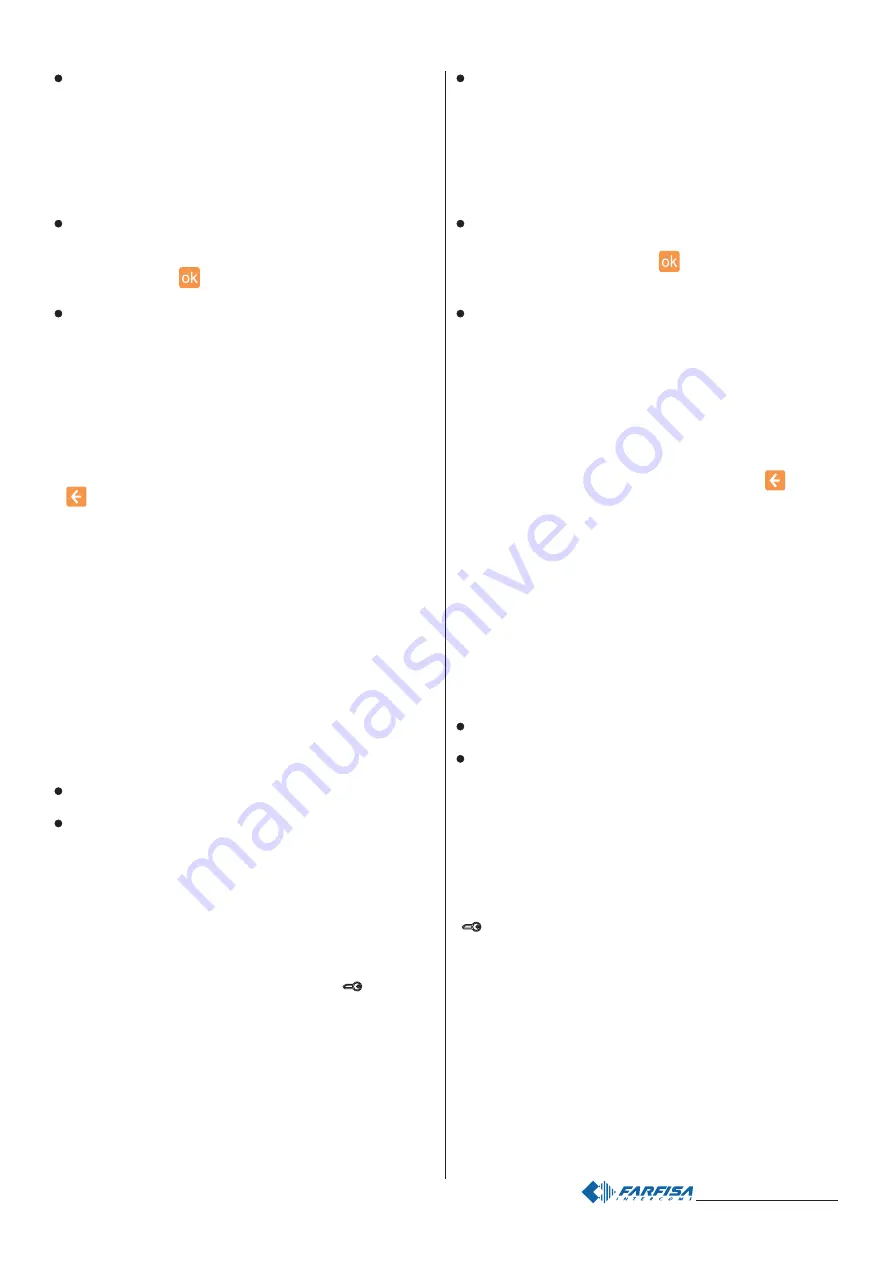
- 17 -
Mi 2439IGb
Riga di comando - questa funzione permette di variare i parametri
di base per il funzionamento del videocitofono myLogic. La
programmazione è stata inserita per rendere possibili interventi su
criticità severe del sistema e pertanto il comando è da usare solo con
il supporto di un tecnico Farfisa. Se inavvertitamente si entra in
questo menu, uscire premendo il pulsante C sul tasto di navigazione.
Attenzione: modifiche casuali di questo parametro possono
portare a malfunzionamenti gravi di tutto il sistema.
Info memoria - Informazioni relative all’occupazione della memoria
interna al videocitofono myLogic; sono visualizzate informazioni sulla
quantità di memoria disponibile e sull'organizzazione della memoria
occupata. Premere
per tornare alla pagina precedente.
Memory card - In questo menu sono raccolte funzioni che riguardano
aspetti specifici d'utilizzazione della memory card.
In particolare si potranno gestire le funzioni:
- Importa immagini - permette di importare nel dispositivo immagini
presenti nella memory card.
- Aggiornamento - permette di aggiornare il software del dispositivo.
Attenzione. Un uso errato di questa funzione può portare a
malfunzionamenti anche gravi del dispositivo per cui deve
essere eseguita solo con il supporto di un tecnico Farfisa.
Se inavvertitamente si entra in questo menu premere subito il tasto
per uscire e tornare al menu Memory Card.
- Info Memory Card - informazioni relative all’occupazione della
memoria della memory card, sono visualizzate informazioni sulla
quantità di memoria disponibile e sull’organizzazione della memoria
occupata.
- Esporta impostazioni - permette di esportare le impostazioni del
videocitofono myLogic per motivi di supporto ed assistenza tecnica.
Per operare su questa funzione è necessaria l’assistenza di un
tecnico Farfisa.
- Importa impostazioni - permette di importare le impostazioni del
videocitofono myLogic per motivi di supporto ed assistenza tecnica.
Per operare su questa funzione è necessaria l’assistenza di un
tecnico Farfisa.
- Rimuovi memory card - permette di rimuovere in sicurezza la
memory card dal videocitofono.
Info di sistema - Informazione sulla versione software installata.
Default - Ritorno alla programmazione di fabbrica.
Attenzione: premendo questo tasto tutti i dati e le
programmazioni precedentemente memorizzate saranno
cancellate.
Calibrazione dello schermo touch screen
La calibrazione dello schermo è realizzata in azienda e non dovrebbe
essere effettuata dall'utente; qualora si notasse un'imprecisione nella
pressione dei tasti dello schermo è possibile calibrare lo schermo
tenendo premuto per alcuni secondi il pulsante
"
"
(serratura)
finché appariranno sullo schermo le indicazioni da seguire per la
corretta calibrazione dello schermo. Utilizzare lo stilo in dotazione per
toccare 3 volte il puntino che apparirà sugli angoli dello schermo. La
precisione del tocco consente di avere la migliore calibrazione dello
schermo.
Attenzione: durante la procedura di calibrazione toccare lo schermo
solo e quando richiesto. Per toccare i punti evidenziati non appoggiare
la mano sul display
.
Command line – this function allows to change basic parameters
of the myLogic videointercom. Programming has been inserted to
make corrective action possible on severe criticalities of the
system and therefore the command must be used exclusively with
the assistance of a Farfisa technician. If you enter the menu
involuntarily, press button C on the navigation key to exit.
Warning: random changes of this parameter can case severe
malfunctioning of the entire system.
Memory Info – Information on the memory of the myLogic
videointercom; information on available memory and memory
organization is displayed. Press
to go back to the previous
page.
Memory card – This menu contains functions that refer to specific
use of the memory card.
In particular, the following functions are available:
- Import image – it imports images from the memory card into the
device.
- Updating – it updates the device software. Warning. The
incorrect use of this function can cause severe malfunctioning
of the device. Therefore this function must be exclusively used
with the assistance of a Farfisa technician.
If involuntarily access this menu, press immediately
button to
exit and go back to the Memory Card menu.
- Memory Card Info – Information on available memory and
memory organization is displayed.
- Export settings – it exports the myLogic videointercom settings
for support and technical assistance activities. To operate this
function the assistance of a Farfisa technician is necessary.
- Import settings – it imports the myLogic videointercom settings
for support and technical assistance activities. To operate this
function the assistance of a Farfisa technician is necessary.
- Remove memory card – it allows for safe removal of memory card
from the videointercom.
System Info – Information on installed software version.
Default – it resets the default settings.
Warning: by pressing this button all data and settings that were
previously saved will be deleted.
Touch screen setting
The setting of the touch screen is made in the factory and should not
be made by the user. In case of inaccuracies in the pressure of the
screen buttons, you can set the display again by holding the button
"
"
(lock release)
pressed for a few seconds until the screen
displays instructions for the correct setting. Use the pen to touch 3
times the small point that is displayed on the screen corners. The
touch accuracy allows for a better screen setting.
Warning: during the setting procedure the screen must be touched
only and when requested. Do not touch the display with your hand to
touch the highlighted points.
















































