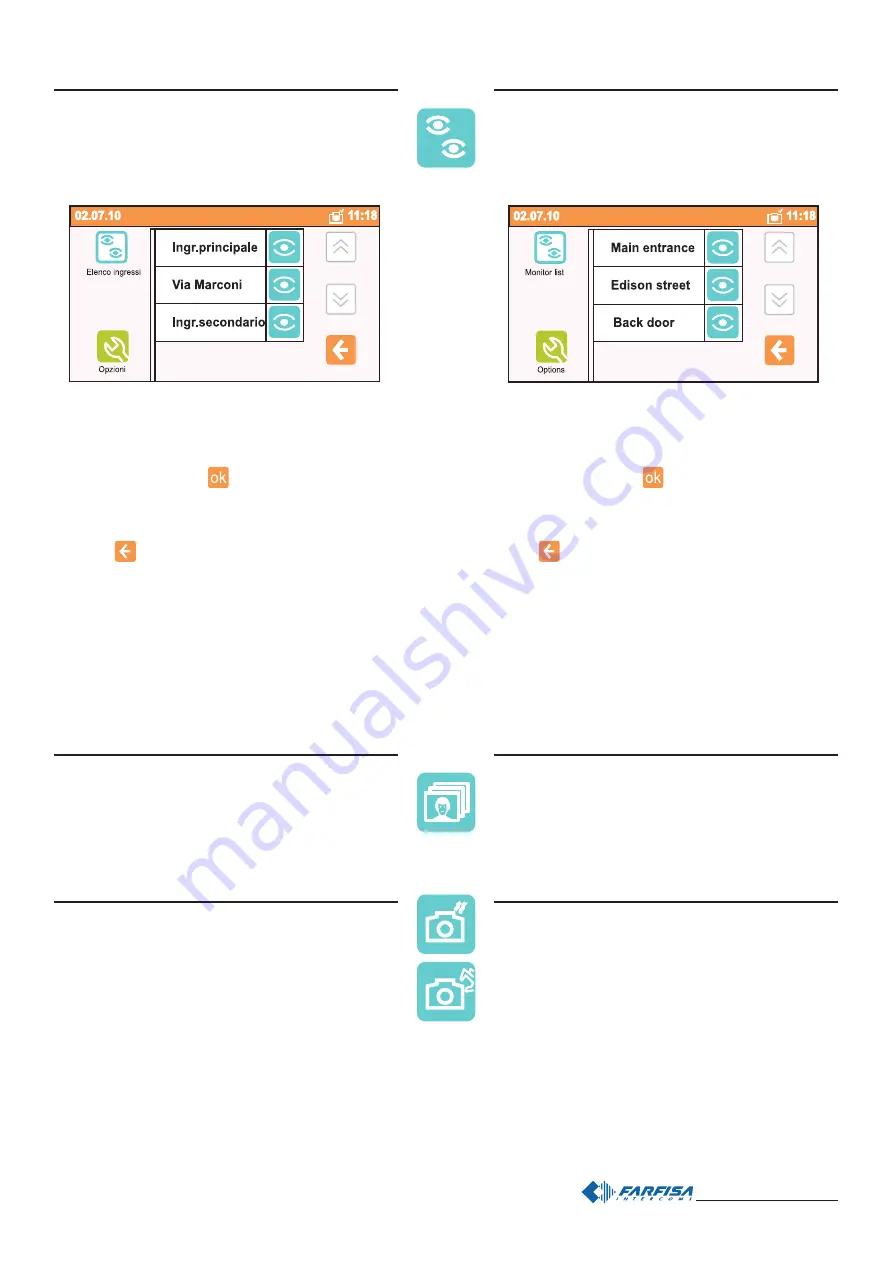
- 33 -
Mi 2438
Elenco ingressi
Foto
Volendo modificare il nome di un ingresso (es.: da “Ingresso
Principale” a “Ingresso Via Verdi”) occorre:
- selezionarlo toccando la casella del nome e poi premere
"opzioni";
- premere "modifica" e poi
;
- premere "modifica" e, tramite la tastiera che apparirà sullo
schermo, comporre il nuovo nome seguendo le istruzioni di
pag.13; premere "salva" per confermare.
- premere
per tornare all'elenco degli ingressi.
Attenzione: se oltre alla funzione "modifica" appaiono anche
"nuovo" e "cancella" significa che, durante la fase di program-
mazione, non è stata attivata la protezione di sistema. E'
vivamente consigliato abilitare questa protezione per evitare che
inavvertitamente vengano modificate o cancellate funzioni che
possono pregiudicare il funzionamento dell’intero sistema.
Queste impostazioni possono essere cambiate solo da perso-
nale esperto ( vedi capitolo "programmazioni").
All’interno di questo menu si trova la lista degli ingressi collegati
all’impianto che è possibile scorrere con i tasti freccia su e giù.
Toccando l’icona alla destra del nome si visualizza l’immagine
proveniente dalla telecamera del relativo ingresso, con le stesse
funzionalità descritte nel capitolo "Telecamera".
In questo menu sono archiviati gli scatti realizzati. Per ogni
scatto sono visualizzati data, ora e nome dell’ingresso. Con i tasti
freccia su e giù si scorrono le foto archiviate e con il tasto
Opzioni è possibile cancellarle, utilizzarle come sfondo della
Home Page o esportarle nella memory card (se presente).
Scatto automatico o manuale
Selezionando l’icona automatico, 3 secondi dopo aver ricevuto
una chiamata, myLogic scatta una foto del visitatore; selezio-
nando l’icona manuale, l’utente, durante la chiamata, può
scattare una foto premendo l’icona con la macchina fotografica.
L’icona su sfondo bianco indica quale delle due opzioni è attiva.
Monitor list
Gallery
To change the name of the entrance (i.e.: from “Main Entrance”
to “Oxford street”) you must:
- select the entrance by touching the name box and press
“options”;
- press “modify” and then
;
- press “modify” and, using the keypad displayed on the
screen, enter the new name following the instructions on page
13; press “save” to confirm.
- press
to go back to the entrance list.
Warning: if the “new” and “delete” functions are displayed in
addition to “modify”, it means that the system protection
function was not activated during programming. It is strongly
recommended to activate the protection function in order to
avoid changing or deleting functions unintentionally and cause
the malfunctioning of the entire system. These settings can be
only changed by expert users (see chapter "programming").
This menu contains the list of door stations connected to the
installation. The list can be scrolled with the up and down
arrows.Touch the icon on the right of the name to display the
image from the camera of the corresponding entrance, with the
same functions described in the section “Monitor”.
This menu contains the photos you have taken. The date, time
and entrance name are displayed for each photo. Scroll the
photos with the up and down arrows. Use the Options button
to delete them, use them as Home Page screen or export them
to the memory card (if available).
Automatic or manual shoot
If you select the automatic icon, 3 seconds after receiving a
call, myLogic takes a photo of the visitor. If you select the
manual icon, the user can take a photo during the call by
pressing the photo camera icon. The icon against white
background indicates the active option.
Summary of Contents for myLogic PL72
Page 24: ...24 Mi2438...
Page 26: ...26 Mi2438...












































