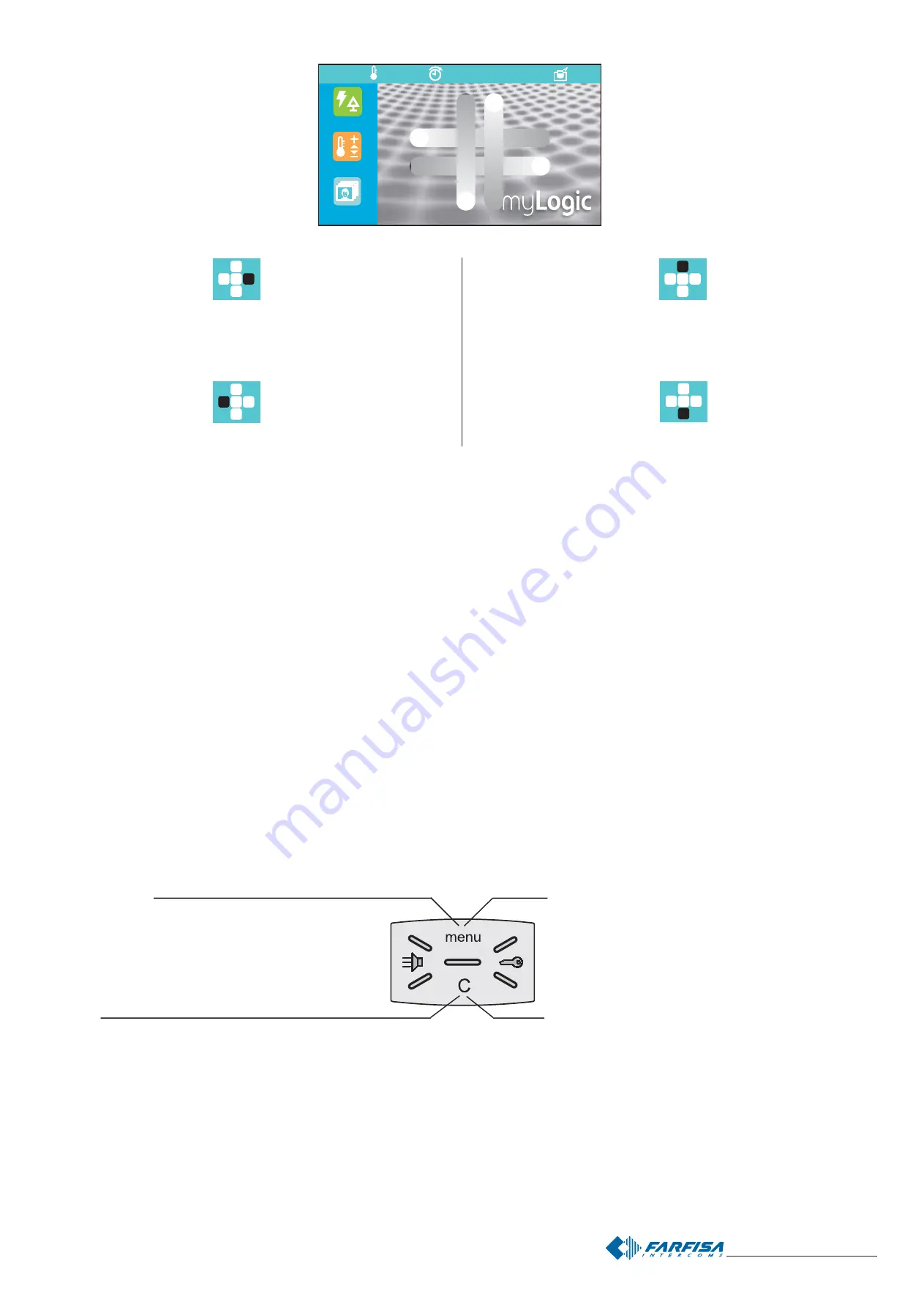
- 37 -
Mi 2447IGb
Attuazioni / Eventi
Foto
11:18
02.07.10
30,3°
Cambio temporan.
Applicazioni collegate all’Home Page
Si accede alle applicazioni strisciando lo
stilo o il dito sul touch screen nelle 4 direzio-
ni. L’icona sulla barra di stato rappresenta
la posizione rispetto alla Home Page in cui
ci si trova. Toccando al centro dello schermo
si accede direttamente al Pannello di Con-
trollo.
Applications connected to the Home Page
To access the applications move the pen or
finger on the touch screen in the four
directions. The icon on the status bar
represents the position with respect to the
Home Page where you are. By touching the
centre of the screen the Control board is
directly accessed.
From left to right:
Monitoring list
From here you can access
the list of videointercom
entrances.
From right to left:
Intercom Directory
From here you can access
the list of internal stations.
Da sinistra verso destra:
Elenco ingressi
Da qui si accede all’elenco
degli ingressi videocitofo-
nici.
Da destra verso sinistra:
Rubrica Interfono
Da qui si accede all’elenco
delle postazioni interne.
From down up:
Note Pad
From here you can directly
access the Note Pad
application.
From up down:
Favourites
In this page the most
frequently used functions
can be input and collected.
Dal basso verso l’alto:
Blocco note
Da qui si accede diretta-
mente all’applicazione Bloc-
co note.
Dall’alto verso il basso:
Preferiti
In questa pagina possono
essere inserite e raggrup-
pate le funzioni più utilizzate.
Pulizia schermo
Premere il tasto menu per più di 5 secondi e di seguito
premere “Pulisci schermo”. Per 30 secondi myLogic non
accetta alcun comando per cui è possibile pulire sia il
display che il tasto di navigazione.
Riavvio
Nel caso in cui myLogic non risponda più correttamente
ai comandi, tenere premuto il tasto “C” per più di 5 secondi;
myLogic si riavvierà dopo alcuni secondi.
Clean screen
Press the menu button for more than 5 seconds and
then press “Clean screen”. For 30 seconds myLogic will
not accept any command and so you can clean both the
display and the navigation button.
Restart
If myLogic does not accept commands correctly, hold
the button “C” pressed for more than 5 seconds;
myLogic will restart after a few seconds.
Summary of Contents for myLogic ML2262PLC
Page 16: ...16 Mi2447IGb...
















































