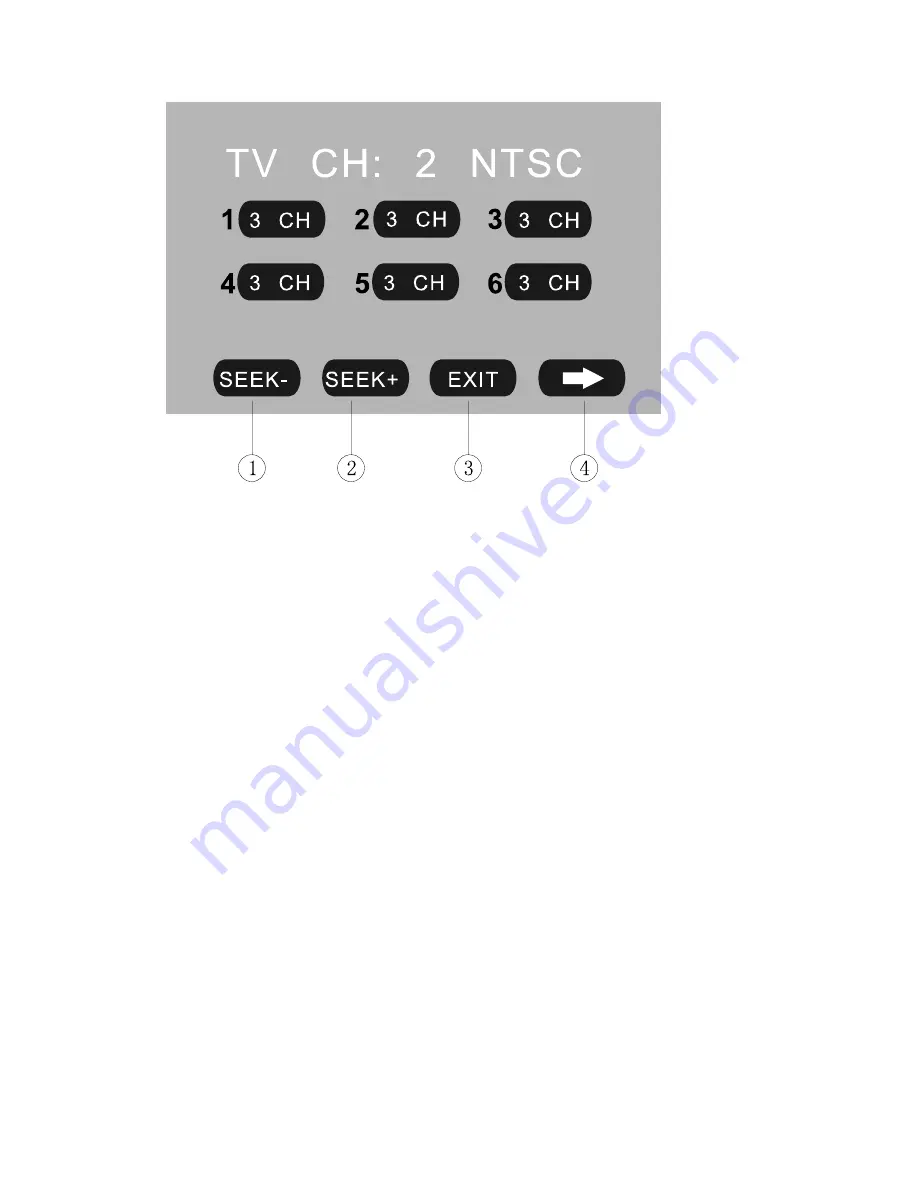
- 25 -
1.
SEEK – /
2.
SEEK +
Touch the icon to seek the next available channel by increasing / decreasing the
tuning frequency.
Press any button to stop seeking.
Seeking will stop automatically when seek an available channel then play this station.
The unit will stop on the beginning frequency if no available station after seeking one
cycle.
To hold on pressing [>] / [<] buttons of panel or remote control performs same
operation.
3.
EXIT
Touch the icon to exit the TOUCH ICONS display.
4.
NEXT PAGE
Touch the icon to enter the 3
rd
page of TV Mode:
















































