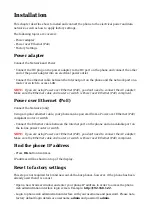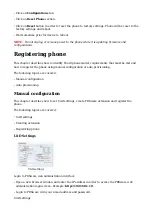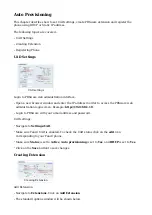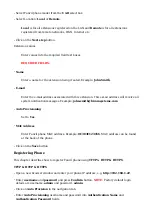Video Tutorial
Video tutorial explaining Auto Provisioning setup for Fanvil Phone on PBXware 4.
Video tutorial explaining Auto Provisioning setup for Fanvil Phone on PBXware 5.
Requirements
Identifying phone model
To start and successfully complete registration of your Fanvil phone you need to know which
phone model you will setup.
From the back of each Fanvil phone there are exact model information that you should check.
Although different phone models can have exactly the same requirements and installation
procedure, phone models can also have significantly different requirements and installation
procedure, so that ignorance of your own model may result in the inability to successfully set up
your phone.
Phone firmware
Make sure that your phone is loaded with appropriate firmware version,
0.7.0.1
.
■
To find out the firmware version of your Fanvil phone model open a new browser window and
■
enter your phone IP address in order to access the phone web administration interface login
screen. Example: http://192.168.1.22.
Login to phone web administration interface with your username and password. Please note,
■
factory default login details are username: admin and password: admin.
DHCP server
Fully configured and operational DHCP server.
PBXware version
PBXware version
4.1.3.0
In order to find out the PBXware version:
Login to PBXware
■
Navigate to Settings: About.
■
On the top of About page is a code similar to this one PBXware Edition: Business, Release:
4.1.3.0
(387597b7), Running: 1.8.32.1-gc-b47edc45, PBXware Proxy v4.1.3 (62b7bcd),
API: 4.1, libmemcached version: 1.0.14, where Release denotes the exact version of your
PBXware.