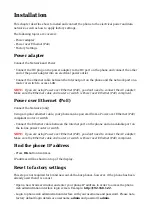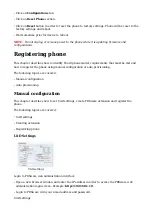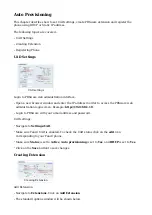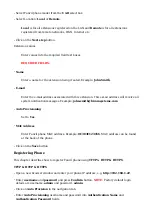Click on Save button.
■
Phone Settings
Login to phone web administration interface.
Open a new browser window and enter your phone IP address in order to access the phone
■
web administration interface login screen. Example: http://192.168.1.22.
Login to phone web administration interface with your username and password. Please note,
■
factory default login details are username: admin and password: admin.
Click on Function Key link in the left hand navigation menu
■
Configure 1 to 60 DSS Keys from the list.
■
Type: Select BLF List Key.
Value: Enter user extension. Example: 1005
Click on Confirm button to save changes.
■