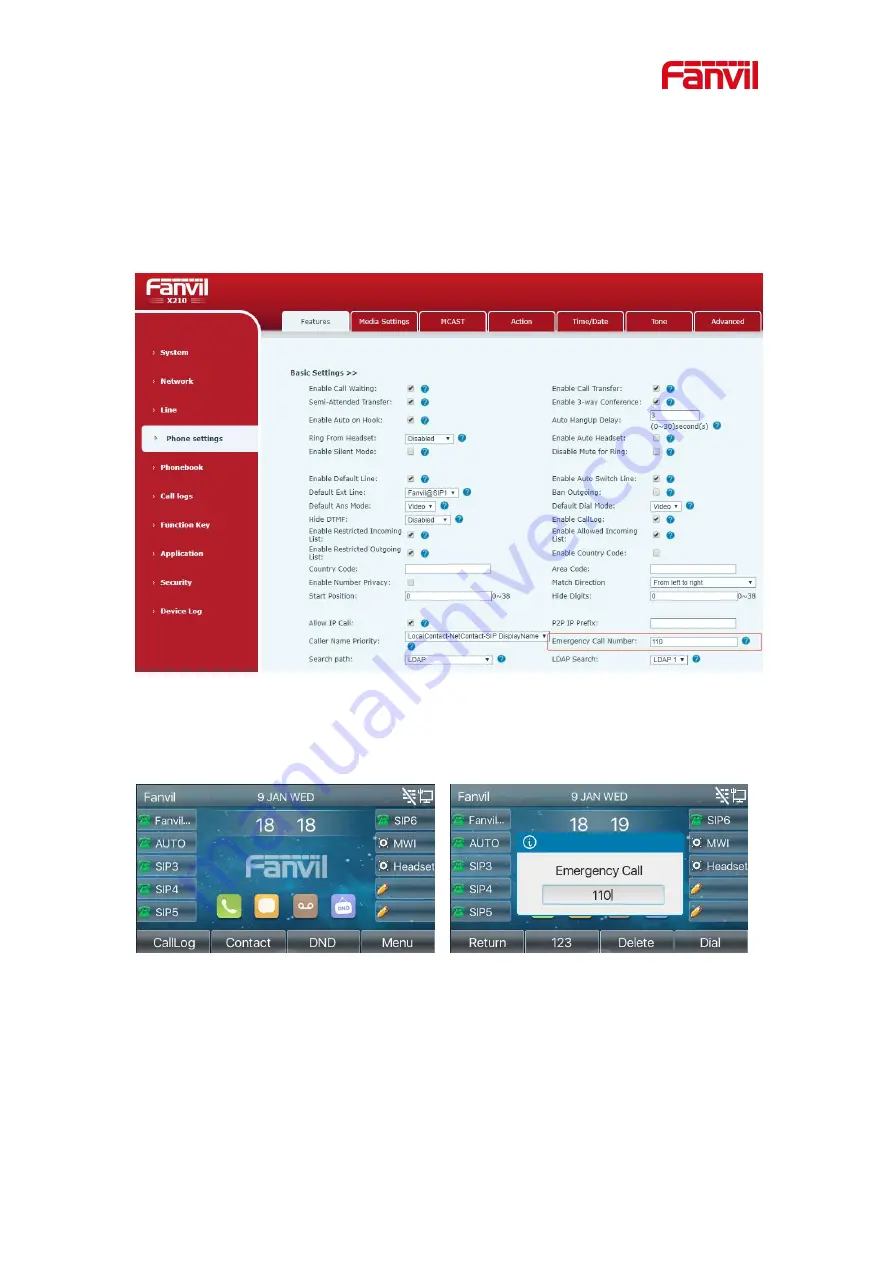
52
services when your phone is locked.
1
)
Configure the emergency call number: log in the phone page, enter the [
Phone
Settings
] >> [
Function Settings
]>> [
Basic Settings
]page, set up the emergency call
code, if you need to set up more than one emergency call code, please use ", "to
separate.
Picture 60 - Set up an emergency call number
2)
When the phone set the keyboard lock, you can call the emergency call number
without unlocking, as shown in the figure:
Picture 61 - Dial the emergency number

















