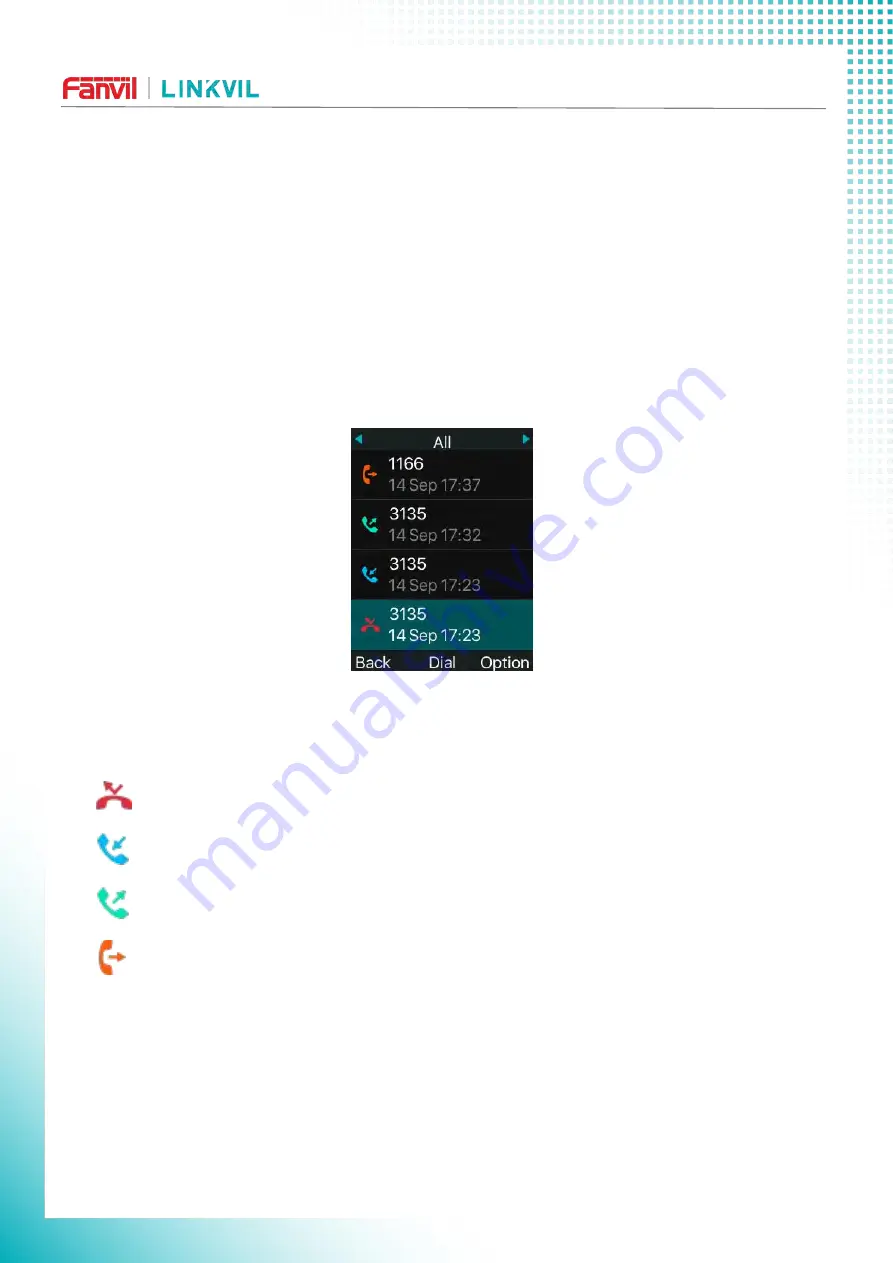
W610WUser Manual
79 / 136
10.3 Call Log
The phone can store the call record (the quantity of storage varies according to different specifications).
The user can press [
Menu
]>>[
Call Log
]>>[
Local Call Logs
] to open the call record and check the records of
all incoming calls, outgoing calls and missed calls.
In the call logs interface, user may browse the call logs with up/down navigator keys.
Each call log record is presented with ‘call type’ and ‘call party number / name’. User can check further
call log detail by pressing [
OK
] button and dial the number with [
Dial
] button, or add the call log number to
phonebook with pressing [
Option
] >> [
Add to Contact
] .
User can delete a call log by pressing [
Delete
] button and clear all call logs by pressing [
Delete All
]
button.
Picture 94 - Call Log
Users can also filter the call records of specific call types to narrow down the scope of search records,
and select a call record type by left and right navigation keys.
- Missed Call Log
- Incoming Call Log
- Outgoing Call Log
- Forward Call Log
















































