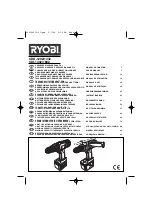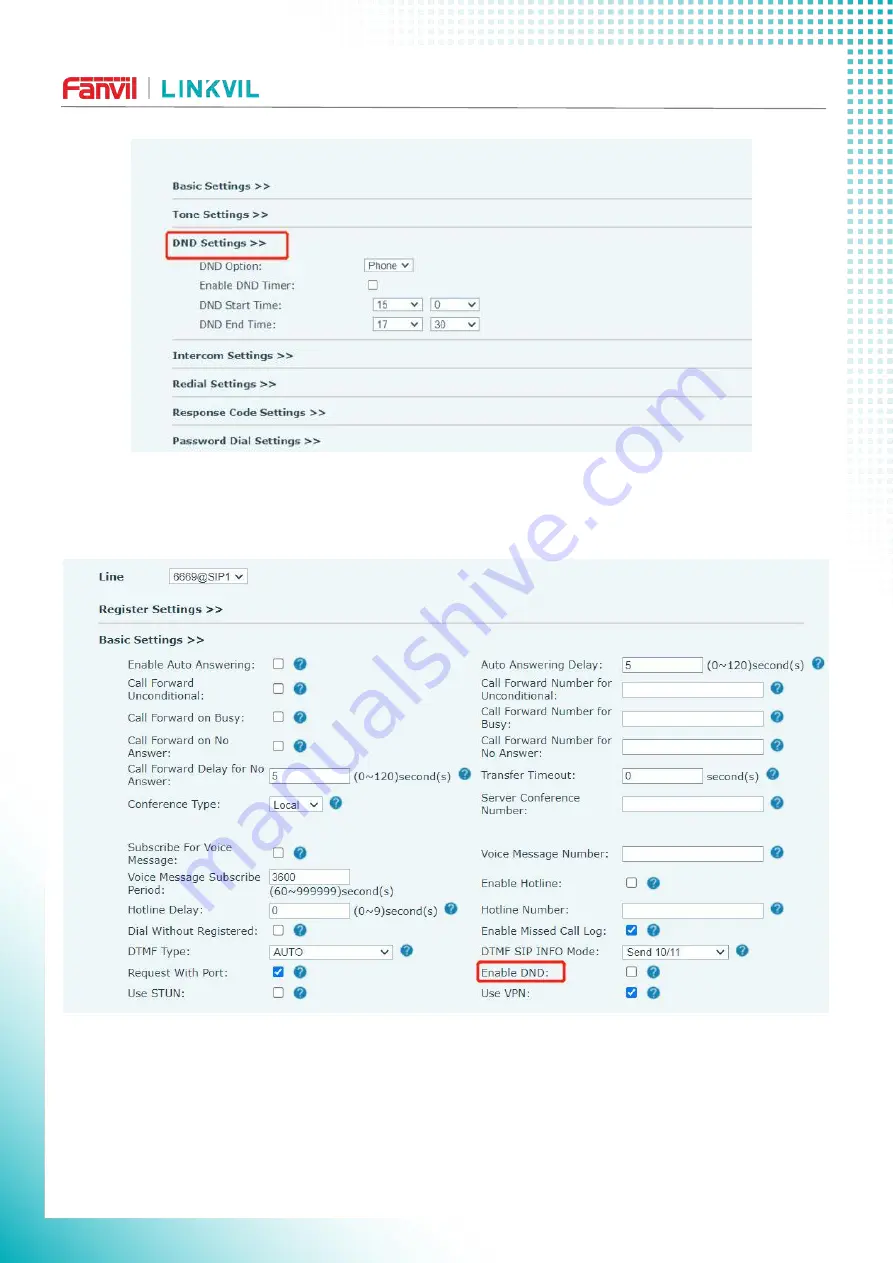
W610WUser Manual
49 / 136
Picture 38 - DND Settings
The user turns on the DND for a specific route on the web page
:
Enter [
Line
] >> [
SIP
], select a [
Line
] >>
[
Basic settings
], and enable DND.
Picture 39 - Line DND
8.11 Call Forward
Call forward is also known as ‘Call Divert’ which is to divert the incoming call to a specific number based