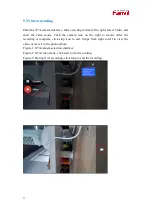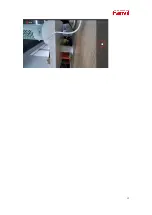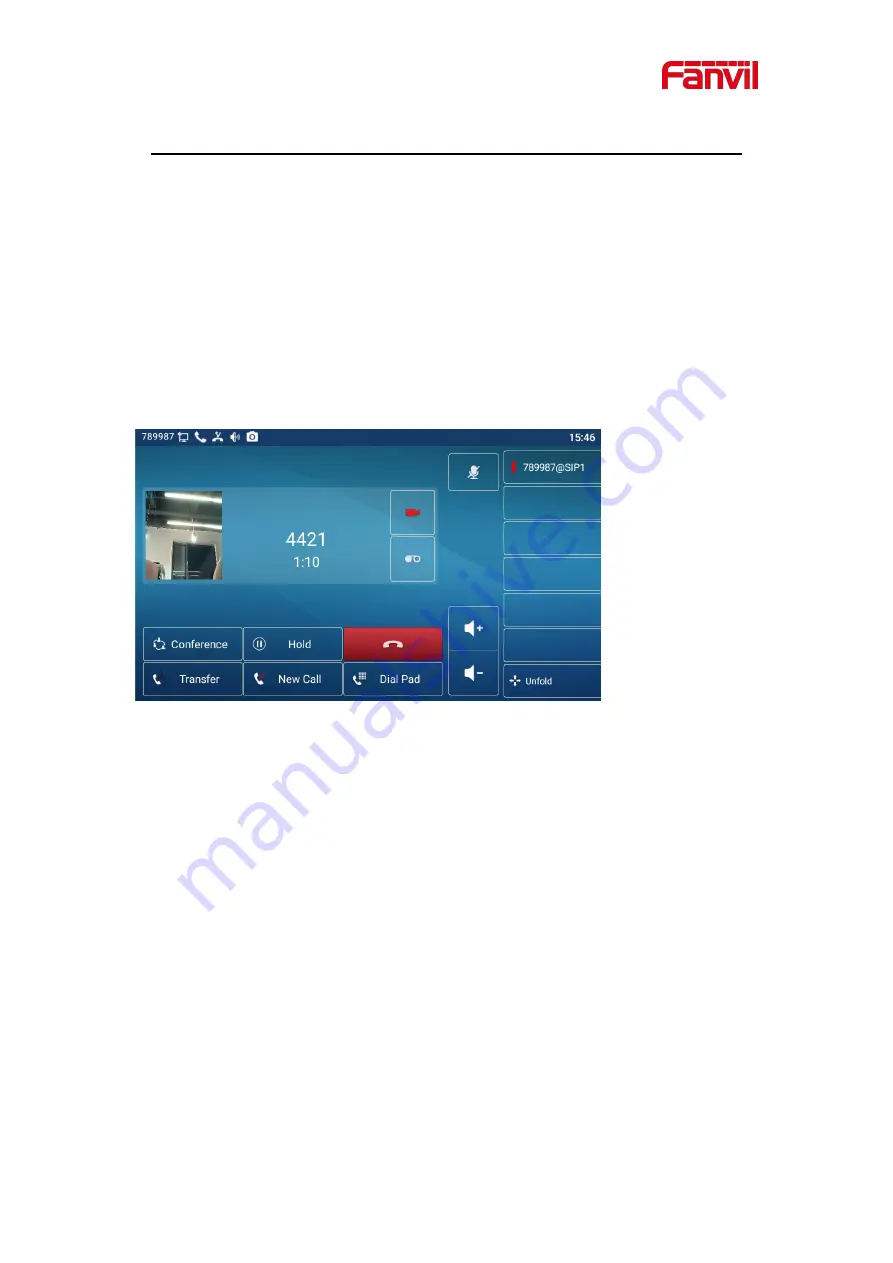
9
5
To Use with Devices
CM60 supports to use with high-end products, supports video call, photo taking,
video recording and other functions.Third party apps for high-end products can also
use cameras directly
5.1 Video call
To work with Fanvil high-end phones, plug the USB directly into the USB port of
the Fanvil device.When you select to make a video call, or select video answer , you
can enter the video call interface.
5.2 Taking photos
Insert the USB directly into the Fanvil X7A device, enter the X7A application list
and find Camera. Tap Camera and slide your finger from left to right.,there will be
options for taking photos or videos. Select Camera to enter the photo mode. The
default is camera interface.
Click the photo icon on the right to take a photo. Swipe from right to left to preview
the picture, and the picture is saved in the phone album.
Figure 1: X7A application list interface
Figure 2: X7A camera selection interface
Figure 3: X7A camera interface
Summary of Contents for CM60
Page 1: ...Software Version 1 0 0 Release Date 2020 07 23 CM60 User Manual...
Page 10: ...10...
Page 12: ...12...