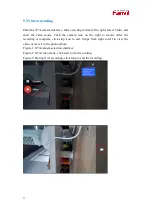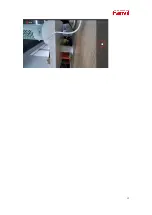4
1
Overview
CM60 is a HD USB video camera with 2 Mega Pixels and 1080P resolution, which
is suitable for Fanvil high-end phones. It is simple and easy to install on IP phone,
LCD monitor and desk. CM60 doesn’t need to be installed additional driver software.
It can be flexibly installed on IP phone, LCD monitor and desk, and its camera
angle is adjustable. Featuring a privacy shutter switch, CM60 provides users a secure
and high-quality video communications.
.
Summary of Contents for CM60
Page 1: ...Software Version 1 0 0 Release Date 2020 07 23 CM60 User Manual...
Page 10: ...10...
Page 12: ...12...