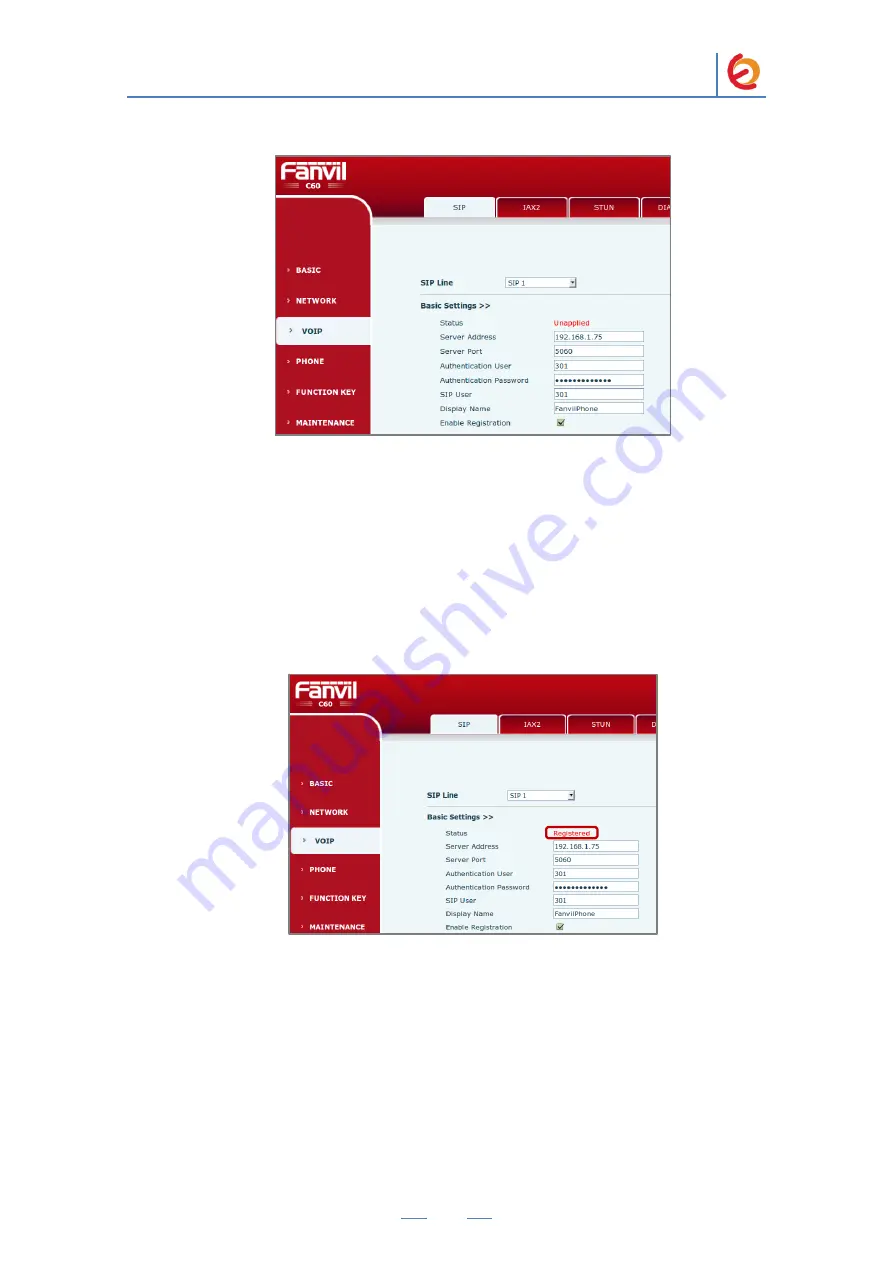
PaloSanto Solutions
Fanvil C60 and Elastix Server Setup Guide
7
Figure 4-8. SIP Information
Note:
For IAX2 extension, go to “VOIP => IAX2” and set the same fields with the
correct values.
4.
Once you have entered the required information, click on „Apply‟ button located at
the end of the page. You should see „Registered‟ in the Status field. If you don‟t,
make sure you‟ve entered the correct information from step 6. (See
Figure 4-9
).
Figure 4-9. Registered
5.
Configure the other IP (SIP) Phone with the correct parameters.
6.
To test the Fanvil C60, pick up the previously configured IP (SIP) Phone and call
the Fanvil C60‟s extension number (301 in this example). When the call is
established, speak into the phone and verify that the other IP (SIP) Phone can hear
your voice. Check this by calling from both ends.









