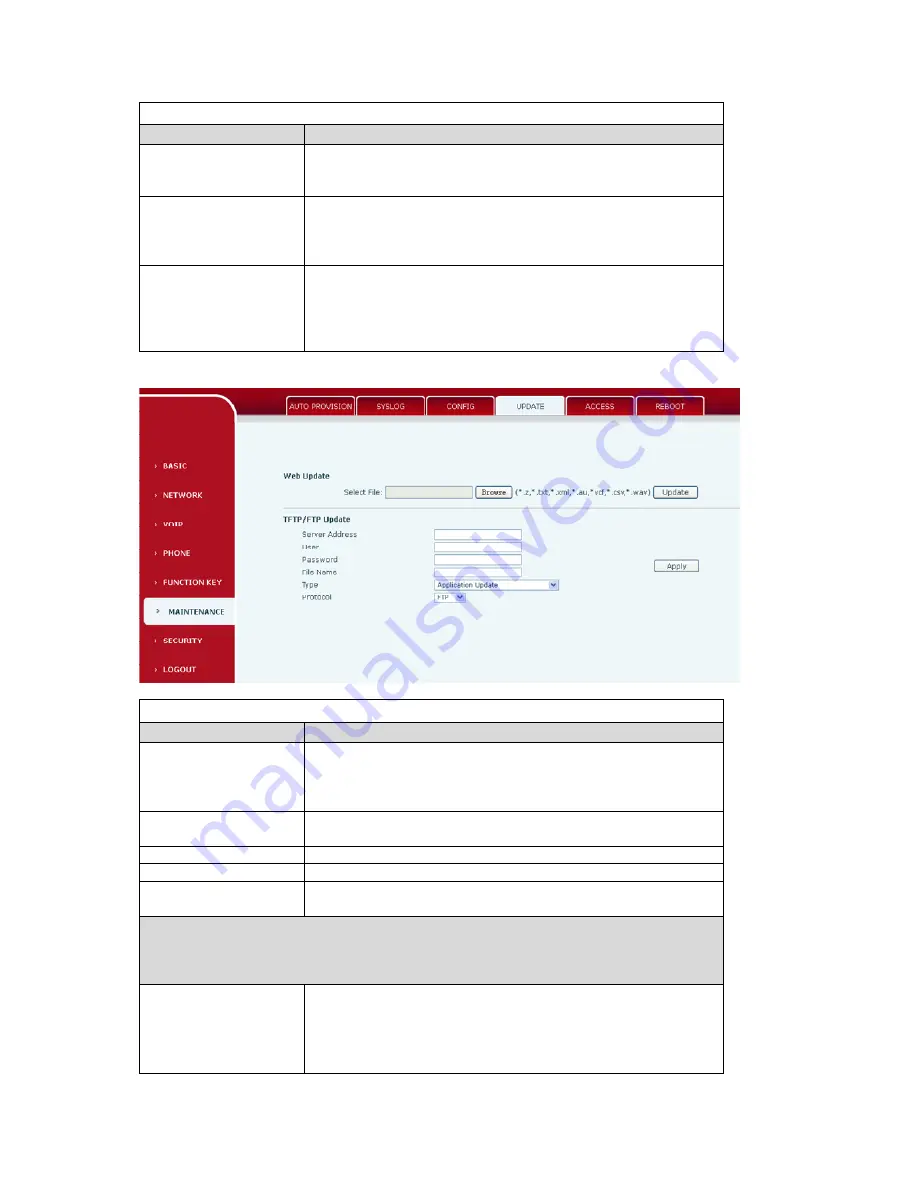
42
Config Setting
Field name
explanation
Save Configuration
You can save all changes of configurations. Click the Save button,
all changes of configuration will be saved, and be effective
immediately.
Backup Configuration
Right clicks on “Right click here…” and select “Save Target As
config File(.txt)” then you will save the config file in .txt format, or
select “Save Target As config File(.xml)” then you will save the
config file in .xml format
Clear Configuration
User can restore factory default configuration and reboot the phone.
If you login as Admin, the phone will reset all configurations and
restore factory default; if you login as Guest, the phone will reset
all configurations except for VoIP accounts (SIP1-4 and IAX2) and
version number.
4.3.5.4. Update
You can update your configuration with your config file in this web page.
Update
Field name
explanation
Web Update
Click the browse button, find out the config file saved before or
provided by manufacturer, download it to the phone directly, press
“Update” to save. You can also update downloaded update file, logo
picture, ring, mmiset file by web.
Server Address
Set the FTP/TFTP server address for download/upload. The address
can be IP address or Domain name with subdirectory.
User
Set the FTP server Username for download/upload.
Password
Set the FTP server password for download/upload.
File name
Set the name of update file or config file. The default name is the
MAC of the phone, such as 000102030405.
Notice:
You can modify the exported config file. And you can also download config file which
includes several modules that need to be imported. For example, you can download a config
file just keep with SIP module. After reboot, other modules of system still use previous setting
and are not lost.
Type
Action type that system want to execute
:
1. Application update: download system update file
2. Config file export: Upload the config file to FTP/TFTP server,
name and save it.
3. Config fie import: Download the config file to phone from























