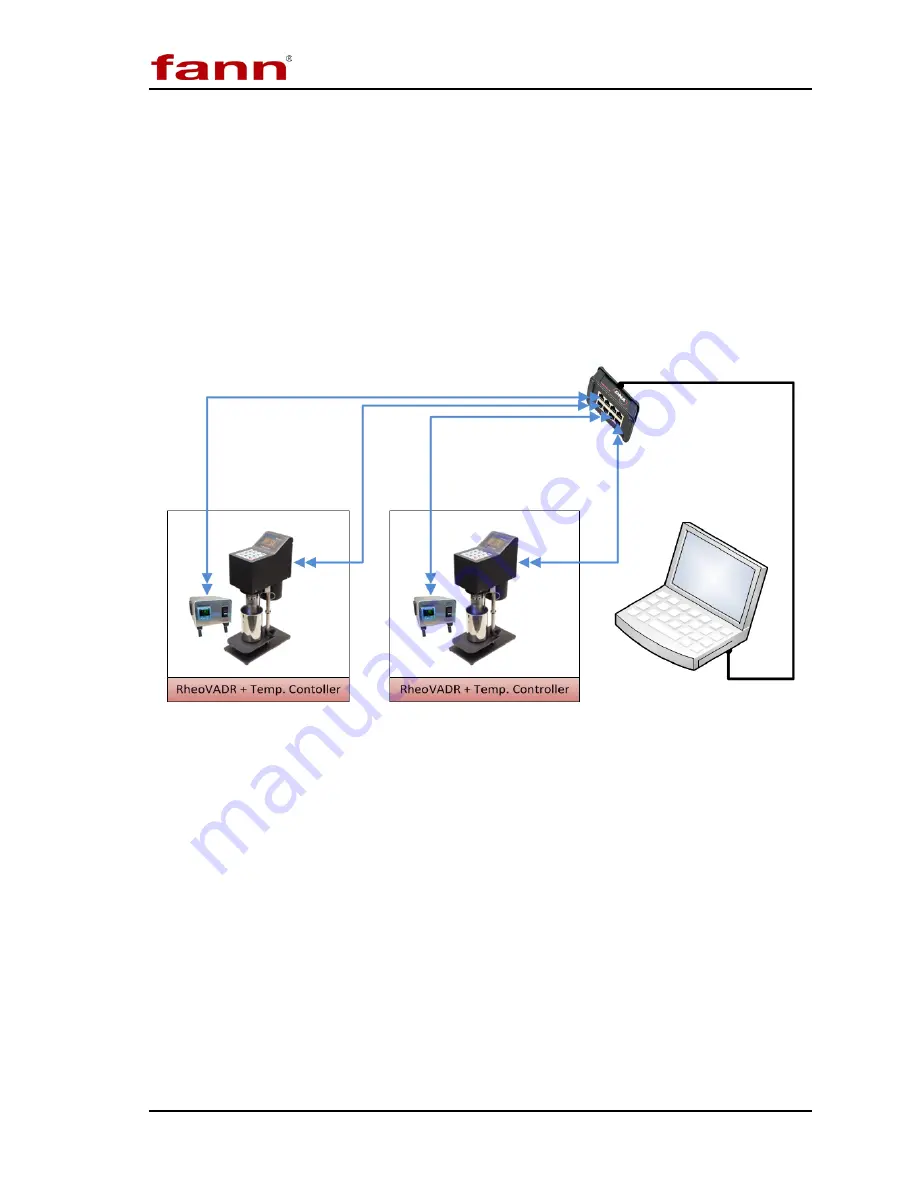
DNA
TM
System Instruction Manual
D00981262
Revision A, May 2015
16
4
Installation
The DNA
TM
and connected equipment can generally be arranged to suit the
available space and the desires of the lab personnel, consistent with any established
work processes. Some environments encourage a right-to-left flow, while others a
left-to-right flow.
An example setup is shown below.
Figure 4-1 DNA
TM
System with RheoVADR
®
s and Temperature Controllers
4.1
Installing the Software
A computer that operates on Windows
®
7 is required. The DNA
TM
assembly does
not include a computer and monitor.
1.
Insert the software USB flash drive (included).
2.
If the installation process does not automatically begin, click
Start
, and then
Run
. Browse to find the setup program. Select the setup program, and then
click to open.
3.
When the setup program appears in the
Run
dialog box, select
OK
.
4.
Wait for the software to install.






























