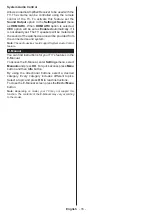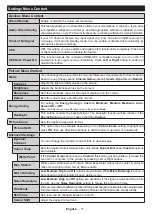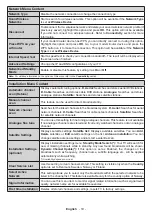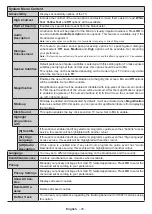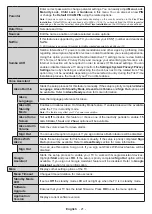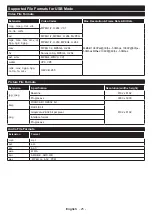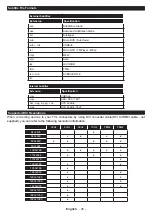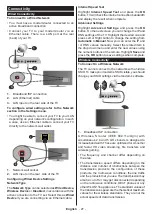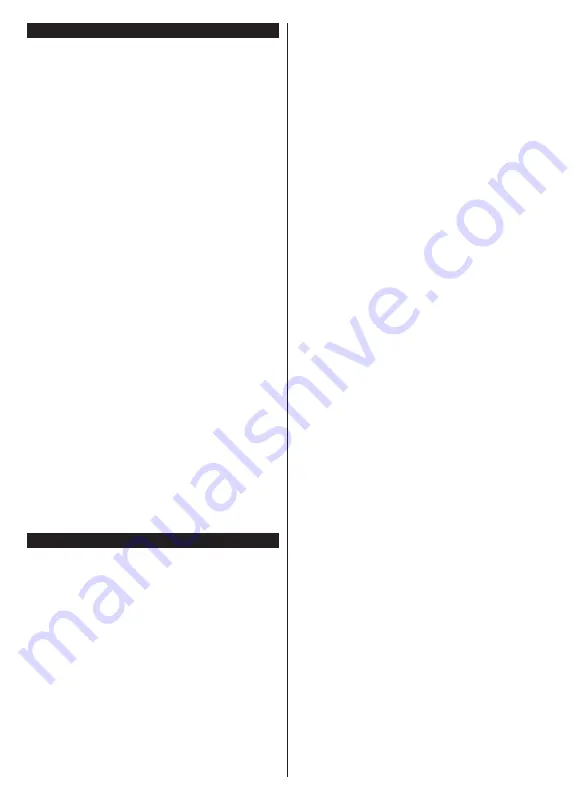
English
- 23 -
Configuring Parental Settings
The
Parental
menu options can be used to prohibit
users from viewing of certain programmes, channels
and using of menus. These settings are located in the
Settings> System>Parental
menu.
To display parental lock menu options, a PIN should be
entered. After coding the correct PIN,
Parental
menu
will be displayed.
Menu Lock:
This setting enables or disables access
to all menus or installation menus of the TV.
Maturity Lock:
If this option is set, TV gets the maturity
information from the broadcast and if this maturity level
is disabled, prohibits access to the broadcast.
Note:
If the country option in the
First Time Installation
is
set as France, Italy or Austria,
Maturity Lock
’s value will be
set to 18 as default.
Child Lock:
If this option is set to
On
, the TV can only
be controlled by the remote control. In this case the
control buttons on the TV will not work.
Internet Lock:
If this option is set to
ON
, the internet
using applications will be disabled. Set to
OFF
to
release these applications again.
Set PIN:
Defines a new PIN number.
Default CICAM PIN:
This option will appear as greyed
out if no CI module is inserted into the CI slot of the
TV. You can change the default PIN of the CI CAM
using this option.
Note:
Default PIN could have been set to
0000
or
1234
. If you
have defined the PIN(is requested depending on the country
selection) during the
First
Time
Installation
use the PIN that
you have defined. In case the PIN is entered incorrectly five
times in succession, PIN entry will be blocked and it will no
longer be possible to make a new entry for 30 minutes. However,
you can unblock the PIN entry or reset the retry count to zero
by turning the TV off and on.
Some options may not be available depending on the model
and/or on the country selection in the
First Time Installation
.
Electronic Programme Guide
By means of electronic programme guide function of
your TV you can browse the event schedule of the
currently installed channels on your channel list. It
depends on the related broadcast whether this feature
is supported or not.
To access the programme guide, press the
Guide
button on your remote. You can also use the
Guide
option under
TV
menu.
There are 2 different types of schedule layouts
available,
Timeline Schedule
and
Now/Next
. To
switch between these layouts highlight the tab with
the name of the alternative layout on the upper side
of the screen and press
OK
.
Use the directional buttons to navigate through the
programme guide. Use the
Back/Return
button to
use the tab options on the upper side of the screen.
Timeline Schedule
In this layout option, all events of the listed channels will
be displayed by timeline. You can use the directional
buttons to scroll through the list of the events. Highlight
an event and press
OK
to display event options menu.
Press
Back/Return
button to use available tab options.
Highlight
Filter
tab and press
OK
to see the filtering
options. To change the layout highlight
Now/Next
and
press
OK
. You can use the
Previous Day
and
Next
Day
options to display the events of the previous and
next day.
Highlight
Extras
tab and press
OK
to access below
options.
Highlight Genre:
Displays
Highlight Genre
menu.
Select a genre and press
OK
. The events in the
programme guide matching the selected genre will
be highlighted.
Guide Search:
Displays searching options. Using
these options, you can search the programme guide
database in accordance with the selected criteria.
Matching results will be listed.
Now:
Displays current event of the highlighted
channel.
Zoom:
Highlight and press
OK
to see events in a
wider time interval.
Now/Next Schedule
In this layout option, only the current and next events
of the listed channels will be displayed. You can use
the directional buttons to scroll through the list of the
events.
Press
Back/Return
button to use available tab options.
Highlight
Filter
tab and press
OK
to see the filtering
options. To change the layout highlight
Timeline
Schedule
and press
OK
.
Event Options
Use the directional buttons to highlight an event
and press
OK
button to display
Options
menu. The
following options are available.
Select Channel:
Using this option, you can switch
to the selected channel in order to watch it. The
programme guide will be closed.
More Info:
Display detailed information on the selected
event. Use up and down directional buttons to scroll
through the text.
Set Timer on Event / Delete Timer on Event:
Select
Set Timer on Event
option and press
OK
. You can set
timers for future events. To cancel an already set timer,
highlight that event and press the
OK
button. Then
select
Delete Timer
on Event
option. The timer will
be cancelled.
Record / Delete Rec. Timer:
Select the
Record
option and press the
OK
button. If the event is going
to be broadcasted at a future time, it will be added
to
Timers
list to be recorded. If the selected event is
Summary of Contents for FLS32229
Page 83: ...GB GR 50683314 ...