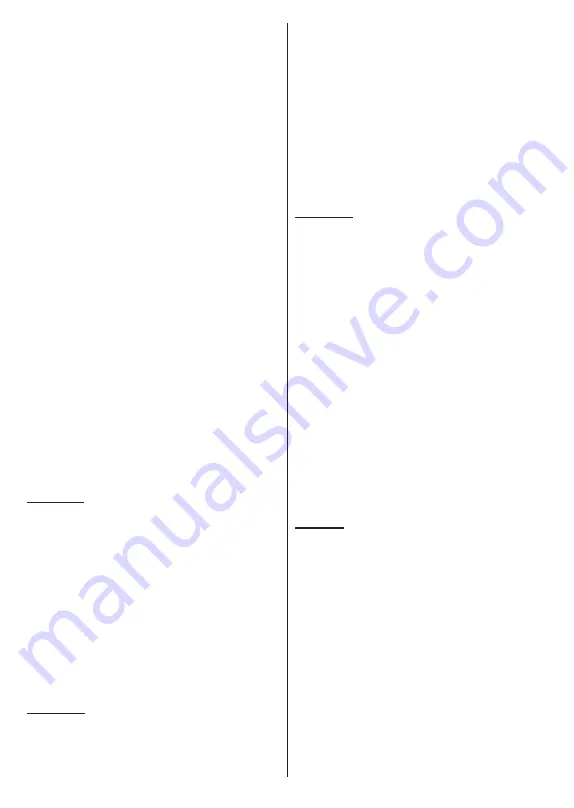
English
- 25 -
In
Normal Parser
mode the files will be displayed with
folders if any available. So only the selected type of
media files in the root folder or in the selected folder
will be displayed. If there isn’t any media files of the
selected type, the folder will be assumed as empty. In
Recursive Parser
mode the source will be searched
for all available media files of the selected type and
the found files will be listed. Press the
Back/Return
button to close this menu.
In order to activate photo frame feature select
Photo
as the media type. Then press the
Menu
button,
highlight
Photo Frame
and press
OK
. If you select
One Photo mode
option and press
OK
the image that
you set as photo frame image earlier will be displayed
when photo frame feature is activated. If you select the
USB storage device
option the first file (in
Recursive
Parser
mode) will be displayed. To set the photo frame
image press the
Menu
button while the photo file of
your choice is displayed, highlight
Photo Frame Image
and press
OK
.
Additionally, you can toggle between browsing modes
by pressing the
Blue
button. List View and Grid View
modes are available. While browsing for the video,
photo and text files a preview of the highlighted file
will be displayed in a small window on the left side of
the screen if the browse mode is set to List View. You
can also use
Pro/-
buttons to jump directly
to the first and last folder or file if the view style is set
to Grid View.
You can also enable or disable the USB Auto Play
feature by pressing the
Yellow
button. Using this
feature you can set your TV to start playing the media
content installed on a connected USB storage device
automatically. Refer to the
USB Auto Play Feature
section for more information.
Video Files
Press
OK
to play back the highlighted video file.
Info:
Display the info bar. Press twice to display the
extended information and the next file.
Pause/Play:
Pause and resume the playback.
Rewind:
Start reverse playback. Press consecutively
to set the rewind speed.
Fast Forward:
Start fast forward playback. Press
consecutively to set the forward playback speed.
Stop:
Stop the playback.
Pro:
Switch to next file.
Programme -:
Switch to previous file.
Back/Return:
Return to the media player screen.
Music Files
Press
OK
to play back the highlighted music/audio file.
Info:
Display the extended information and the next file.
Pause/Play:
Pause and resume the playback.
Rewind:
Press and hold to rewind.
Fast Forward:
Press and hold to fast forward.
Stop:
Stop the playback.
Pro:
Switch to next file.
Programme -:
Switch to previous file.
Back/Return:
Return to the media player screen.
If you press
Back/Return
button without stopping the
playback first the playback will continue while you are
browsing in the multimedia player. You can use the
media player buttons to control the playback. The
playback will stop if you exit the media player or switch
the media type to
Video
.
Photo Files
Press
OK
to display the highlighted photo file.
When
you press the
OK
button slide show will also start and
all photo files in the current folder or in the storage
device, depending on the viewing style,
will be
displayed in order.
If the
Repeat
option is set to
None
only the files
between the highlighted one and the last
listed one will be displayed.
Press the
OK
or
Pause/
Play
button to pause or resume the slide show. The
slide show will stop after the last listed file is displayed
and
media player screen will be displayed
.
Info:
Display the info bar. Press twice to display the
extended information and the next file.
Pause/Play:
Pause and resume the slide show.
Green button (Rotate/Duration):
Rotate the image /
Set the interval between the slides.
Yellow button (Zoom/Effect):
Zoom in on the image
/ Apply various effects to the slide show.
Pro:
Switch to next file.
Programme -:
Switch to previous file.
Back/Return:
Return to the media player screen.
Text Files
When you press the
OK
button slide show will start and
all text files in the current folder or in the storage device,
depending on the viewing style, will be displayed in
order. If the
Repeat
option is set to
None
only the files
between the highlighted one and the last listed one will
be displayed.
Press the
OK
or
Pause/Play
button to
pause or resume the slide show. The slide show will
stop after the last listed file is displayed and
media
player screen will be displayed
.
Info:
Display the info bar. Press twice to display the
extended information and the next file.
Pause/Play:
Pause and resume the slide show.
Pro:
Switch to next file.
Programme -:
Switch to previous file.
Directional buttons (Down or Right / Up or Left):
Switch to next page / Switch to previous page.
Summary of Contents for FLA4321UH
Page 1: ...Model FLA4321UH COLOUR TELEVISION O X Instruction book GR E HNIKA GB English E XP MH TH EOPA H...
Page 40: ...2 5000 5 cm...
Page 41: ...3 II i CLASS 1 LASER PRODUCT 1 1 2 2 m...
Page 45: ...7 220 240 V AC 50 Hz H LED OK OK OSD TV TV...
Page 46: ...8 TV TV Android OK OK TV OK TV...
Page 54: ...16 OK 2 BISS Biss OK Biss ksym s ID CW OK Biss USB OK USB PVR USB PVR USB USB USB USB TV OK...
Page 56: ...18 OK OK LCN OK OK OK OK OK OK ID OK RF OK LCN LCN LCN OK OK OK OK LCN OK OK OK LCN OK OK...
Page 64: ...26 USB USB OK OK Google OK OK OK Google Assistant OK Chromecast OK Google MAC...
Page 65: ...27 AD OK OK H Android OK OK OK OK OK OK OK OK OK OK OK OK OK TV OK OK OK...
Page 66: ...28 OK TV TV TV LCN OK OK OK OK OK OK OK EPG TV TV TV OK TV...
Page 69: ...31 USB USB USB OK OK OK OK OK OK OK...
Page 70: ...32 OK OK OK 90 OK OK OK OK OK USB USB...
Page 72: ...34 TV OK OK _ _ USB USB OK USB TV OK OK OK USB FAT32 TV OK OK CEC CEC HDMI CEC HDMI CEC HDMI...
Page 75: ...37 Android OK OK LED PC...
Page 86: ...GB GR 50672681 Kalliopi Karyda CO LP th 87A 17 November Str P C 55535 Pylea Greece...






























