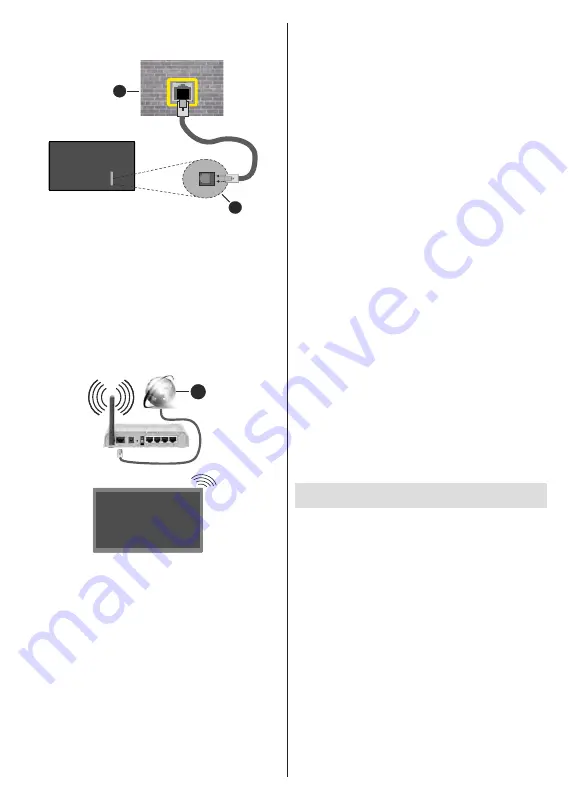
English
- 24 -
In that case, you can connect your TV directly to the
network using an Ethernet cable.
1
2
1.
Network wall socket
2.
LAN input on the rear-left side of the TV
Wireless Connection
A wireless LAN modem/router is required to connect
the TV to the Internet via wireless LAN.
Highlight
Wi-Fi
option in the
Network & Internet
menu
and press
OK
to enable wireless connection. Available
networks will be listed. Select one and press
OK
to
connect. For more information refer to
Network &
Internet
section under the title of
Settings
.
1
1.
Broadband ISP connection
A network with hidden SSID can not be detected by
other devices. If you want to connect to a network with
hidden SSID, highlight the
Add new network
option
under the
Settings>Network & Internet
menu on
the Home Screen and press
OK
. Add the network by
entering its name manually using the related option.
Some networks may have an authorisation system that
requires a second login as such in a work environment.
In this case, after connecting to the wireless network
you want to connect to, highlight
Notifications
situated
on the upper right of the
Home Screen
and press
OK
.
Then highlight the Sign in to
Wi-Fi network
notification
and press
OK
. Enter your credentials to log in.
A Wireless-N router (IEEE 802.11a/b/g/n/ac) with
simultaneous 2.4 and 5 GHz bands is designed to
increase bandwidth. These are optimised for smoother
and faster HD video streaming, file transfers and
wireless gaming.
Use a LAN connection for quicker data transfer
between other devices like computers.
The transmission speed differs depending on the
distance and number of obstructions between the
transmission products, the configuration of these
products, the radio wave conditions, the line traffic
and the products that you use. The transmission may
also be cut off or may get disconnected depending
on the radio wave conditions, DECT phones or any
other WLAN 11b appliances. The standard values of
the transmission speed are the theoretical maximum
values for the wireless standards. They are not the
actual speeds of data transmission.
The location where the transmission is most effective
differs depending on the usage environment.
The Wireless feature of the TV supports 802.11 a,b,g,n
& ac type modems. It is highly recommended that
you should use the IEEE 802.11n communication
protocol in order to avoid any possible problems while
watching videos.
You must change your modem’s SSID when there are
any other modems around with the same SSID. You
can encounter connection problems otherwise. Use a
wired connection if you experience problems with a
wireless connection.
A stable connection speed is required to play back
streaming content. Use an Ethernet connection if the
wireless LAN speed is unstable.
Multi Media Player
On the Home Screen scroll to
Apps
row, select
Multi
Media Player (MMP)
and press the
OK
button
to
launch. If this app is not available, highlight
Add app
to favourites
option (plus sign) on the
Apps
row and
press
OK
. Then select the
Multi Media Player (MMP)
app and press
OK
to add. For some countries, the
Multi Media Player
app will be situated in the
Home
tab on the Home Screen and the row with this app will
be named as
Favourite Apps
.
Select the media type on the main media player screen.
On the next screen, you can press the
Menu
button to
access a list of menu options while the focus is on a
folder or a media file. Using the options of this menu
you can change the media type, sort the files, change
the thumbnail size and turn your TV into a digital photo
frame. You will also be able to copy, paste and delete
the media files using the related options of this menu, if
a FAT32 formatted USB storage device is connected to
the TV. Additionally you can switch the viewing style by
selecting either
Normal Parser
or
Recursive Parser
.
Summary of Contents for FLA4321UH
Page 1: ...Model FLA4321UH COLOUR TELEVISION O X Instruction book GR E HNIKA GB English E XP MH TH EOPA H...
Page 40: ...2 5000 5 cm...
Page 41: ...3 II i CLASS 1 LASER PRODUCT 1 1 2 2 m...
Page 45: ...7 220 240 V AC 50 Hz H LED OK OK OSD TV TV...
Page 46: ...8 TV TV Android OK OK TV OK TV...
Page 54: ...16 OK 2 BISS Biss OK Biss ksym s ID CW OK Biss USB OK USB PVR USB PVR USB USB USB USB TV OK...
Page 56: ...18 OK OK LCN OK OK OK OK OK OK ID OK RF OK LCN LCN LCN OK OK OK OK LCN OK OK OK LCN OK OK...
Page 64: ...26 USB USB OK OK Google OK OK OK Google Assistant OK Chromecast OK Google MAC...
Page 65: ...27 AD OK OK H Android OK OK OK OK OK OK OK OK OK OK OK OK OK TV OK OK OK...
Page 66: ...28 OK TV TV TV LCN OK OK OK OK OK OK OK EPG TV TV TV OK TV...
Page 69: ...31 USB USB USB OK OK OK OK OK OK OK...
Page 70: ...32 OK OK OK 90 OK OK OK OK OK USB USB...
Page 72: ...34 TV OK OK _ _ USB USB OK USB TV OK OK OK USB FAT32 TV OK OK CEC CEC HDMI CEC HDMI CEC HDMI...
Page 75: ...37 Android OK OK LED PC...
Page 86: ...GB GR 50672681 Kalliopi Karyda CO LP th 87A 17 November Str P C 55535 Pylea Greece...






























