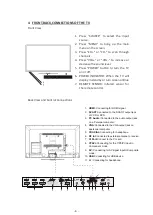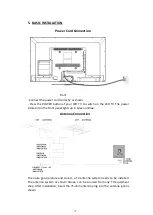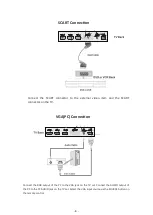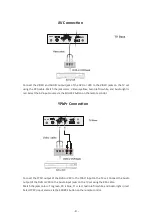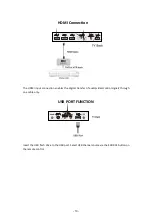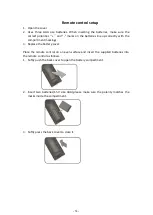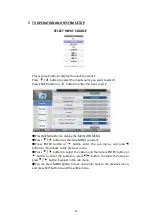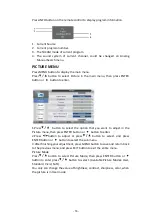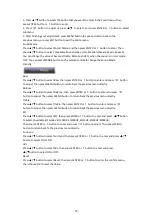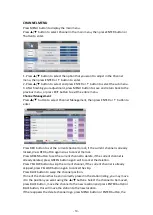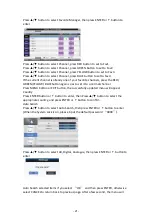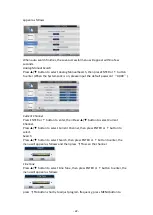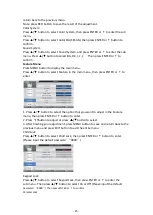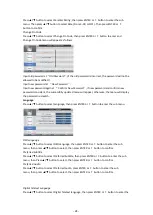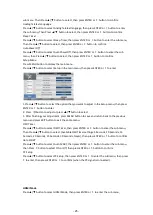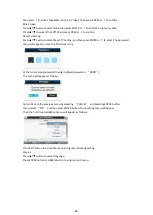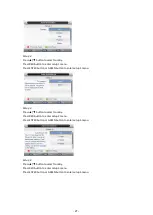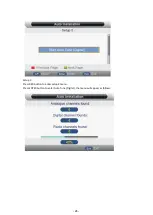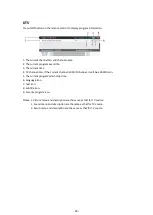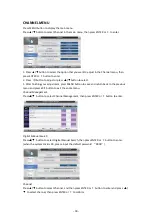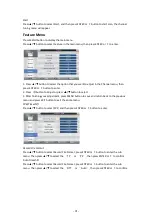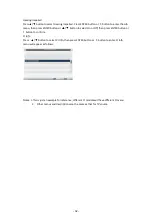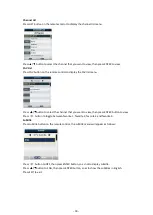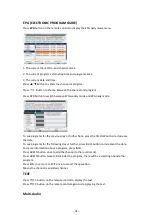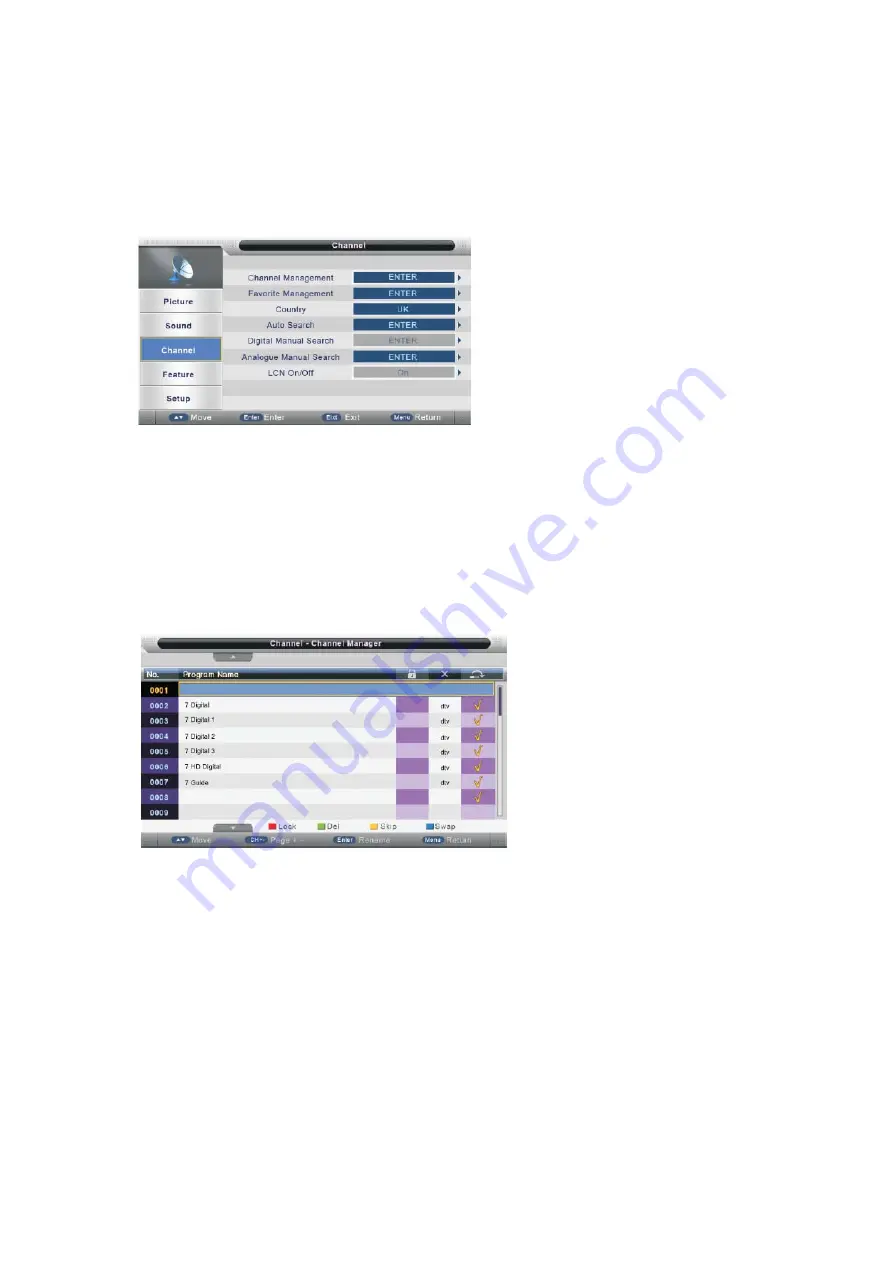
CHANNEL MENU
Press MENU button to display the main menu.
Press
▲
/
▼
button to select Channel in the main menu, then press ENTER button or
►
button to enter.
1. Press
▲
/
▼
button to select the option that you want to adjust in the Channel
menu, then press ENTER or
►
button to enter.
2. Press
▲
/
▼
button to select and press ENTER or
►
button to select the sub menu.
3. After finishing your adjustment, press MENU button to save and return back to the
previous menu, or press EXIT button to exit the entire menu.
Channel Management
Press
▲
/
▼
button to select Channel Management, then press ENTER or
►
button to
enter.
Press RED button to set the current channel to lock, if the current channel is already
locked, press RED button again so as to cancel the lock.
Press GREEN button to set the current channel to delete, if the current channel is
already deleted, press GREEN button again will to cancel the deletion.
Press YELLOW button to skip the current channel, if the current channel is already
skipped, press YELLOW button again to cancel the skip.
Press BLUE button to swap the channel position.
If one of the channel has been incorrectly placed in the station listing, you may move
it to the position you want using the
▲
/
▼
buttons. Select the channel to be moved,
press BLUE button, move the channel to the new location and press ENTER button or
BLUE button, this will move the station to the new location.
If there appears the delete channel logo, press MENU button or ENTER button, the
- 19 -