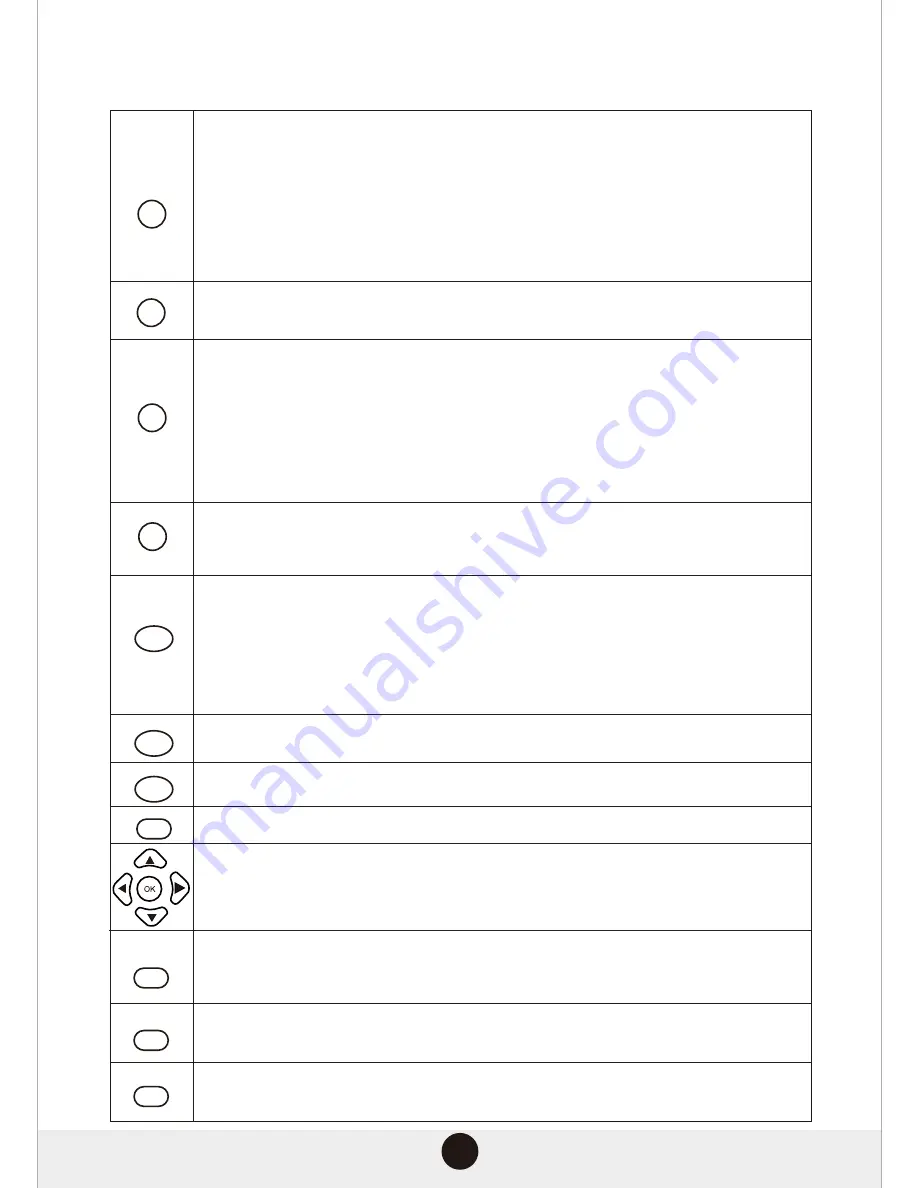
10
A/B
SLOW
GOTO
ZOOM
MENU
LANGUAGE
SUBTITLE
L/R
TITLE
OSD
PBC
Press to repeat playback of a specific section of a disc. Press the A-B button at
the starting point of the desired section, CA” will display on the screen. Press
the A-B button again at the end of the desired section, “CA” will display on
screen. The selected section from A to B will be played back repeatedly until
the function is cancelled. To cancel the function, press the A-B button again
to return to normal play.
NOTE:
Some discs may not allow A-B function.
Press to return to the START menu when playing a VCD disc.
Press to play in slow motion. Press once to play at 1/2 of the normal playing
speed;press twice to play at 1/3 of the normal playing speed; press three
times to play at 1/4 of the normal playing speed; press four times to play at
1/5 of the normal playing speed; press five times to play at 1/6 of the normal
playing speed; press six times to play at 1/7 of the normal playing speed; press
seven times or press the (Play/Pause) button to return to normal playing
speed.
Press to search for a desired Title,Chapter or Track. Press once to choose the
desired title. Press twice to choose the desired chapter. Press three times to
choose the desired track. Press [OK] to execute the search.
Press to zoom in/out. Press once to zoom in at 2x normal screen size. Press
twice to zoom in at 3x normal screen size. Press three times to zoom in at 4x
normal screen size. Press four times to zoom out at 1/2 normal screen size.
Press five times to zoom out at 1/3 normal screen size. Press six times to zoom
out at 1/4 normal screen size.Press seven times to resume to normal screen
size.
Press to return to the beginning of the DVD disc.
Press to return to the start menu of the DVD disc.
Press to display On-Screen display.
In the DVD disc start menu or in setup menu, press the DIRECTION button to
highlight function icons.Press the [OK] button to confirm selection.
Press to switch between L MONO/R MONO and Stereo when reading a VCD
disc.Press to choose the audio language(e.g. Chinese, Portuguese, Spanish,
English, etc) when reading DCD discs.
Press to switch between different subtitles(e.g.Chinese, Portuguese, Spanish,
English,etc)
Press to switch between audio channels(mono left channel/mono right
channel/stereo) when playing a VCD disc.
Summary of Contents for DMV9783KUC
Page 1: ...Instruction Manual DMV9783KUC...
Page 14: ...12 Connections...
Page 16: ...14 Connections continued...
Page 24: ...22 KEY KEY...
Page 25: ...23 KEY ECHO KEY KEY KEY KEY...
Page 26: ...24...
Page 27: ...25...
Page 28: ...26...
Page 32: ......













































