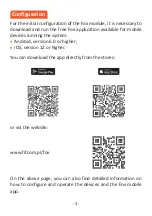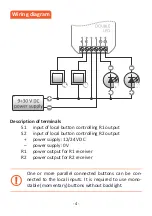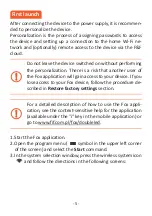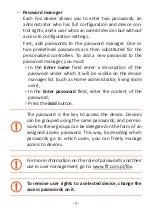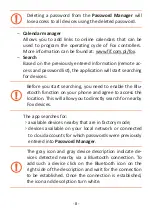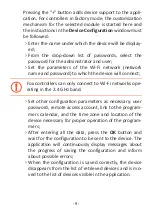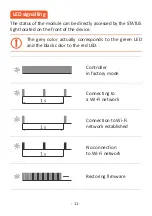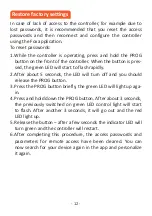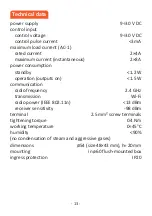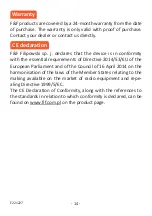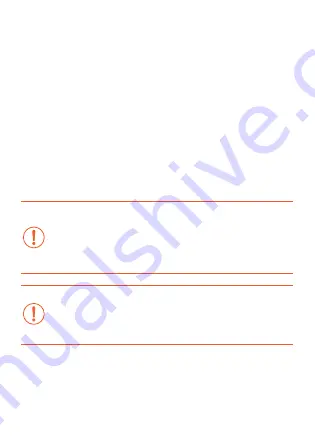
- 6 -
–
Remote access
Remote access configuration is necessary when you need
to be able to access and control your Fox devices from
outside your home when your phone app and Fox modu-
les are not connected to the same local network. If you
do not have a remote access account, create one by pres-
sing
Create Account
button and following the instructions
displayed by the application. If you are adding an existing
account to the application, you need to enter its parame-
ters into the application: email address used to create an
account in the cloud and a password to access the cloud
and add more devices. In the first field (
Name
), enter the
name under which the account will be displayed in the
application. After entering the data, press the
Add
button.
Adding an account is a one-time action. The created ac-
count is visible in the list at the bottom of the screen and
can be used to personalize subsequent devices. In this
case, you can skip the
Remote Access
screen by pressing
the
Next
button.
Remote access can be set independently for each device
in a further customization step. Lack of remote access
does not block the functionality of the device, it can still
be accessed within the local Wi-Fi network.
Summary of Contents for FOX DOUBLE LED
Page 15: ......