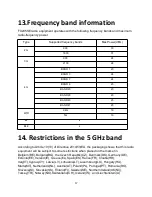8
8.3 LED colors
The LED on the device can show different colors.
Those colors are defined by the application but there are default features:
-
Blinking red: Low battery
-
Red: Battery charging
-
Green: Battery charged
8.4 How to access the dashboard
When your device is switched on you can access the dashboard by long
pressing the home button:In the dashboard you will find:
-
Famoco serial number
-
Connectivity
-
Time
-
Battery level
-
Brightness (that you can modify)
-
Volume (that you can modify)
8.5 How to find your specific Famoco ID
There are two ways of finding the unique Famoco ID:
Long press the home button to access the dashboard and then press the
owner’s name. The Famoco ID is written at the top.
Or:
Open your device and remove the battery (see 8.6 for more information).
The serial number is written on the device which is below the battery.
8.6 How to charge the device
To charge the device, only use the Type C and charger head supplied in the
box. Use of a different charger and/or cable may damage the device