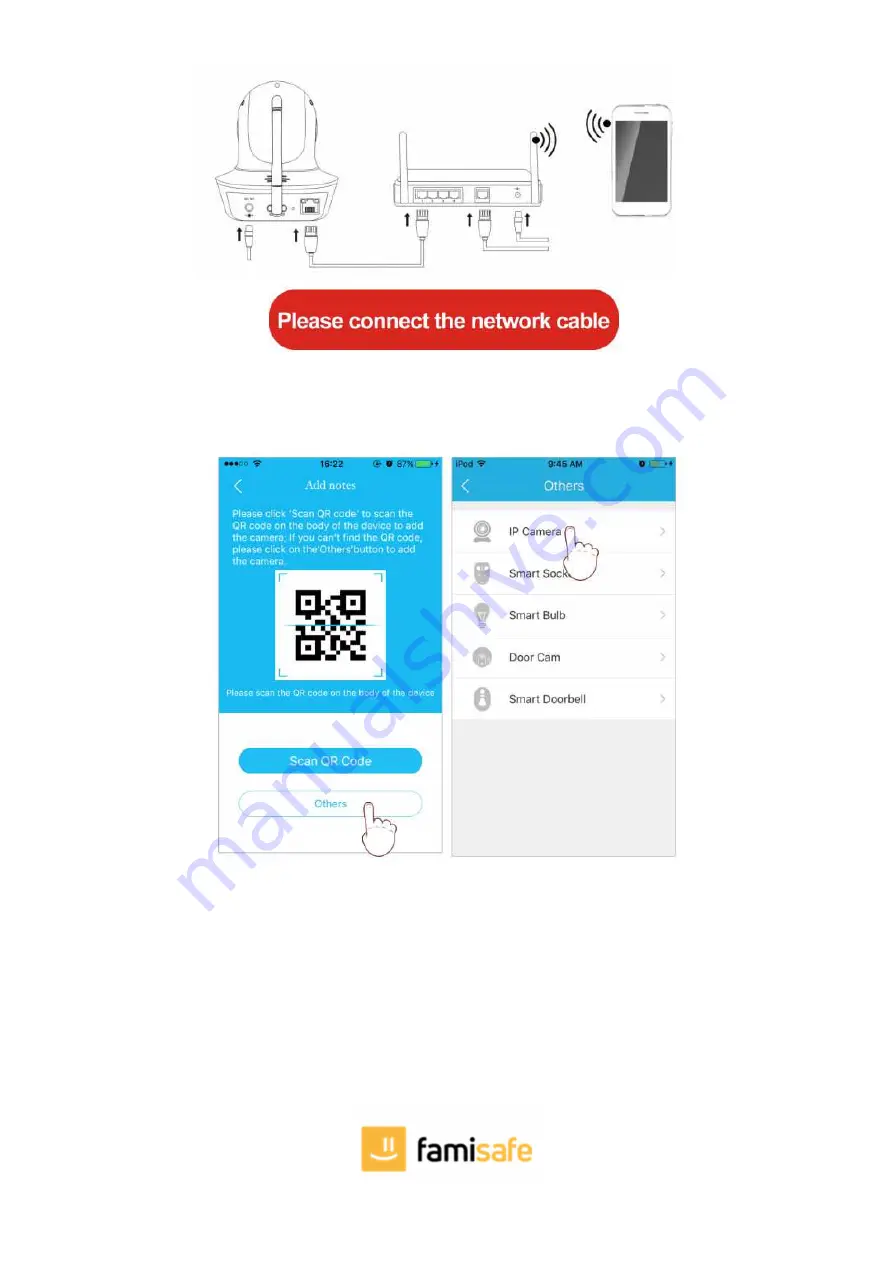
2. Login the APP, click on the "+" in the top right corner, choose 'Others'
→
'IP Camera'.
- Search Camera in LAN:
1. Click on "Search in LAN", you can find all the available cameras in the same router with the smartphone. If added successfully, the camera can be
added via the same way by other users(with different account). (Note: Cameras that has been added successfully in this account will not be searched
again).









