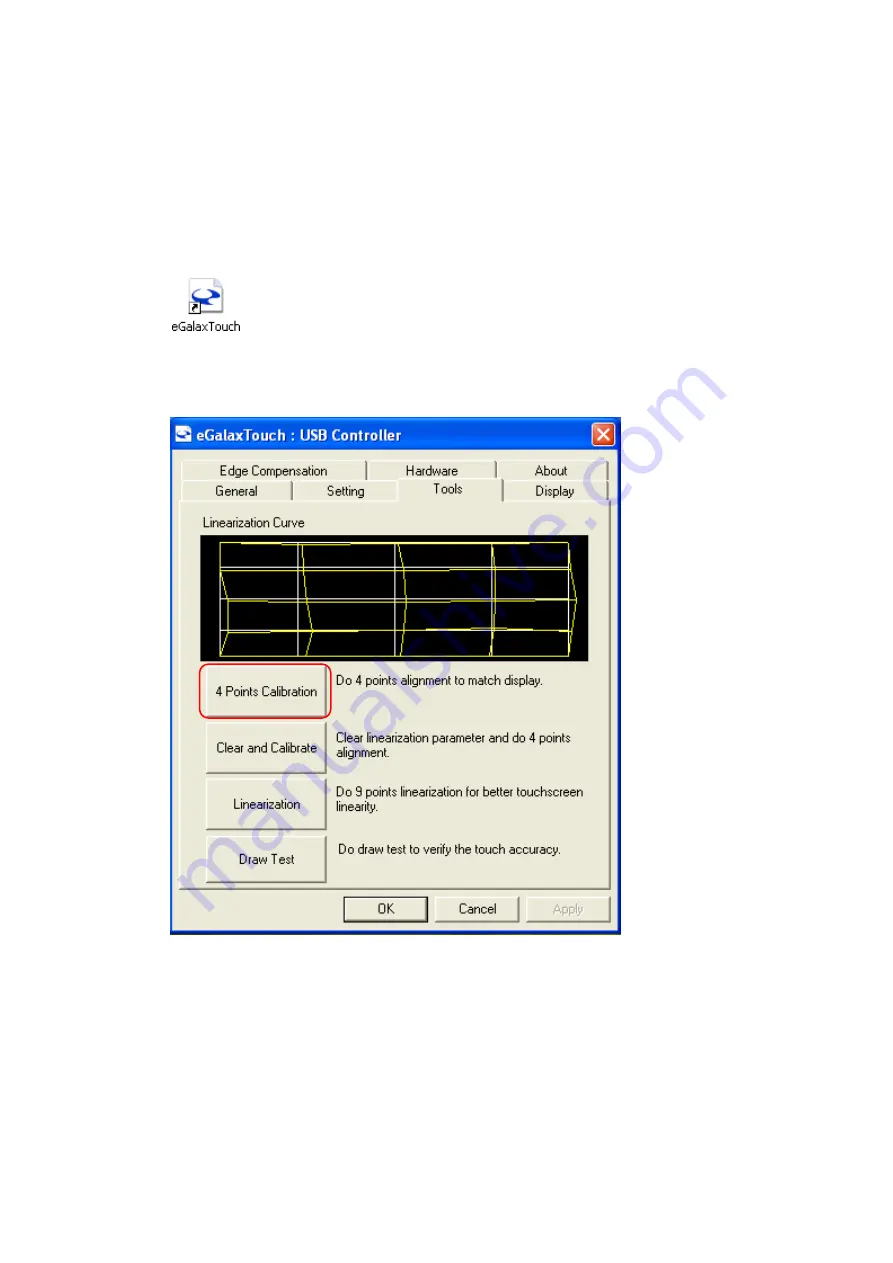
- 79 -
5.2. Touch Screen Calibration (Resistive Type)
After the driver is installed to the system, there is a shortcut on the desktop for touch screen
Calibration. User can re-configure the touch screen by initiating the utility.
To calibrate the touch screen:
a.
Double click the icon to access the utility.
b.
User can perform 4-point-
calibration by selecting the function “4 Points Calibration”.
Click “OK” to continue.
Summary of Contents for POS-8017F Series
Page 7: ...vi...
Page 11: ...4 Dimensions Left View Front View Right View Rear View Bottom View...
Page 43: ...36 Serial Port 3 to Serial Port 6 Configurations Port 3 Port 4...
Page 50: ...43 3 3 Chipset This field is used to configure the functions of relevant chipset...
Page 55: ...48 3 3 2 System Agent SA Configuration...
Page 64: ...57...
Page 68: ...61 b Setup is now installing the driver c Setup completed Click Exit to close the program...
Page 75: ...68 c Click Finish to finish the installation...
Page 109: ...102 7 2 3 COM 5 Jumper Setting JP19...
Page 110: ...103 7 2 4 Cash Drawer Power Select J2...
Page 111: ...104 7 2 5 Jumper Location...
Page 112: ...105 7 2 6 Jumper Settings...
Page 113: ...106 20161225...






























