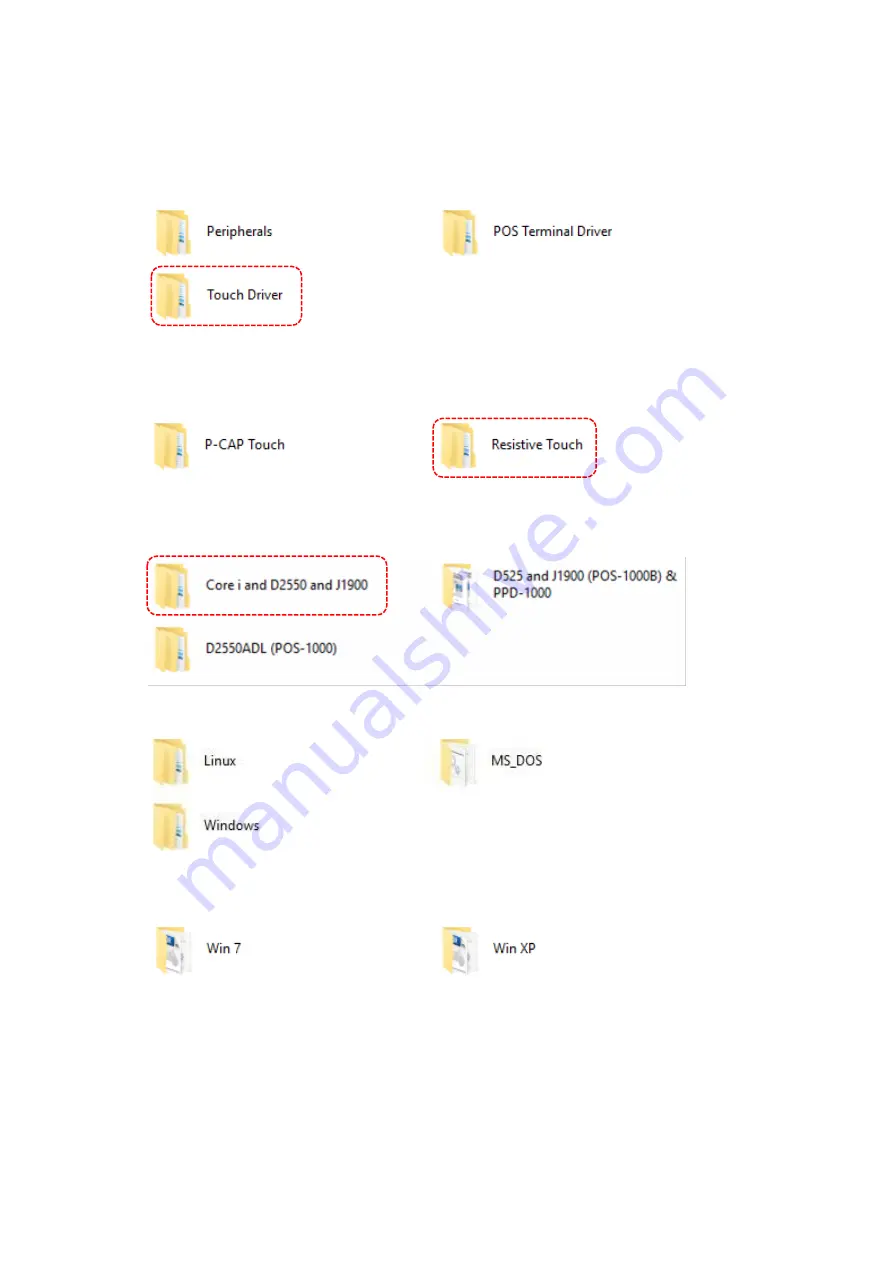
- 71 -
5.1. Install the Driver of Resistive Type Touch Panel
To install the drivers of Resistive Touch Panel:
a.
Double click the folder
“Touch Driver” to access the subfolder.
b.
There are drivers of Resistive type and Projective Capacitive type touch screen.
To install the driver for Resistive type,
select (double click) the folder “Resistive Touch” to start installation.
c.
Select the folder “Core i and D2550 and J1900”
and access the subfolders.
d.
Select the subfolder “Windows” for Windows families operating system
e.
Select the subfolder according to the operating system installed.
(for example: select “Win XP” for the Windows XP 32-bit version)
Summary of Contents for POS-8017F Series
Page 7: ...vi...
Page 11: ...4 Dimensions Left View Front View Right View Rear View Bottom View...
Page 43: ...36 Serial Port 3 to Serial Port 6 Configurations Port 3 Port 4...
Page 50: ...43 3 3 Chipset This field is used to configure the functions of relevant chipset...
Page 55: ...48 3 3 2 System Agent SA Configuration...
Page 64: ...57...
Page 68: ...61 b Setup is now installing the driver c Setup completed Click Exit to close the program...
Page 75: ...68 c Click Finish to finish the installation...
Page 109: ...102 7 2 3 COM 5 Jumper Setting JP19...
Page 110: ...103 7 2 4 Cash Drawer Power Select J2...
Page 111: ...104 7 2 5 Jumper Location...
Page 112: ...105 7 2 6 Jumper Settings...
Page 113: ...106 20161225...






























