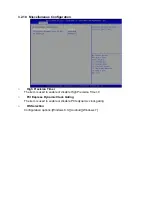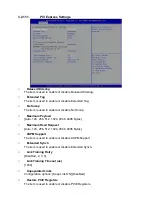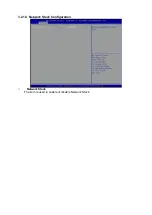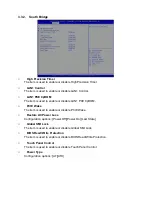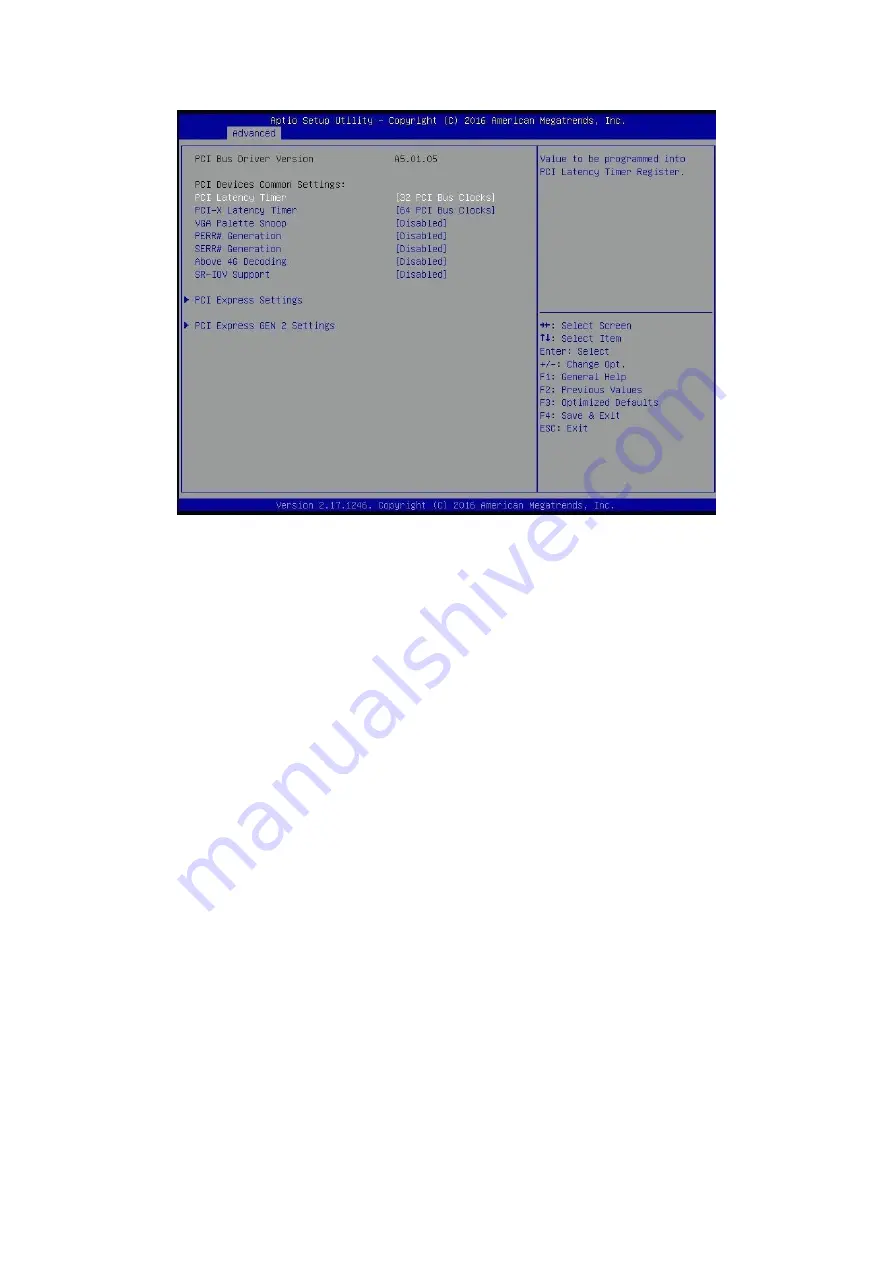
3.2.11. PCI Subsystem Settings
□
PCI Latency Timer
[32, 64, 96, 128, 160, 192, 224, 248 PCI Bus Clock]
□
PCI-X Latency Timer
[32, 64, 96, 128, 160, 192, 224, 248 PCI Bus Clock]
□
VGA Palette Snoop
The item is used to enable or disable VGA Palette Snoop.
□
PERR# Generation
The item is used to enable or disable PERR# Generation.
□
SERR# Generation
The item is used to enable or disable SERR# Generation.
□
Above 4G Decoding
The item is used to enable or disable Above 4G Decoding.
□
SR-IOV Support
The item is used to enable or disable SR-IOV Support.
\
Summary of Contents for POS-6000-B
Page 7: ...vi ...
Page 54: ...3 2 3 Hardware Monitor ...
Page 60: ...3 2 7 1 Socket 0 CPU information ...
Page 72: ...3 3 Chipset ...
Page 73: ...3 3 1 North Bridge Max TOLUD Dynamic 2GB 2 25GB 2 5GB 2 75GB 3GB ...
Page 88: ...e Click Install to continue f Click Finish to complete setup ...
Page 90: ...e Read File Information Click Next to continue f Click Next to continue ...
Page 93: ...e Click Finish to complete the installation ...
Page 97: ...d Follow the instructions to finish the installation ...
Page 99: ...f Click Next to continue g Accept the License Agreement and click Next to continue ...
Page 100: ...h Click Next to continue i Click Finish to complete setup and restart the computer ...
Page 116: ...e Select Install driver only and click Next to continue f Click Install to begin Installation ...
Page 142: ...20161225 ...