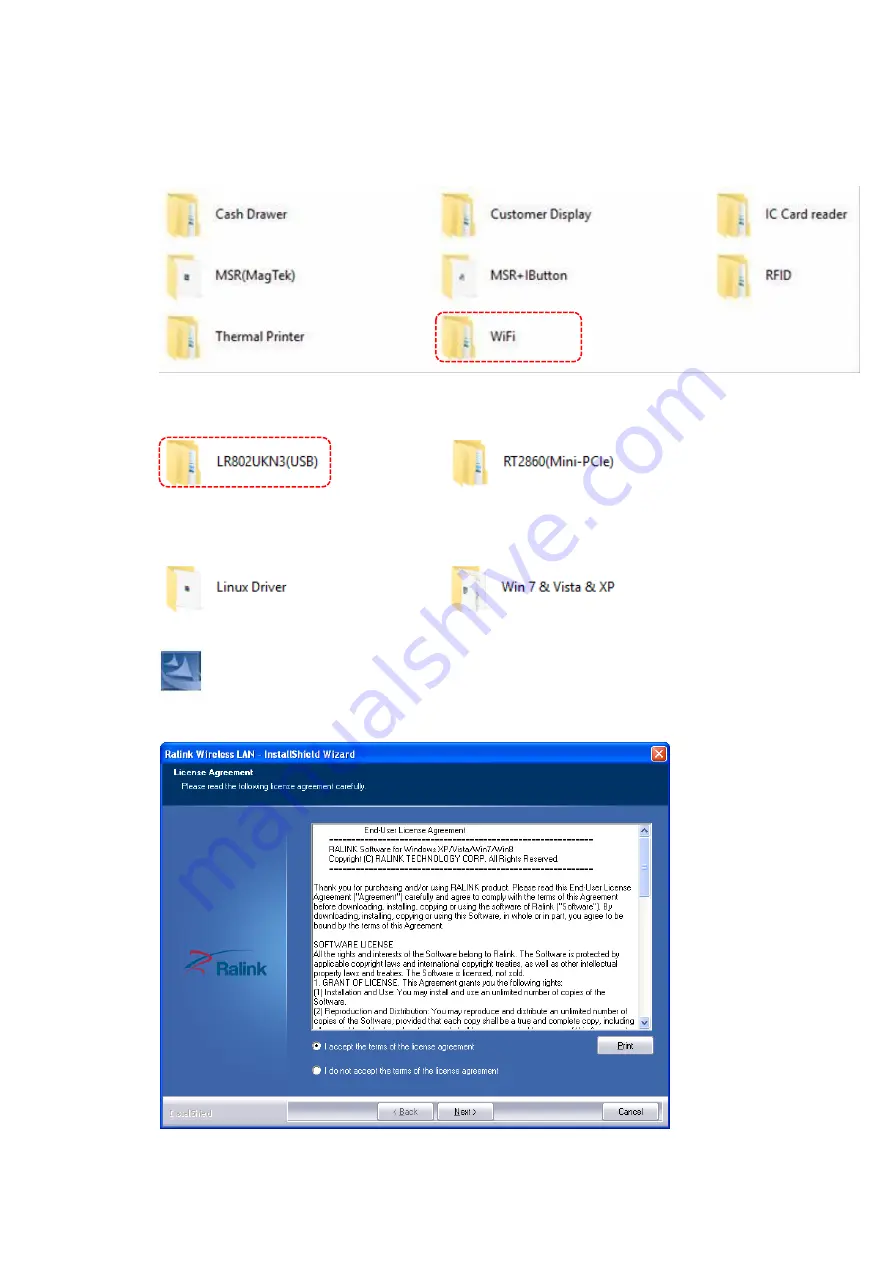
6.1. Install the Wi-Fi Driver (Optional)
There are categorized subfolders for POS Peripherals.
Select “WiFi” to access the subfolders.
a.
Open the folder “LR802UKN3(USB)”to access the subfolders:
b.
Open the folder to find the appropriate driver.
c.
Access the subfolder and double click the icon to install the driver.
d.
Click
“Yes” to accept the terms of License Agreement and continue.
Summary of Contents for POS-6000-B
Page 7: ...vi ...
Page 54: ...3 2 3 Hardware Monitor ...
Page 60: ...3 2 7 1 Socket 0 CPU information ...
Page 72: ...3 3 Chipset ...
Page 73: ...3 3 1 North Bridge Max TOLUD Dynamic 2GB 2 25GB 2 5GB 2 75GB 3GB ...
Page 88: ...e Click Install to continue f Click Finish to complete setup ...
Page 90: ...e Read File Information Click Next to continue f Click Next to continue ...
Page 93: ...e Click Finish to complete the installation ...
Page 97: ...d Follow the instructions to finish the installation ...
Page 99: ...f Click Next to continue g Accept the License Agreement and click Next to continue ...
Page 100: ...h Click Next to continue i Click Finish to complete setup and restart the computer ...
Page 116: ...e Select Install driver only and click Next to continue f Click Install to begin Installation ...
Page 142: ...20161225 ...






























