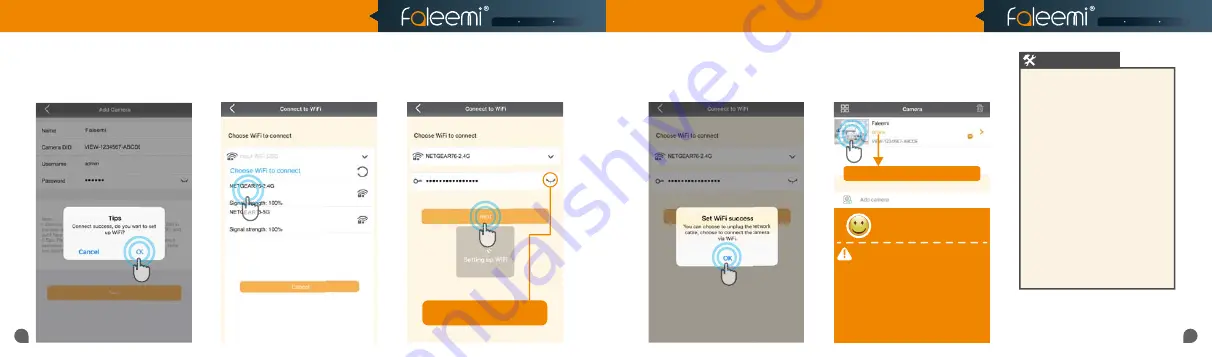
09
10
7.
It says connection success, if you want
to use wired connection, please click on
[Cancel]
; If you want to use WiFi, please
click on
[OK]
to do the WiFi connection.
8.
Choose
2.4GHz
WiFi to connect.
10.
It will say WiFi is set successfully. It
means the camera is connected to your
wifi, Click on
[OK]
, please remove the
Ethernet cable.
Click on it to make sure your
Click on it to make sure your
WiFi password is correct.
You will see it says the camera is Online.
You will see it says the camera is Online.
11.
You will see it says the camera is
Online
. Congratulations! Your camera is
all set up.
Click on the image
to enjoy
viewing and controlling it now.
1.
If the connection was failed, the WiFi
password you just input may be wrong.
Please reset the camera (instructions in
Page
27
) and do the setup again.
2.
If your WiFi password was correct but still
failed.
(a). Please make sure your phone is connected
to your
2.4GHz WiFi
(not 5GHz WiFi) before
doing the setup.
(b). Your 2.4GHz WiFi name (SSID) must be
different from your 5.0GHz one.
(c). Please make sure your WiFi name and
password do not have the special characters "
&
" and "
'
"(apostrophe).
If you are not sure, please go to your router
settings to find this out.
If you don’t know how to go to your router
settings, please visit our website
www.faleemi.com/blocks/router
to find
the instructions.
Troubleshooting
For more FAQ information, please visit
https://www.faleemi.com/faq/
Or contact us
:
1. To ensure the security of your camera,
1. To ensure the security of your camera, you
you
are suggested changing the default password.
are suggested changing the default password.
Please refer to the instruction in
Please refer to the instruction in
Page 26
.
2. You can relocate the camera now. Please just
2. You can relocate the camera now. Please just
unplug it and move it to the new location and
unplug it and move it to the new location and
plug it in, the camera will connect to your WiFi
plug it in, the camera will connect to your WiFi
automatically, no need to set it up again.
automatically, no need to set it up again.
* But please make sure the new location will be
* But please make sure the new location will be
not far from your router.
not far from your router.
Congratulations!
Congratulations!
Your camera is connected now
Your camera is connected now
9.
Input your
2.4GHz
WiFi password
and click on
[Next]
.
Smart Reliable Secure
Smart Reliable Secure
Quick Start Guide
HD Weatherproof WiFi Security IP Camera
Model: FSC761


















