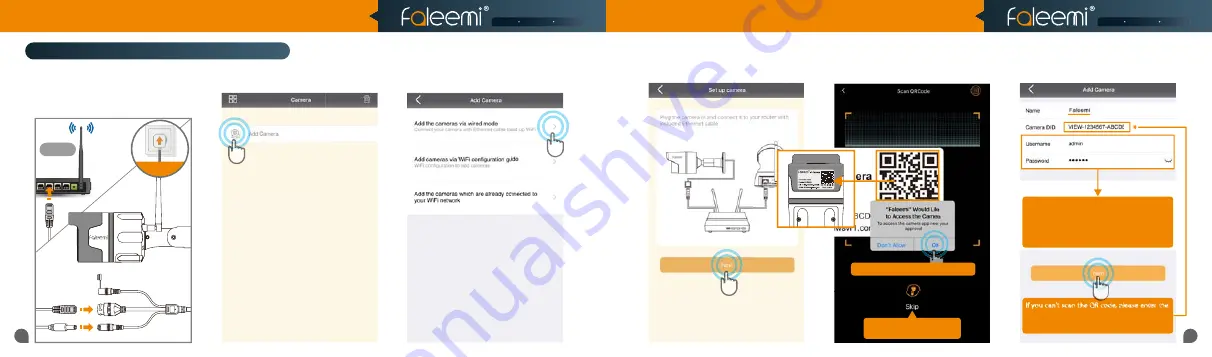
07
08
Router
2.4GHz
Plug in
3.
Click on
[Add the cameras via wired mode]
.
2.
Open the Faleemi App,
Click on
[Add Camera]
.
4.
Click on
[Next]
.
6.
Type in the name you have selected
for your camera and click on
[Next]
.
QR Code
If you see this, please click on
If you see this, please click on
[OK]
If you can’t scan the QRcode,
If you can’t scan the QRcode,
please click on
please click on
[Skip]
5.
Please scan the QR Code at the bottom
of the camera.
if you can't scan the QR code, please enter the
DID (something like
DID (something like VIEW-1234567-ABCDE
VIEW-1234567-ABCDE)
in the label on the camera manually.
in the label on the camera manually.
Setup Option B: Add the cameras via wired mode
Please use the default username of
Please use the default username of
admin
admin
and password of
and password of
123456
123456
here.
here.
You can change them when the camera is all
You can change them when the camera is all
set up. You will find the instructions in
set up. You will find the instructions in
Page 26
.
1.
Please plug the camera in with the
included power supply, and connect the
camera to your router with the included
Ethernet cable.
Model: FSC761 V2.0
Smart Reliable Secure
Smart Reliable Secure
Quick Start Guide
HD Weatherproof WiFi Security IP Camera
Model: FSC761




































