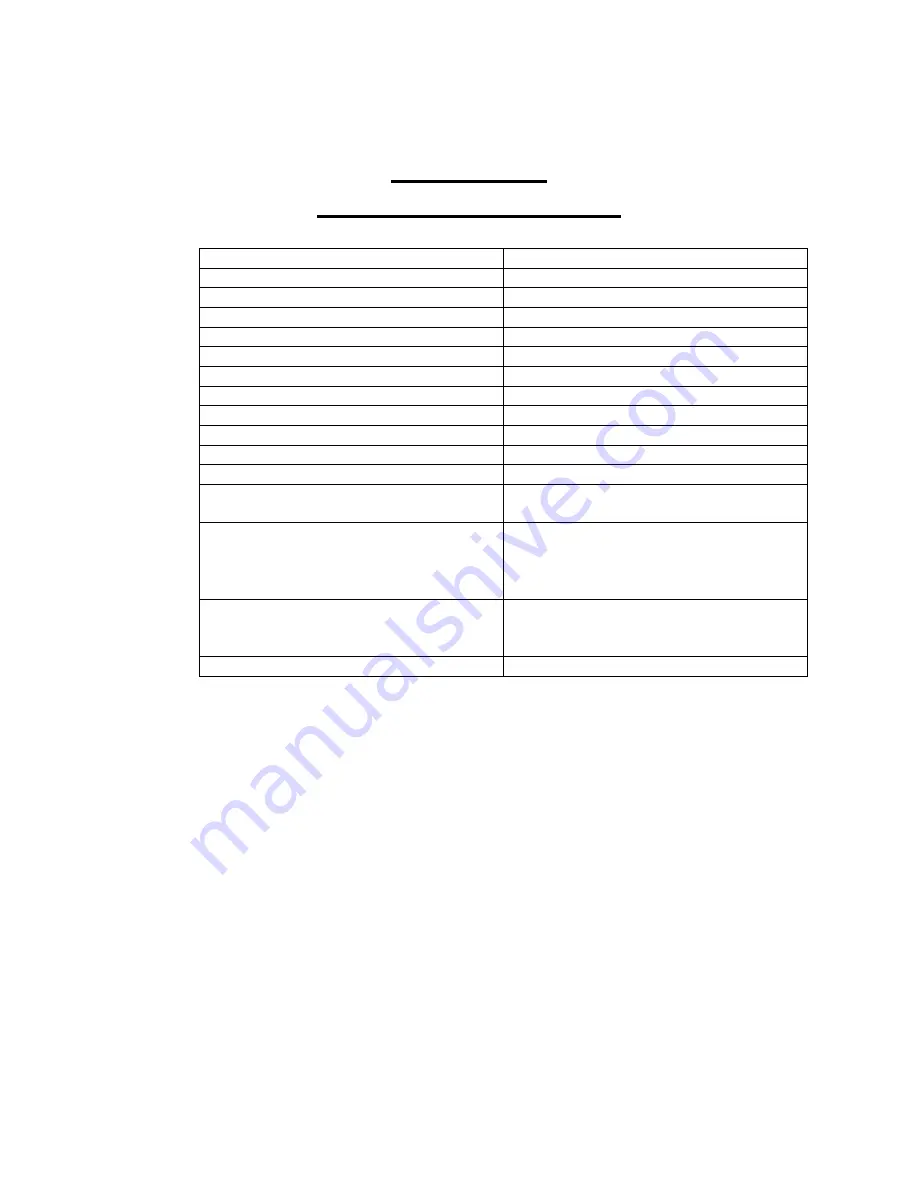
6
Appendix A
falcon™
Specifications
•
The keyboard operation current is 2mA, and the LEDs current is 2mA. The battery is rated
at 400 mA, and there is a low battery protection. The keyboard will shut off automatically
when the voltage is below 3.0V. At this time there is about 50mAH power remaining.
•
Generally, the keyboard will keep charge for 400mAH/2.6mA =153H (without LEDs) The
keyboard can stand by for a long period of time. 400mAH/4.5uA (more than 3000 days).
The keyboard keeps discharging with all the LED lit for 4 hours with 20 hours standby time.
This keyboard can be used heavily for approximately 19 days.
(400mAH/(2.6*2mA*4H_4.5UA*20H) ~=19 days. Turn off keyboard to conserve battery
power when not being used.
Item
Specification
Product Name
Falcon BT Keyboard
Keys
105
Key Travel
1.6 mm +/- 0.2 mm
Key Touch
45-60 gm Soft tactile rubber dome
Dimensions
380 x155 x 12 x +/- 2mm
Weight
586 +/- 10 gm
Interface
Bluetooth ver. 2.0, 3.0 &4.0 (HID)
Frequency
2.4 Ghz
Battery Size
400mAh
Battery Power
4.2 V
Operation Current (key & light)
~2.6 mA
Standby Current
~4.5 uA
System Requirements
Windows XP, Vista 7, 8
Max 0S x v10.0 or later
iOS 4.0 or later
Android 3.0 or later
Power Consumption
Working: MAX 30mA
Sleep: MAX 0.2 mA
Power Off: 20uA
Control Distance
10 M




























