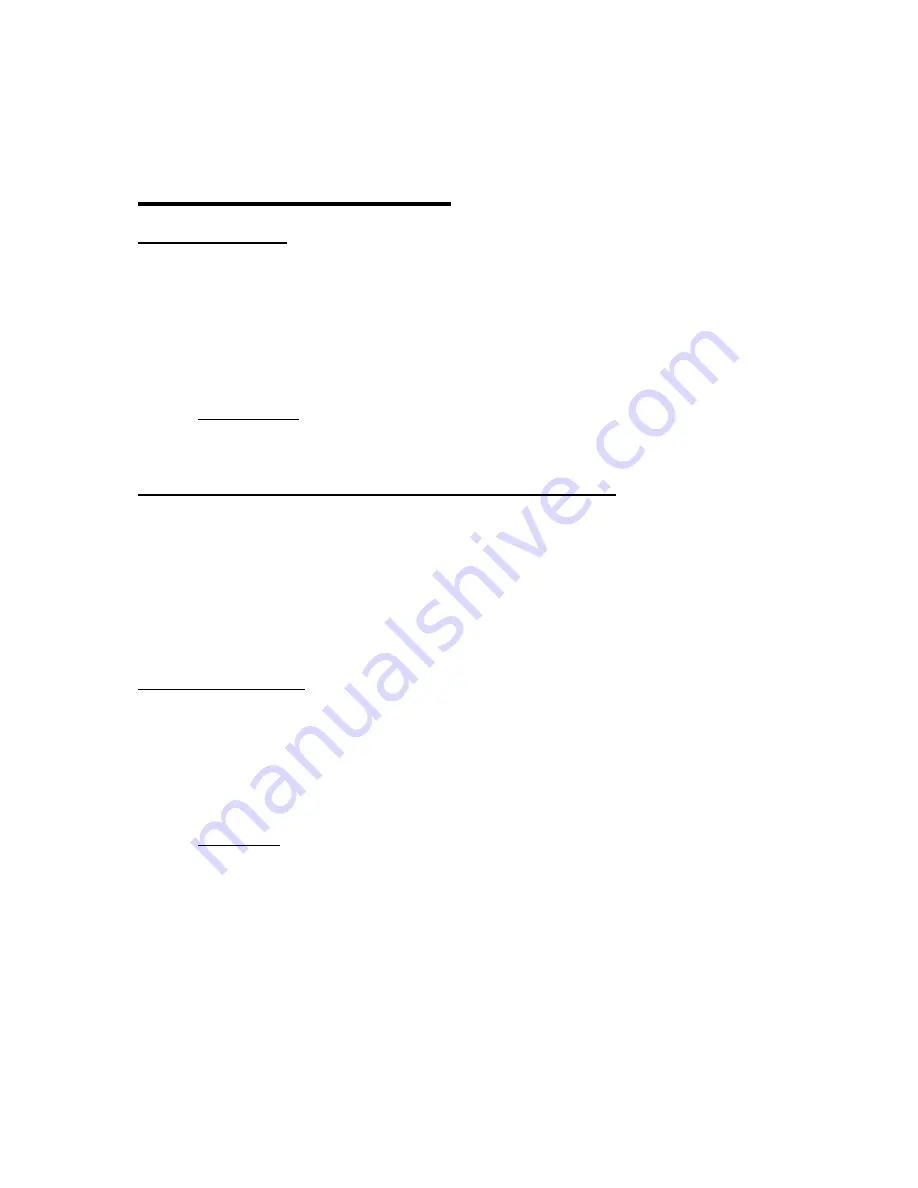
4
II. Detail Instructions
Other LED Displays:
.
•
Power LED flashes red to show low battery.
•
Power LED flickers green 3 times when starting up.
•
Power LED flickers green periodically when keyboard is working.
•
Caps LED at top edge of keyboard near right corner shows green when CAP key is locked
and keyboard is active.
•
Num lk LED at top edge of keyboard near right corner shows green when key pad is active.
falcon™ Specifications
See Appendix A for Specifications.
Two-touch Switching Between PC, Tablet, and Smart phone Typing
•
Type in style with this elegantly designed,
falcon™
Bluetooth keyboard. By pressing just
two keys you can instantly switch between typing an email on your Windows PC, taking
notes on your Apple iPad or replying to a text on your Android smart phone. This keyboard
lets you create and communicate more easily on more devices.
•
If the 3 devices have all paired successfully , you can press FN+F1, or FN+F2, or FN+F3 to
switch from one device to another. For additional information on syncing specific
Bluetooth components, see Appendix B.
Post Syncing Operation
:
•
If the keyboard turns off during periods of non-use, it can be restated by pressing any key.
The keyboard will become active again after the KB re-connects.
•
If the keyboard is turned off, it should remain synced when it is turned on again.
•
Use the "Bluetooth" screen to remove any unwanted pairings if interference with them is
occurring.
falcon™ Operation:
•
The
falcon™
keyboard has a built-in mouse operation that allows the user to move the
cursor on the monitor almost identical to using a normal mouse. Instead of moving the
mouse over a surface to move the cursor, the edge of the thumb or tip of a finger, is moved
over the 'lens' in the space bar to move the cursor. By moving the down-edge of the right or
left thumb over the cursor port at the space bar, the cursor is moved.
•
Consequently, this cursor port along with the four small white activation keys are used to
perform the exact same functions provided by a normal computer mouse (Left click, Right
click, etc.).



























