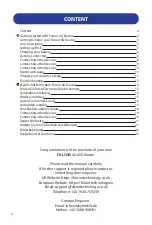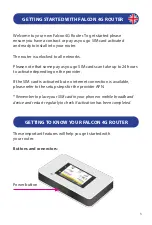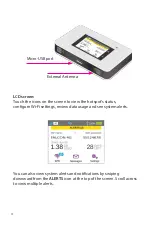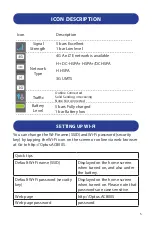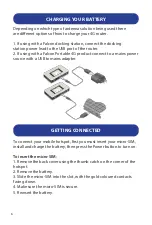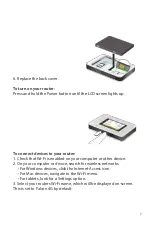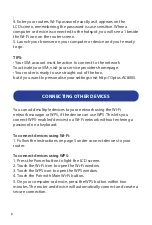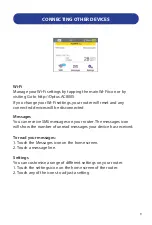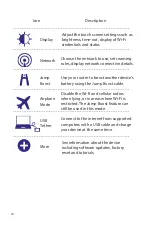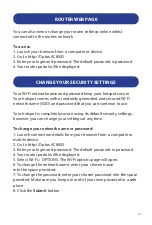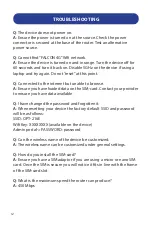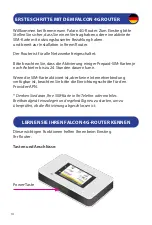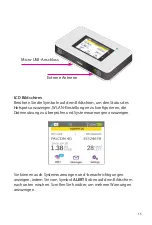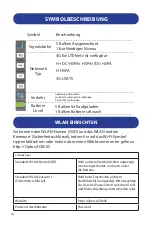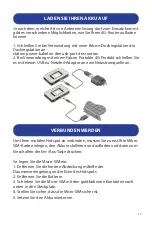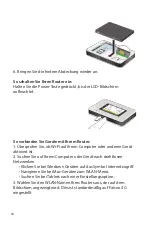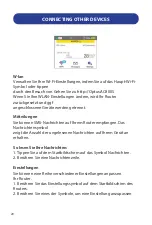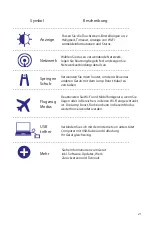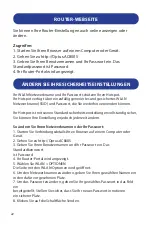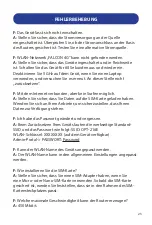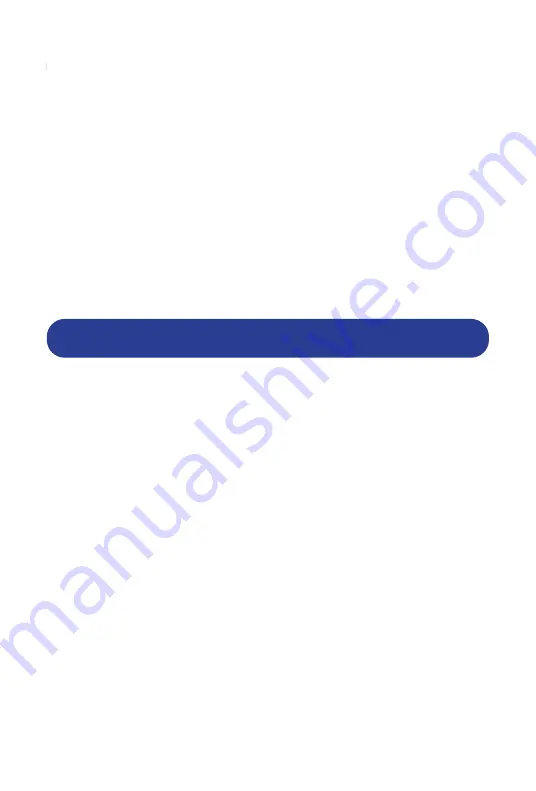
8
4. Enter your routers Wi-Fi password exactly as it appears on the
LCD screen, remembering the password is case sensitive. When a
computer or device is connected to the hotspot, you will see a 1 beside
the Wi-Fi icon on the router screen.
5. Launch your browser on your computer or device and you’re ready
to go.
TIPS:
• Your SIM account must be active to connect to the network
To activate your SIM, visit your service providers homepage.
• Your router is ready to use straight out of the box,
but if you want to personalise your settings visit http://Optus.AC800S.
CONNECTING OTHER DEVICES
You can add multiple devices to your network using the Wi-Fi
network manager or WPS, if the device can use WPS. This lets you
connect WPS-enabled devices to a Wi-Fi network without entering a
password on a keyboard.
To connect devices using Wi-Fi:
1. Follow the instructions on page 5 under connect devices to your
router.
To connect devices using WPS:
1. Press the Power button to light the LCD screen.
2. Touch the Wi-Fi icon to open the Wi-Fi window.
3. Touch the WPS icon to open the WPS window.
4. Touch the Pair with Main Wi-Fi button.
5. On your computer or device, press the WPS button within two
minutes. The router and device will automatically connect and create a
secure connection.