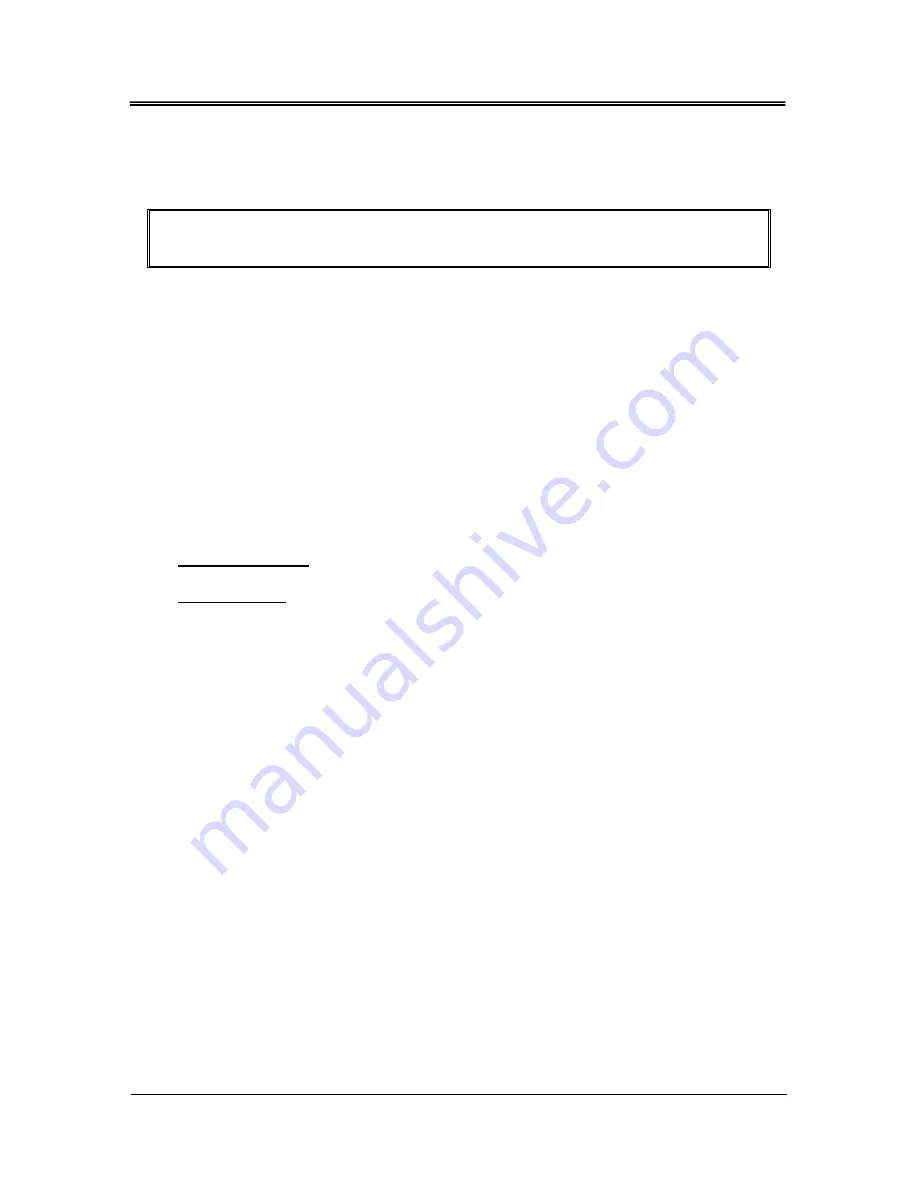
FabiaTech Corporation
6.
Point to
Save Settings and Exit
and press Enter.
7.
Press Y when you see the message, “Save Current Settings and Exit (Y/N)?”
Note: it is suggested that you write down the password in a safe place to avoid
that password may be forgotten or missing.
¾
Clear User Password
Select Clear User Password from the Security Setup menu and press <Enter>.
Clear New Password > [Ok] [Cancel] appears. Type the password and press
<Enter>. The screen does not display the characters entered. Retype the password
as prompted and press <Enter>.
¾
Password Check
This field enables password checking every time the computer is powered on or
every time the BIOS Setup is executed. If
Always
is chosen, a user password
prompt appears every time and the BIOS Setup Program executes and the
computer is turned on. If
Setup
is chosen, the password prompt appears if the BIOS
executed.
Available options:
Setup, Always
Default setting:
Setup
¾
Boot Sector Virus Protection
This option is near the bottom of the Security Setup screen. The Optimal and Fail-
Safe default setting is
disabled
Enabled: Set this value to prevent the Boot Sector Virus Protection. This is the
default setting.
Disabled: Select Enabled to enable boot sector protection, displays a warning
when any program (or virus) issues a Disk Format command or attempts to write to
the boot sector of the hard disk drive. If enabled, the following appears when a
write is attempted to the boot sector. You may have to type N several times to
prevent the boot sector write. Boot Sector Write!
Possible VIRUS: Continue (Y/N)? _
The following appears after any attempt to format any cylinder, head, or sector of
any hard disk drive via the BIOS INT 13 Hard disk drive Service:
Format!!!
Possible VIRUS: Continue (Y/N)?
43
Summary of Contents for Low Power FB2403
Page 6: ...vi...
Page 58: ...FabiaTech Corporation 52...
Page 79: ...FabiaTech Corporation Appendix Dimension Top Side 73...






























