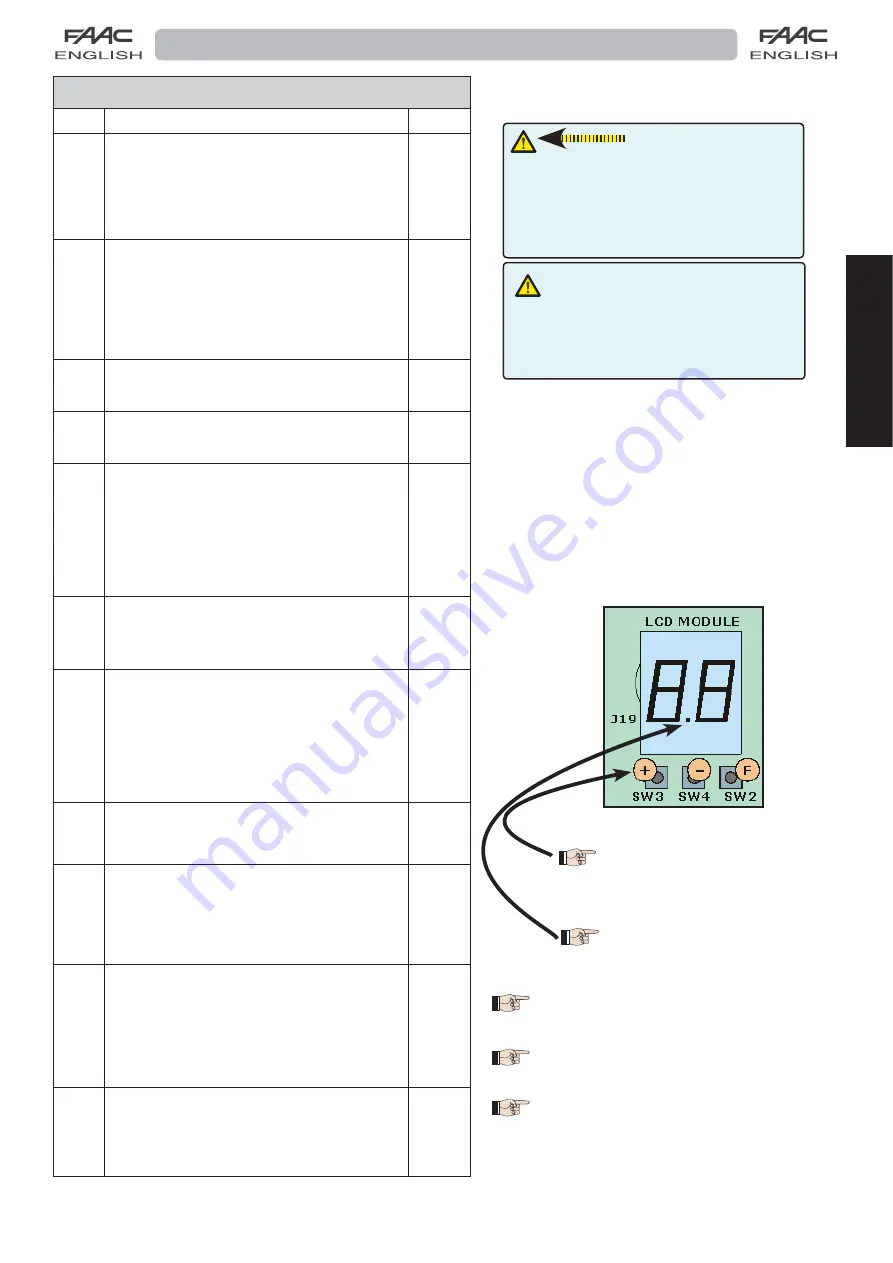
45
ENGLISH
Some of the main functions of the automatic door can
be programmed directly from the control board.
To access PROGRAMMING of the board, use push-
button F:
1. if you press it (and hold it down), the display shows
the name of the first function.
2. if you release the push-button, the display shows
the value of the function, which can be changed
with keys + and -.
3. if you press F again (and hold it down), the display
shows the name of the next function, etc.
4. when you reach the last function, press the F push-button
to exit programming, and the display resumes showing
the inputs status.
The following table indicates the sequence of functions
accessible in PROGRAMMING::
PROGRAMMING THE E100-E140 BOARD
The decimal point indicates that
one of the pA140 AIRs of photocel-
ls button is engaged (if enabled
on DS1).
The door opening is controlled from
the automation status display press-
ing the push button
+
.
PROGRAMMING THE E100 - E140 BOARD rev.4.5
Display Function
Function
Default
P A
Disactivation & Pause time
Parameter to disactivate the pause time and set the pause
time in the “automatic” operating mode.
Adjustable from NO, to disactivate the pause time, it can
be set from 0 to 30 sec. in one-second steps.
Adjustment:
NO,0,1,3,4,5,..........30
2
Pn
Night Pause Time
Night Pause Time
Sets pause time in the night operating mode.
Sets pause time in the night operating mode.
Can be adjusted from 2 to 58 sec. in two-second steps.
Can be adjusted from 2 to 58 sec. in two-second steps.
Next, the viewing changes in minutes and tenths of a
Next, the viewing changes in minutes and tenths of a
second (separated by a dot) and time is adjusted in
second (separated by a dot) and time is adjusted in
10-second steps up to the maximum value of 4.0 minutes.
10-second steps up to the maximum value of 4.0 minutes.
E.g.: if the display shows 2.5, the pause time will be 2 min
E.g.: if the display shows 2.5, the pause time will be 2 min
and 50 sec.
and 50 sec.
8
CS
Closing speed
Closing speed
Sets the speed level of the door during closing.
Sets the speed level of the door during closing.
Adjustment: from 1 to 10
Adjustment: from 1 to 10
3
O S
Opening speed
Opening speed
Sets the speed level of the door during opening.
Sets the speed level of the door during opening.
Adjustment: from 1 to 10
Adjustment: from 1 to 10
10
P1
(
*
)
Protection 1
Protection 1
n o
protection not enabled
Cc
closing protection, contact NC
Co
closing protection, contact NO
O c
opening protection contact NC
O o
opening protection, contact NO
Cc
1F
Failsafe 1
Failsafe 1
n o
sensor monitoring not enabled
Y
sensor monitoring enabled
Y
P2
Protection 2
Protection 2
n o
protection not enabled
Cc
closing protection, contact NC
Co
closing protection, contact NO
O c
opening protection contact NC
O o
opening protection, contact NO
Cc
2 F
Failsafe 2
Failsafe 2
n o
sensor monitoring not enabled
Y
sensor monitoring enabled
Y
O t
(
* *
)
Opening protection
Sets operation of the opening protection
11
when the safety device is engaged on
opening the leaf stops.
22
when the safety device is engaged on leaf opening,
the opening motion continues at low speed.
1
d r
Deceleration ramp
Deceleration ramp
Sets the ramp level while slowing:
Sets the ramp level while slowing:
00
LOW
LOW
11
medium low
medium low
22
medium
medium
3 medium high
3 medium high
4 High
4 High
2
Ar
Acceleration ramp
Acceleration ramp
Sets the ramp level while starting:
Sets the ramp level while starting:
00
LOW speed
LOW speed
11
MEDIUM speed
MEDIUM speed
22
HIGH speed
HIGH speed
1
Important
:
With pause time “NO” you can activate
the “Energy Saving“ function
Before using this function, refer to
chapter “Description and use of Energy
Saving “.
WARNING :
TO SET PARAMETERS P1, IF, P2, 2F USE THE
DISPLAY ONLY.
DO NOT SET PARAMETERS FROM SD-KEEPER .
When an alarm is in progress, the display alternately
shows
A L
, followed by the number of the alarm in
progress.
To RESET, press the SW1 push-button for 1 sec.
The
software of the control board is shown.
(
(
*
*
)
)
With parameter P1 at NO values 1F , P2 and 2F
With parameter P1 at NO values 1F , P2 and 2F
are not displayed.
are not displayed...
((
* *
* *
) )
Parameter Ot is only displayed with P1 and/or
Parameter Ot is only displayed with P1 and/or
P2 ar Oc or Oo
P2 ar Oc or Oo . .
Summary of Contents for A140 AIR 2 H100
Page 1: ...A140 AIR H100 H140 EN16005...
Page 2: ......
Page 7: ...5 A140 AIR H100 H140 ENGLISH fig 4...
Page 8: ...6 ENGLISH fig 5 A140 AIR H100 H140 glass leaf...
Page 9: ...7 ENGLISH A140 AIR H140 with door carriage spacer fig 6...
Page 69: ......
















































