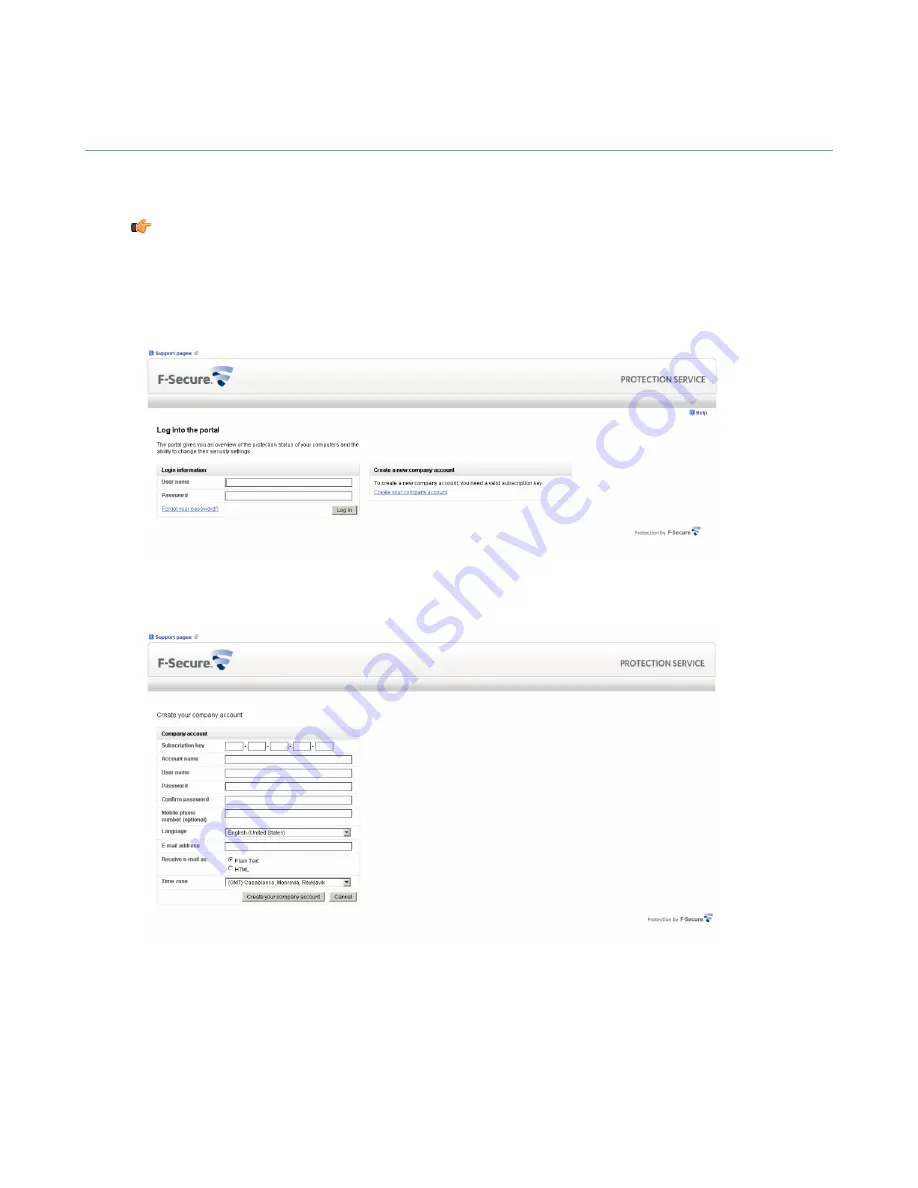
Creating a new account
You need to create a new account to log into the F-Secure PSB Portal.
To create a new account:
Note:
If you have created an account, for example, for F-Secure PSB Server Security, do
not
create
a new company account, but add a new subscription to the existing account.
1.
In your browser, go to the URL that was provided to you together with the subscription key.
You received the URL and the subscription key, for example by e-mail, when you purchased the product.
The F-Secure Protection Service login page opens.
2.
Click the
Create your account
link.
The Create account page opens.
3.
Enter the required information:
•
In the
Subscription key
field, enter the subscription key that you received, for example by e-mail,
when you purchased the product.
•
In the
Account name
field, enter the name of the company.
•
In the
User name
field, enter the e-mail address of the user. The e-mail address is used as your login
name.
•
In the
Password
and
Confirm Password
fields, you must enter exactly the same passwords.
8
| F-Secure PSB Administrator's Guide | Getting Started







































