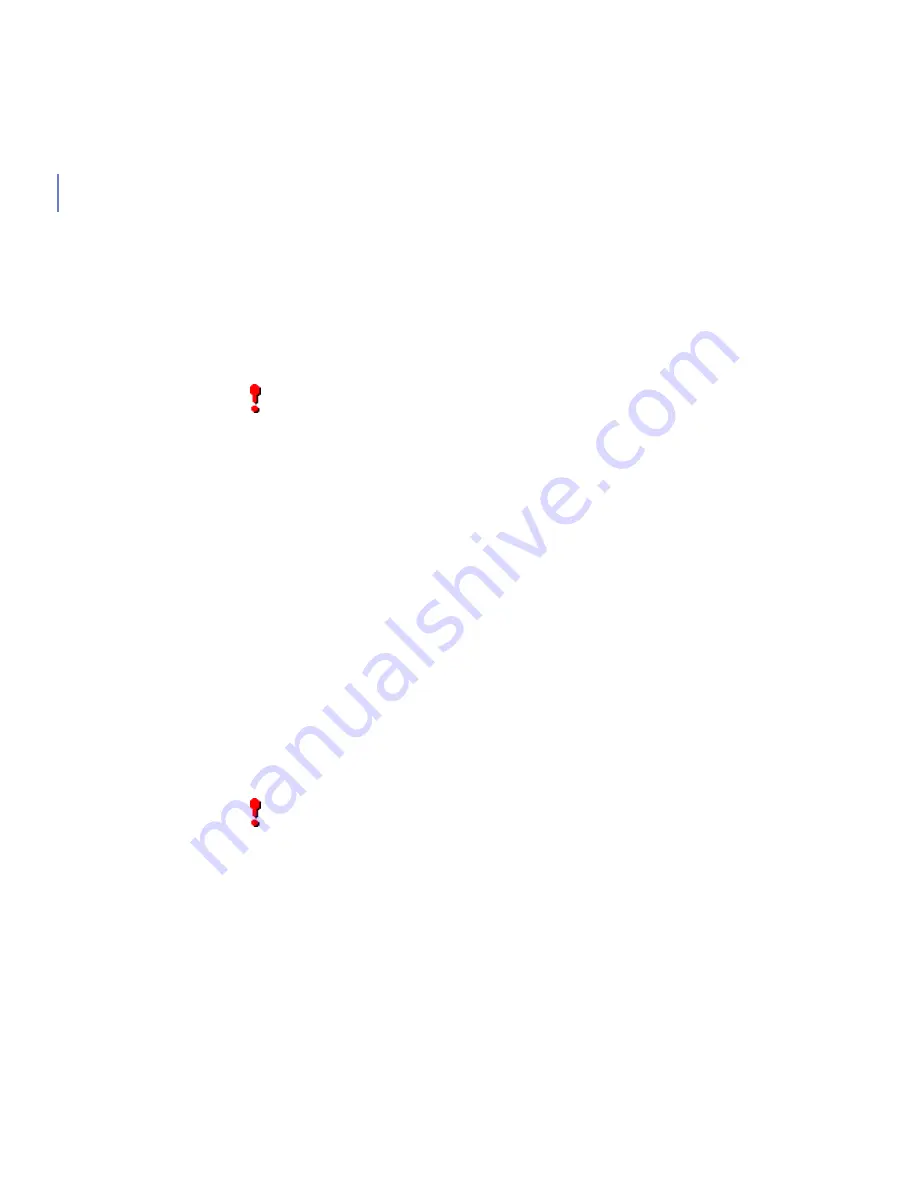
14
Press
Settings
to change the protection and automatic update settings.
Closing the Main View
Select
File menu
Æ
Hide Mobile Security
, or press
Hide
to close the
main view. If you have selected real-time scanning, F-Secure Mobile
Security keeps running in the background.
To shut down F-Secure Mobile Security completely, select
File
menu
Æ
Exit
.
3.4
Selecting the Virus Protection
You can set F-Secure Mobile Security to scan all files for viruses
automatically when they are accessed, or you can scan files for viruses
manually.
To change the scanning type:
1. Press
Settings
in the main view.
2.
Select
Virus
Protection
, then select one of the following:
›
Real-time
- F-Secure Mobile Security runs in the background and
scans files when they are accessed or modified. All infected files
are quarantined automatically. For more information, see
“
Real-time Scanning
”
, 15
.
›
Manual Scan
- F-Secure Mobile Security scans files only when
you run the virus scan yourself. For more information, see
“
Manual Scanning
”
, 15
.
3.
Press
Done
to accept the settings.
IMPORTANT:
If you shut down the application, the infected files
are not quarantined, and the system is not protected against
viruses.
IMPORTANT:
If you do not select real-time scanning, you should
manually scan your device each time you transfer new data to it.
Summary of Contents for MOBILE SECURITY 80 Series
Page 1: ...F Secure Mobile Security for Series 80 User s Guide...
Page 5: ...1 ABOUT THIS GUIDE How This Guide Is Organized 2 Conventions Used in F Secure Guides 3...
Page 9: ...5 1 INTRODUCTION F Secure Mobile Security 6 Key Features 6...
Page 30: ...26 4 TROUBLESHOOTING Updates 27 Subscription 29 Firewall 29 Uninstallation 30...
Page 39: ...www f secure com...






























