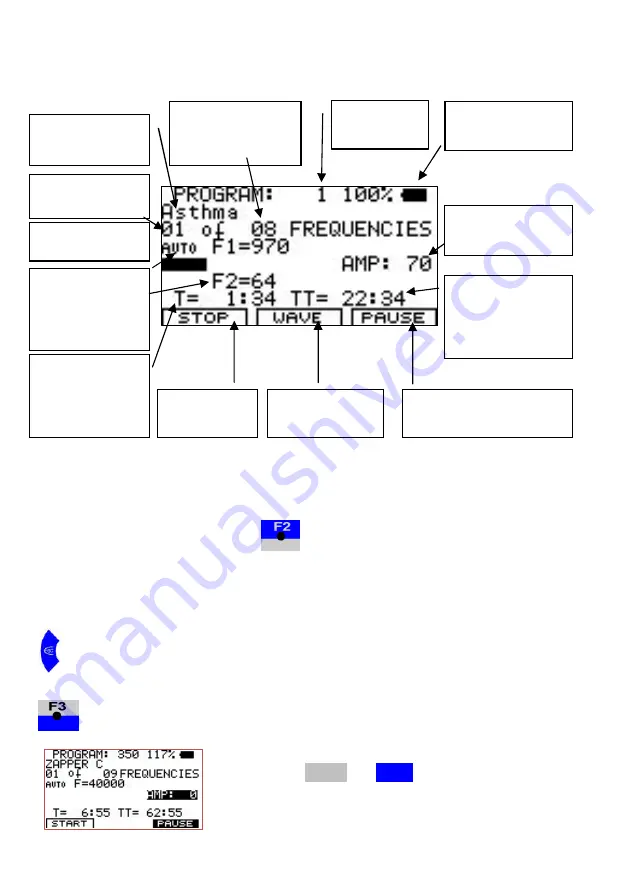
- 13 -
Display readings of an active application:
Soft keys F1, F2, F3
Their function changes in different program windows. The actual task is
defined in the bottom line of the display during operation.
Whenever a frequency runs,
acts like a serial switch to change the
wave form. A touch switches from AUTO to SINE. A second touch to
SQUARE DC-OFFSET. and another switches back to AUTO. A user
selection remains active until it is either changed again, or until a reset to the
default settings.
A brief touch stops the active frequency and starts the next one in line.
stops the application for a pause. PAUSE flashes and the signal
amplitude AMP shows “0”:
To restart from the point of interruption,
press F1 or
F3
.
program
number
name of
application
number of active
frequency
battery charge
indicator
number of total
frequencies of
application
wave form of
outputs
2
nd
generator
frequency when
in DUO mode
runtime
remaining for
the active
frequency
runtime
remaining for
the whole
application
signal
amplitude in %
F1
stops the
application
F2
changes
wave form
F3
stops the application
for a pause




































